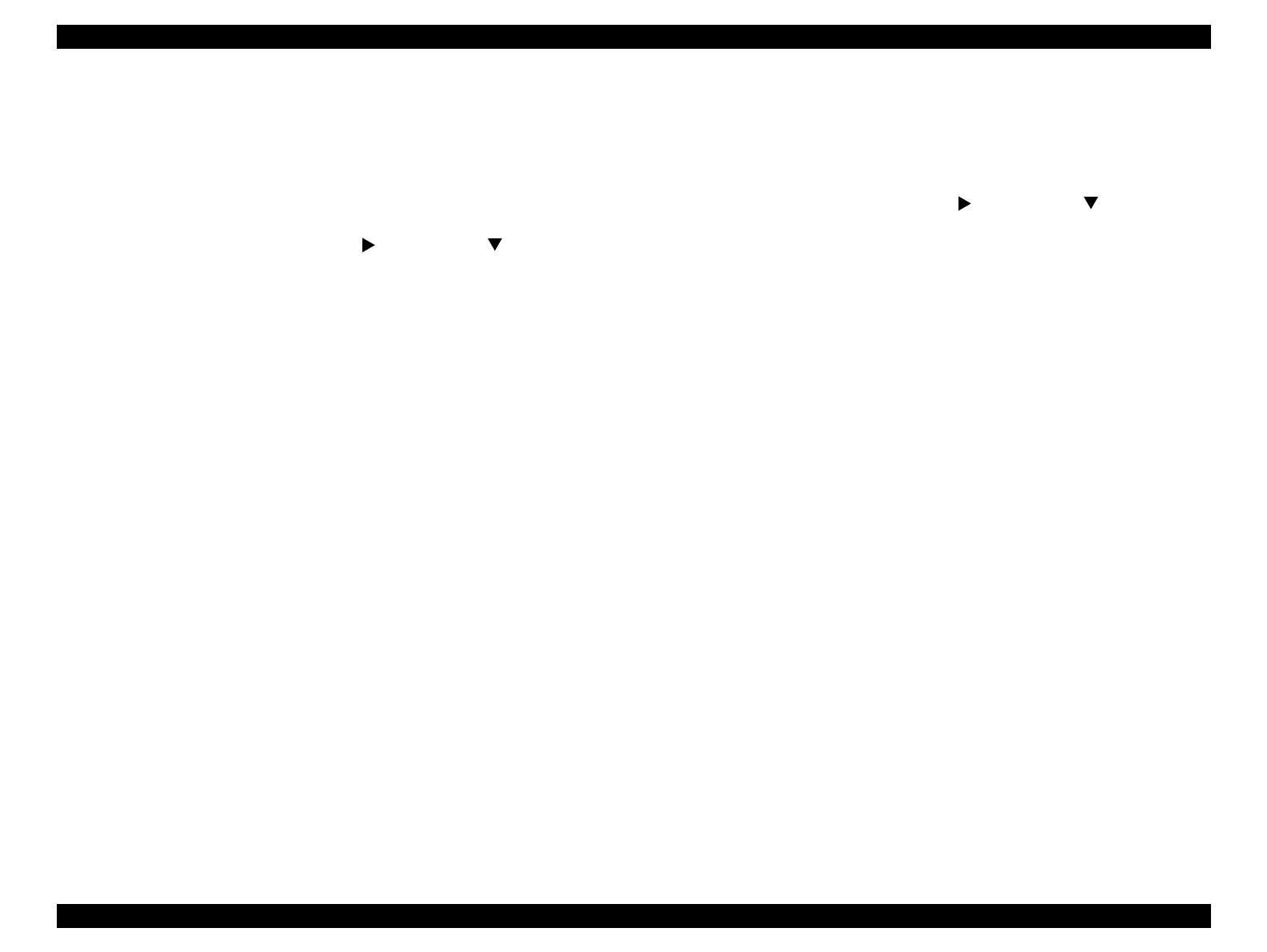Epson Stylus Pro 4900/Epson Stylus Pro 4910 Revision A
ADJUSTMENT SpectroProofer Related Adjustments 404
Confidential
4.16.2 SpectroProofer Movement Check
4.16.2.1 Fan Function Check
1. Remove the Upper Cover of the SpectroProofer.
2. Install the mounter on the printer.
3. Turn the printer ON in the Serviceman Mode.
Turn the power ON while pressing [Menu ] + [Paper Feed ] + [OK].
4. Start the Service Program.
5. Connect the USB cable to the Main-C Board.
6. Select SpectroProofer Movement Check from the inspection program.
7. Select Fan Function Check.
8. Click [Run].
The Drying Fan starts rotating.
Fan noise can be heard.: Go to Step 10
Fan noise cannot be heard.: Go to Step 9
9. Check the wiring of the Drying Fan. If there is no abnormality on the wiring,
replace the Drying Fan (P. 268).
Return to Step 8 to check again.
10. Click [Finish].
11. Turn the printer OFF and finish the adjustment.
4.16.2.2 CR Function Check
1. Remove the Upper Cover of the SpectroProofer.
2. Install the mounter on the printer.
3. Turn the printer ON in the Serviceman Mode.
Turn the power ON while pressing [Menu ] + [Paper Feed ] + [OK].
4. Start the Service Program.
5. Connect the USB cable to the Main-C Board.
6. Select SpectroProofer Movement Check from the inspection program.
7. Select CR Function Check.
8. Click [Run].
The carriage starts moving and the result will be displayed.
The result is OK: Go to Step 10
The result is NG: Go to Step 9
9. Check that there is no foreign material on the CR shaft or the upper side of the
paper pressing plate. If there is no foreign material, replace the CR Motor (P. 275).
Return to Step 8 to check again.
10. Click [Finish].
11. Turn the printer OFF and finish the adjustment.
