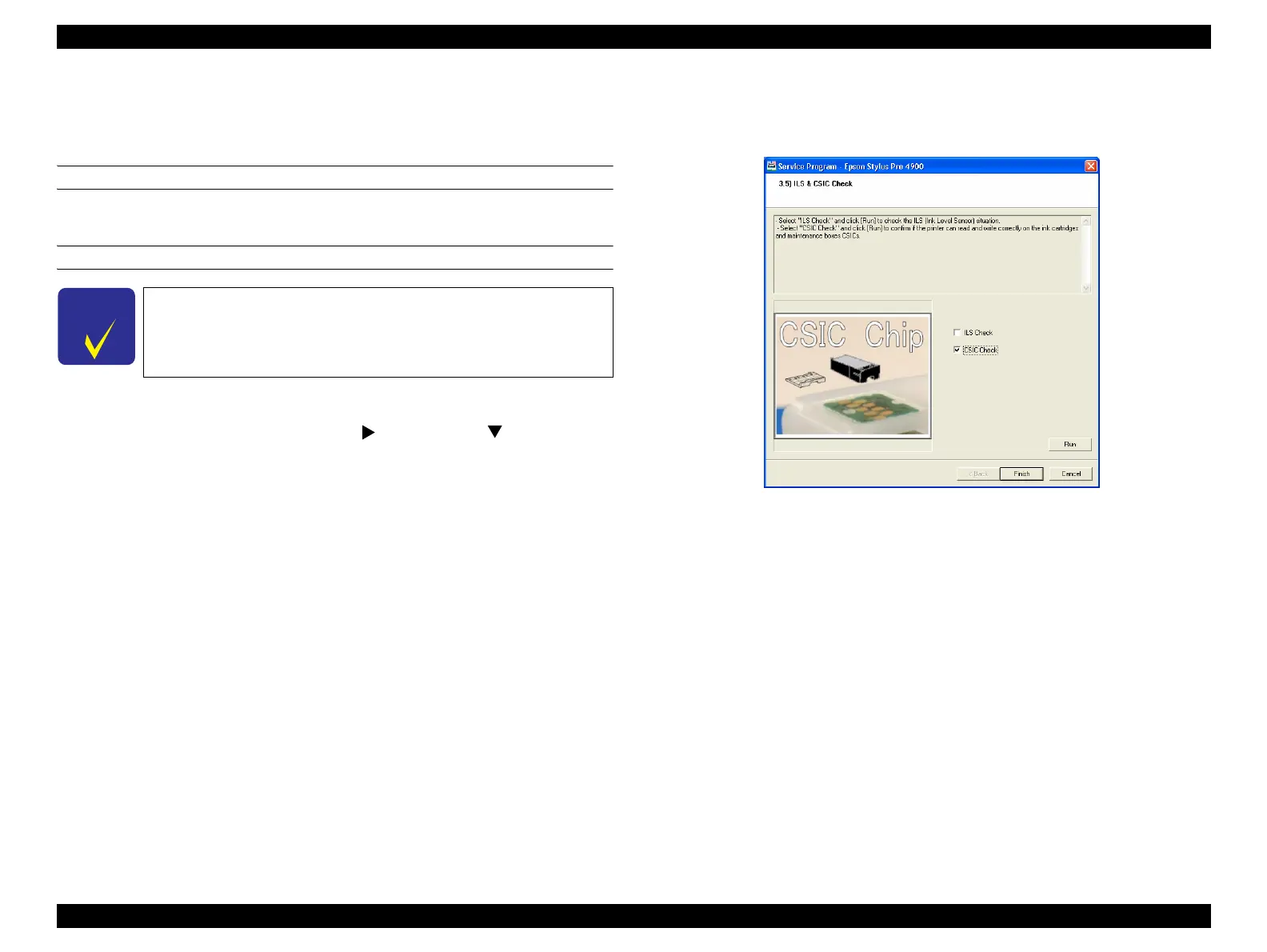Epson Stylus Pro 4900/Epson Stylus Pro 4910 Revision A
ADJUSTMENT Ink Supply Related Checks and Adjustments 361
Confidential
4.12.5 ILS & CSIC Check
4.12.5.1 ILS Check
EXECUTION MODE
Serviceman Mode
PROCEDURE
1. Turn the printer ON in the Serviceman Mode.
Turn the power ON while pressing [Menu ] + [Paper Feed ] + [OK].
2. Start the Service Program and select ILS & CSIC Check.
3. Select ILS Check on the ILS & CSIC Check screen.
4. Click [Run].
The result will be displayed on the screen.
When the result is NOT the same as the actual ink amount:
The ILS (Ink Level Sensor) does not detect the ink out correctly.
Replace the ink cartridge with a new one.
When the result is the same as the actual ink amount:
The ILS detects the ink out correctly but the ink consumption is not counted
correctly.
Replace the ink cartridge with a new one.
NOTE: The ink consumption is not counted correctly if the power is shut off
during Ink Charge or Cleaning. It makes a gap between the ink remaining
level displayed on the LCD of the printer and the actual ink level in the
cartridge.
5. Click [Finish].
6. Turn the printer OFF and finish the adjustment.
Figure 4-74. [ILS & CSIC Check] Screen
C H E C K
P O I N T
Perform this check when the ink amount displayed on the LCD of
the printer is not the same as the actual ink amount.
