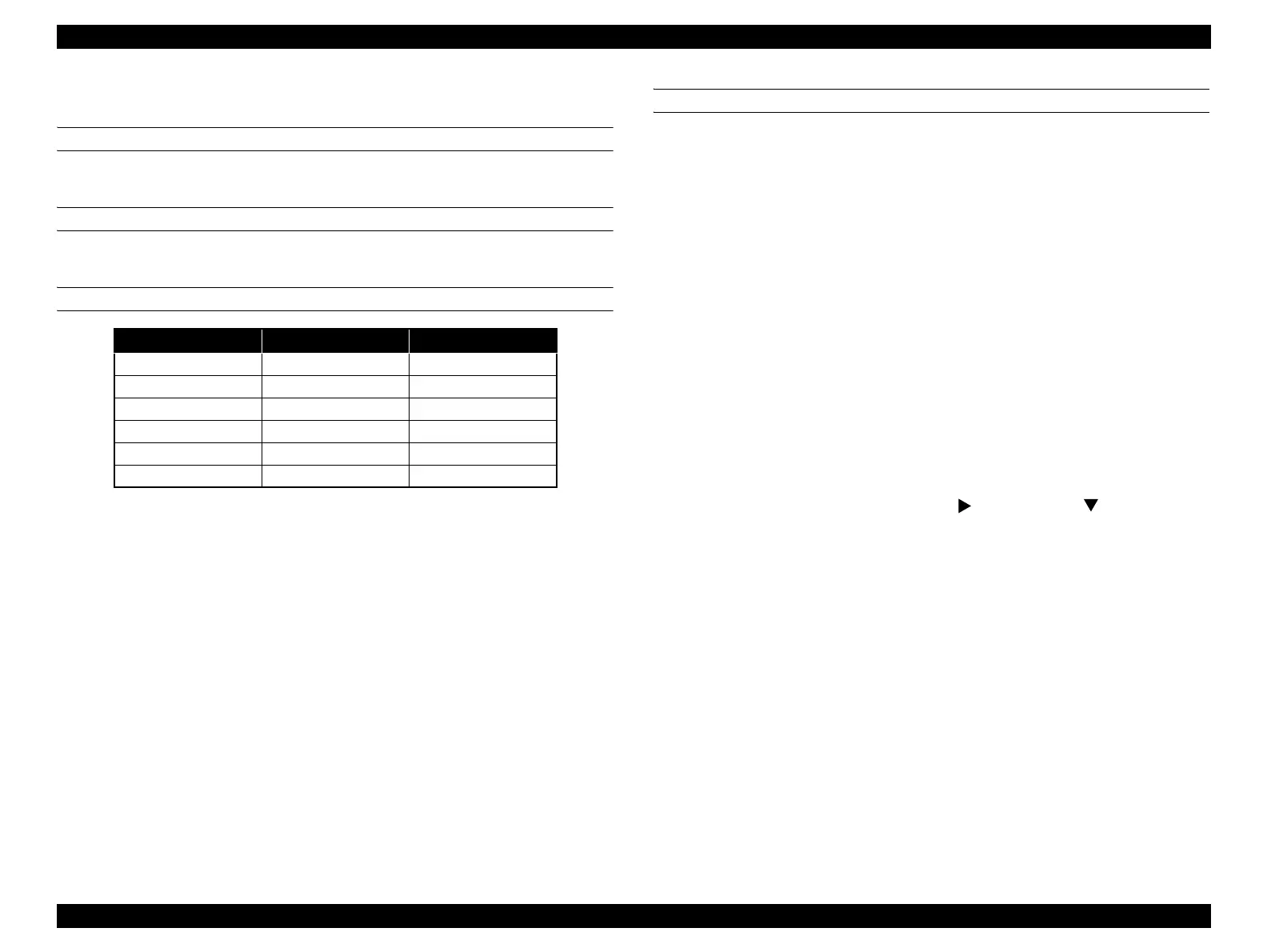Epson Stylus Pro 4900/Epson Stylus Pro 4910 Revision A
ADJUSTMENT Media Feed Related Checks and Adjustments 369
Confidential
4.13.3 Paper Thickness Sensor Position Adjustment
REQUIRED TOOL
Paper Thickness Position Tool (use the ones 0.4/0.5/0.8 in thickness only.)
EXECUTION MODE
Serviceman Mode
STANDARD VALUE
Note "*": Use 0.4 and 0.8 stacked in pairs.
CHECKING PROCEDURE
1. Remove the following parts in advance.
Front Cover (P. 142)
Right Upper Cover (P. 138)
Control Panel Cover (P. 136)
Right Cover (P. 139)
Left Cover (P. 137)
Printer Cover (P. 133)
Upper Rear Cover (P. 195)
2. Install the following parts after removing the upper rear cover.
Front Cover (P. 142)
Printer Cover (P. 133)
Control Panel Cover (P. 136)
3. Turn the printer ON in the Serviceman Mode.
Turn the power ON while pressing [Menu ] + [Paper Feed ] + [OK].
4. Select SELF TESTING → Mecha Adjustment → Paper.
5. Press [Paper Set] to lock the paper presser.
6. Check that “00” is displayed on the Control Panel.
Carry out the adjustment if the displayed value is other than “00”.
→ Go to ADJUSTMENT PROCEDURE
7. Press [Paper Set] to release the paper presser.
8. Insert the adjustment jig (0.4) from the paper insertion opening, and set it to the
position shown in Figure 4-79, then press [Paper Set].
9. Check that “00” is displayed on the Control Panel.
Carry out the adjustment if the displayed value is other than “00”.
→ Go to ADJUSTMENT PROCEDURE
10. Press [Paper Set] to release the paper presser.
Lever’s status Jig Panel Display
Down N/A 00
Down 0.4 00
Down 0.5 01
Down 0.8 01
Down 1.2
*
11
Up N/A 10
