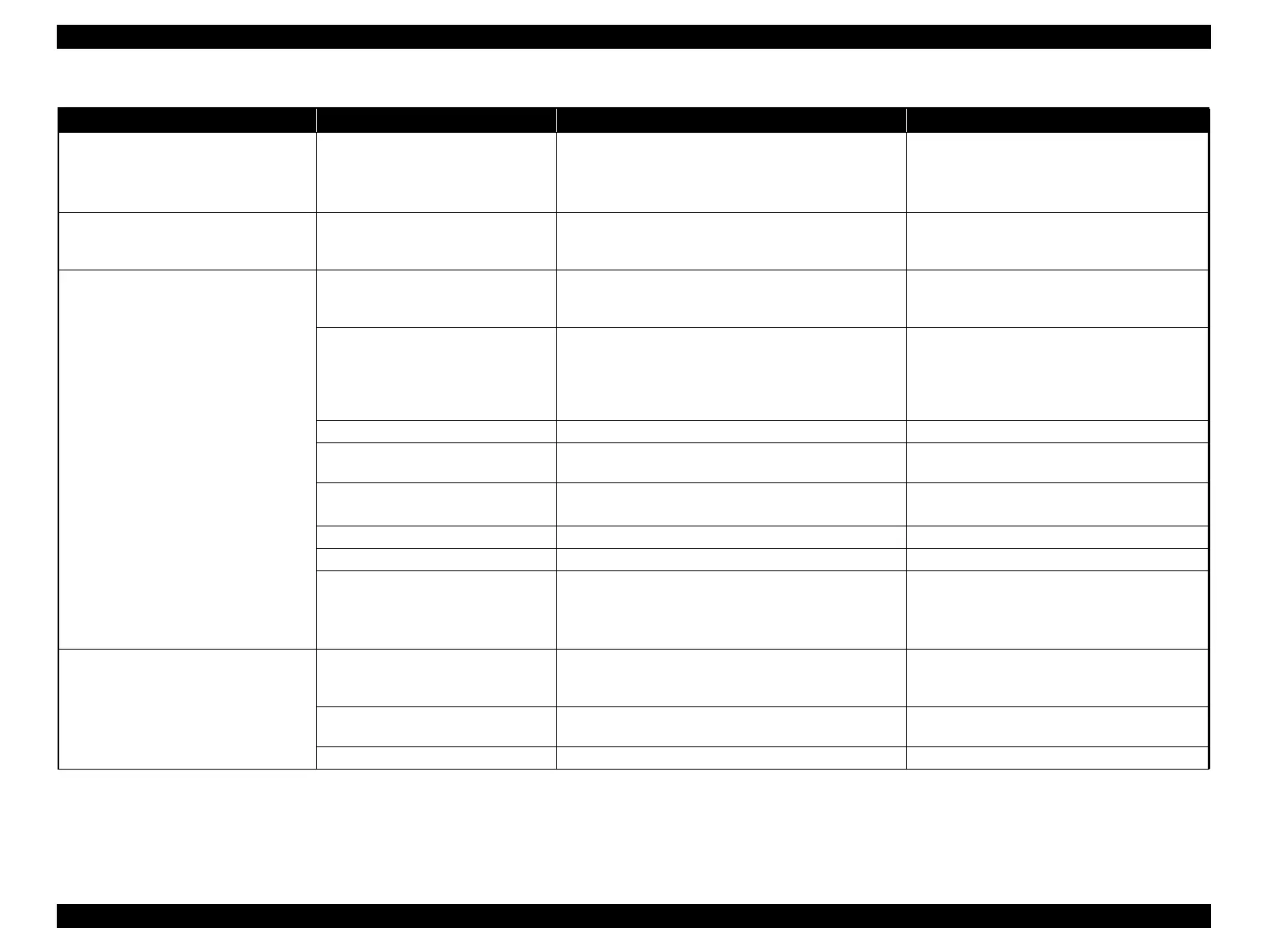Epson Stylus Pro 4900/Epson Stylus Pro 4910 Revision A
TROUBLE SHOOTING Problems on SpectroProofer 92
Confidential
Roll paper jam A foreign material in the roll paper path
Is the paper eject support of the Stacker raised?
Any foreign object/paper in the paper path?
Any obstacles on the Stacker?
Raise the paper eject support.
Take away the foreign objects
Take away the paper or obstacles from the
Stacker.
Bottom part of the plain paper are bent or
rippled
Obstacle in the paper path for color
measurement (The paper is fed in a
straight path when color is measured.).
Check if any obstacles exist in the back of the printer. Remove the obstacle.
Color measurement failure
Poor quality printings
Check if the printings has no quality problems such as dot
missing or color unevenness.
Adjust the printer if there are any print quality
problem (Refer to Remedies for Print Quality
Troubles (P.76)
Paper set position is not proper (color
measurement fails when the paper is set
too far to the HOME/FULL side, since
the pattern overlaps the paper pressing
plate frame)
Check if the paper is set in proper position. Re-set the paper.
Improper paper settings Check if the paper setting matches the paper set. Re-do the settings.
Improper Backing
Check if a black Backing is not used when measuring a
clear film.
Use a white Backing when measuring a clear film.
White calibration tile is not recognized.
Check if the white calibration tile is attached.
Check if the white calibration tile is not dirty.
Attach white calibration tile properly.
Clean the white calibration tile (See P.418).
SpectroProofer lens is dirty. Check if the SpectroProofer lens has dust or dirt on. Blow away the dust and dirt with air.
SpectroProofer lamp burned out. Check if the SpectroProofer lamp burned out Replace the lamp.
Error in CR HP Sensor
Check if the CR HP Sensor is attached properly.
Carry out “Sensor Check” of the service program to
check if the CR HP Sensor is working properly (See
P.401).
Attach CR HP Sensor properly.
Replace the sensor if it is not working properly.
Color measurement result cannot be saved
Not enough storage capacity in HDD
for saving the color measurement
results
Check if there is enough capacity in HDD for saving the
color measurement results
Increase the disk space.
Improper file attribute
Check if the file attribute is set to “Writable” when
overwriting the file.
Set the file attribute is set to “Writable” when
overwriting the file.
Connection cable not supported Check if a USB2.0 supported cable is used. Replace the cable.
Table 2-7. Problems on SpectroProofer
Symptom Cause Check Item Remedy
