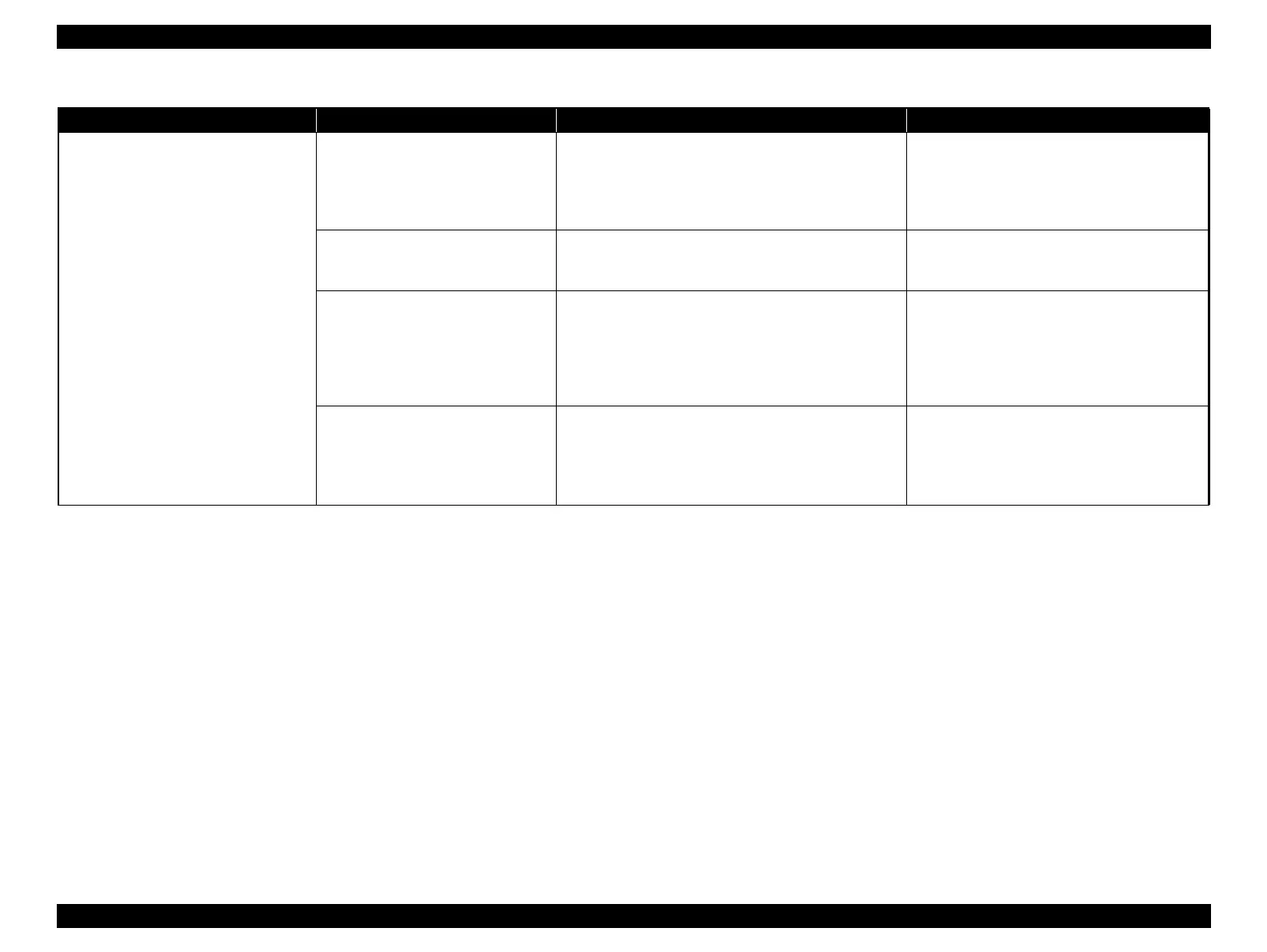Epson Stylus Pro 4900/Epson Stylus Pro 4910 Revision A
TROUBLE SHOOTING Remedies for Print Quality Troubles 77
Confidential
Gaps can be seen in the borders.
Adjustment failure of the Ink Mark
Sensor
Carry out “Test Pattern Print” from the Service Program.
(See P.309)
Check if “Auto Bi-D Adjustment” is carried out
properly.
If it is not correctly adjusted, carry out the
following adjustments.
Auto Bi-D Adjustment (See P.341)
Ink Mark Sensor check & adjustment (See
P.330)
Ink Mark Sensor is damaged.
Carry out the function check of the Ink Mark Sensor. (See
P.330)
Check if it functions normally.
Replace the Ink Mark Sensor if the function check
shows trouble (See P.173).
The printhead has not been adjusted
properly.
Print the following adjustment patterns to check if the
adjustment is correctly made.
CR Direction Head Slant Adjustment (See P.336)
PF Direction Head Slant Adjustment (See P.339)
If it is not correctly adjusted, carry out the
following adjustments.
CR Direction Head Slant Adjustment (See
P.336)
PF Direction Head Slant Adjustment (See
P.339)
Adjustment failure of the height of PG
1. Check if the paper type setting is proper.
2. Check the height of the Printhead. (See P.321) Check if
it is within the specified range.
3. Check the position of the Paper Thickness Sensor. (See
P.369) Check if it is within the specified range.
1. Correct the paper type setting.
2. Adjust the values of check items in the left
column, if any of them is out of the specified
range.
Table 2-3. Print Quality Troubles
Symptom Cause Check Item Remedy
