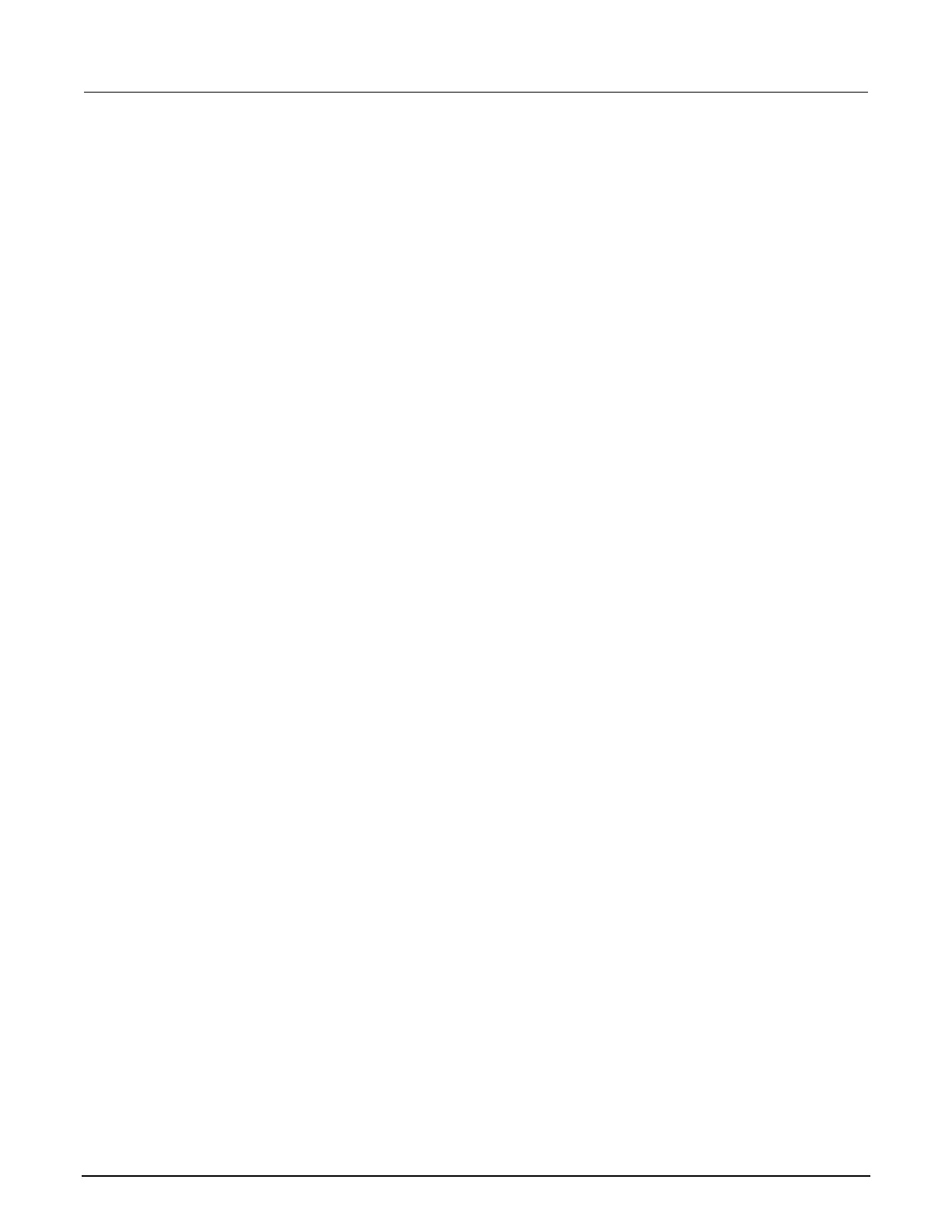High Voltage SourceMeter Instrument Reference Manual Section 4:
2470-901-01 Rev. A / May 2019 4-67
Using the front panel:
1. Press the MENU key.
2. Under Measure, select Calculations.
3. Set Limit 1 or Limit 2 to On.
4. Select Config.
5. The Auto Clear setting automatically clears the limit fail indicator when a new passi
ng
m
easurement is made. To turn this feature off, select Off.
6. Set the Low Value. If the measurement is below the Low Value, the limit failure indicator is
displayed.
7. Set the High Value. If the measurement is above the High Value, the limit failure indicator is
displayed.
8. The Audible setting determines if a beeper sounds when a measurement passes or fails. Set as
needed.
9. Select HOME.
10. Make a measurement. L1PASS is displayed if the measurement is in the limits; L1FAIL is
displayed if the measurement is not in the limits.
An example of using limit testing to check resistors is described in the following topic.
Front-panel limit test
This example is set up to test a box of 100 Ω ±1 percent and 100 Ω ±10 percent resistors that you
need to separate manually. You can change values as needed to adapt the test to your needs.
To set up the test:
1. Press the FUNCTION key.
2. Under Source Current and Measure, select Resistance.
3. Press the MENU key.
4. Under Measure, select Calculations.
5. Set Limit 1 and Limit 2 to On.
6. Select Config for Limit 1.
7. Set the High Value to 110 Ω.
8. Set the Low Value to 90 Ω.
9. Select OK.
10. Select Config for Limit 2.
11. Set the High Value to 101 Ω.
12. Set the Low Value to 99 Ω.
13. Select OK.
14. Press the MENU key.
15. Under Settings, select Measure.
16. On the MEASURE SETTINGS screen, set Sense to 4-Wire. Leave other settings at the default
values.
