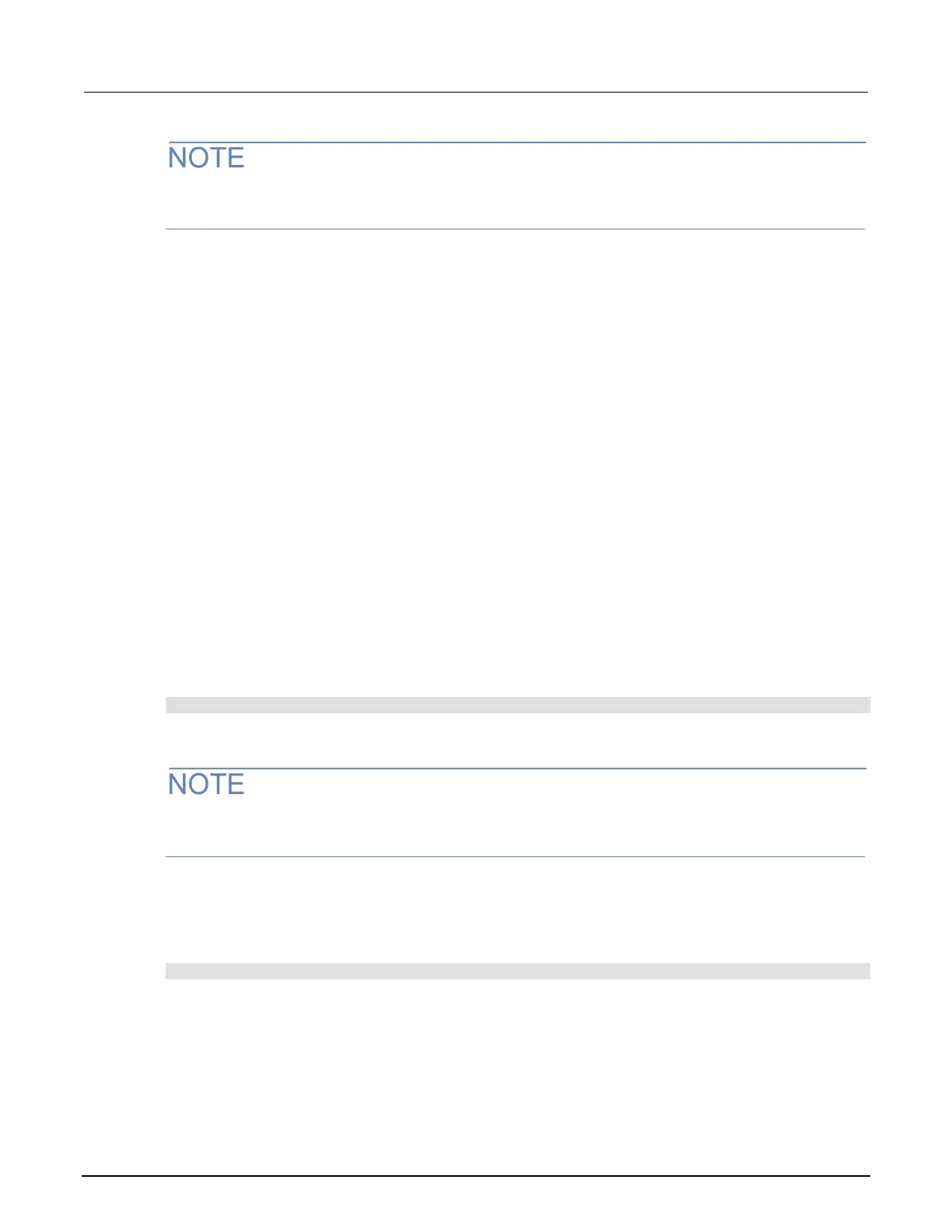High Voltage SourceMeter Instrument Reference Manual Section 15:
Frequently asked questions
2470-901-01 Rev. A / May 2019 15-9
You only have to enter the name of the file you want to save. You do not need to enter the file
extension. All files are saved as .csv files.
7. Select Yes to confirm saving the file.
How do I save the present state of the instrument?
You can save the settings in the instrument as a script using the front-panel menus or from a remote
interface. After they are saved, you can recall the script or copy it to a USB flash drive.
From the front panel:
1. Configure the 2470 to the settings that you want to save.
2. Press the MENU key.
3. Under Scripts, select Create Setup.
4. Select Create. A keyboard is displayed.
5. Use the keyboard to enter the name of the script.
6. Select the OK button on the displayed keyboard. The script is added to internal memory.
Using SCPI commands:
Configure the instrument to the settings that you want to save. To save the setup, send the
command:
*SAV <n>
Where <n> is an integer from 0 to 4.
In the front-panel script menus, the setups saved with the *SAV command have the name Setup0x,
where x is the value you set for <n>.
Using TSP commands:
Configure the instrument to the settings that you want to save. To save the setup, send the
command:
createconfigscript("setupName")
Where setupName is the name of the setup script that is created.
