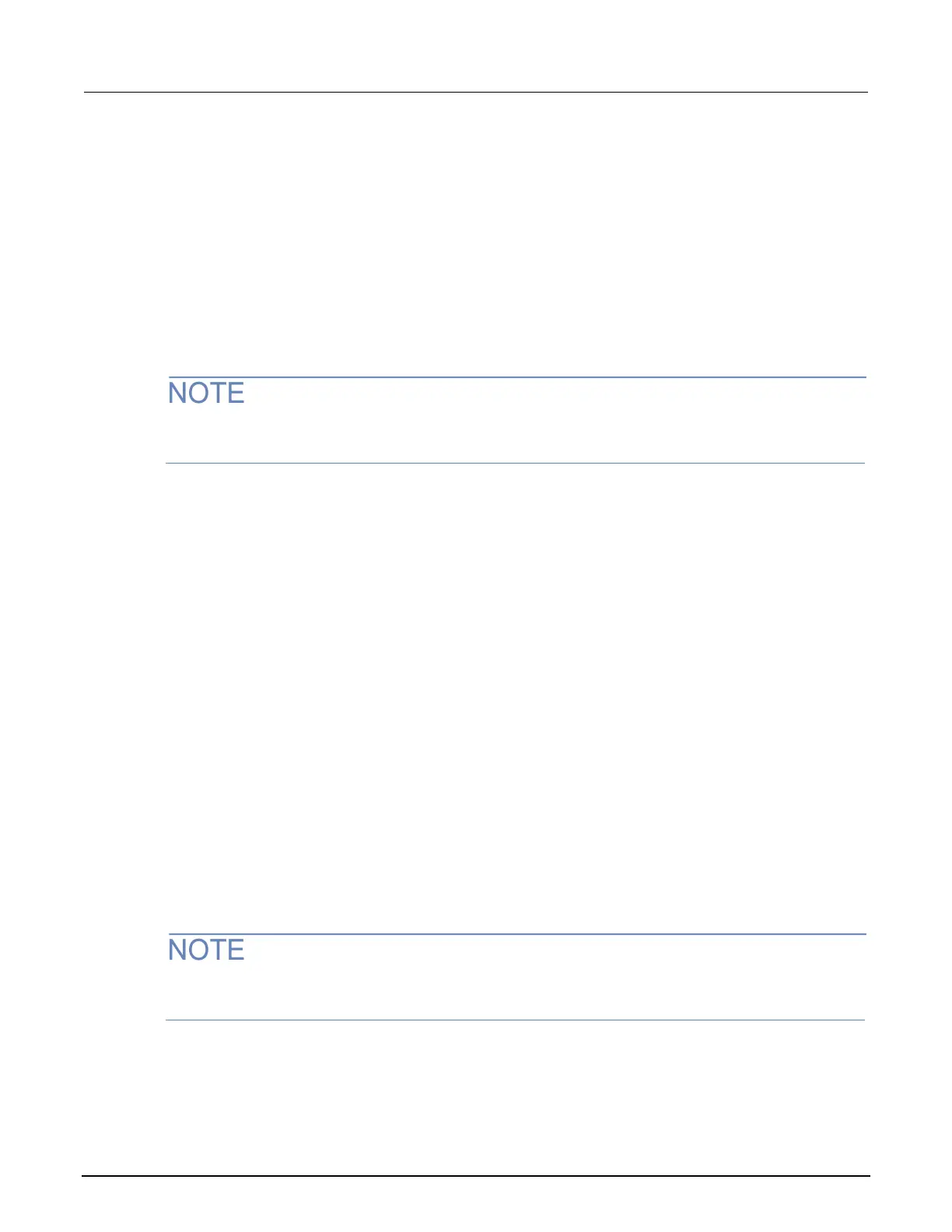7: Graphing 2470 High Voltage SourceMeter Instrument
7-6 2470-901-01 Rev. A / May 2019
If the top of a bin has a brighter color rectangle, there is additional data in the bin that is off the
screen.
You can change how the data is displayed:
• Touch the screen with two fingers and pinch or zoom to change the scale of the displayed graph.
• Select a histogram point to display the bin label, starting data point, ending data point, and count.
• Use the options in the Data and Scale tabs to change how data is displayed.
Setting up the Histogram
When you change the traces assigned to the histogram, it also changes the traces assigned to the
graph. Conversely, changing the traces for the graph changes the traces assigned to the histogram.
To set up the Histogram:
1. Press the MENU key.
2. In the Views menu, select Histogram.
3. Select the Data tab.
4. Select the Bin Buffer.
5. Choose a buffer.
6. Select the Scale tab.
7. Set the Minimum Boundary to the lowest value of data to be binned. Any data below this val
ue
i
s binned in the low outlier bin.
8. Set the Maximum Boundary to the highest value of data to be binned. Any data above this value
i
s binned in the high outlier bin.
9. Set the Number of Bins to the bins in which to group the data. Two additional outlier bins ar
e
added to the number of bins to capture data that is outside the specified boundaries.
10. In most cases, set Method to SmartScale. The SmartScale
®
feature selects either the Auto Bin or
Fit method – whichever is most appropriate. Fit adjusts the y-axis so that the tops of all bins ar
e
v
isible; Auto Bin redistributes the data evenly in the bins based on present minimum
and
m
aximum boundaries.
You can pinch and zoom to change the scale of data. When you adjust the data on the screen, Auto
Scale is turned off. You can turn it on in the Scale tab.
11. To clear the Histogram, on the Data tab, select Clear Buffer. This clears the data from the
s
elected reading buffer and the statistics for the buffer, which in turn clears the Histogram.
