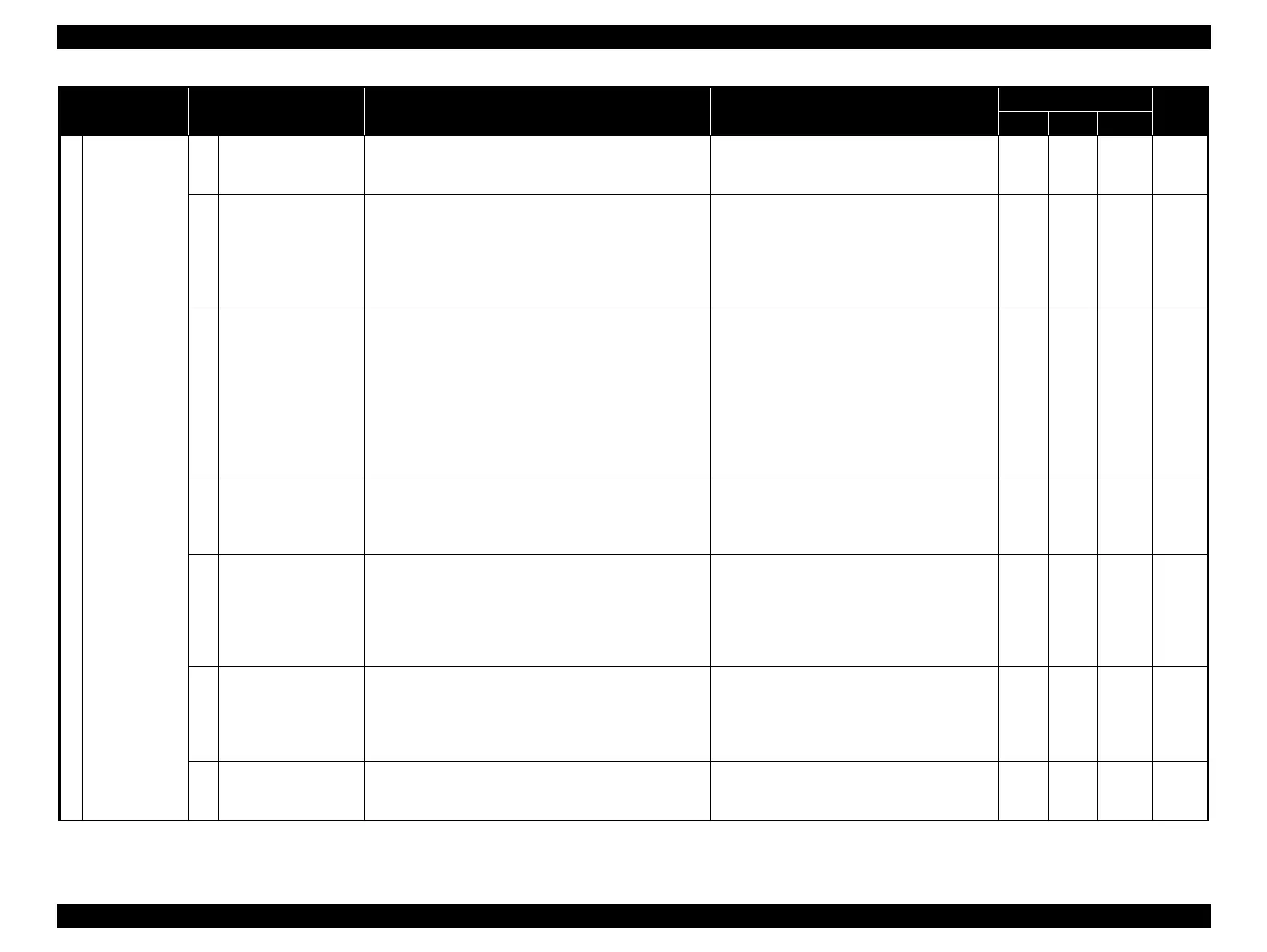Epson Stylus Pro 4900/Epson Stylus Pro 4910 Revision A
ADJUSTMENT Overview 293
Confidential
3
Ink Supply
Related
1
Wiper and Cap
Cleaning & Exchange
Move the parts to the maintenance position to maintain the
Ink System (Wiper and Cap). Execute from the Service
Program.
If the part is not moved to the correct position
for replacing the part, the part may not be
removed or the part may get damaged.
√ --- √ p.356
2
Maintenance Box
Remaining Space
Check
Check the free space of the maintenance tank from the
Service Program.
Check if the maintenance tank has enough free space when
ejecting ink and cleaning. (When the maintenance tank
does not have enough free space, it stops with the message
displayed before starting the ejection/cleaning.)
--- √ --- --- p.357
3
Ink Eject and Initial
Charge
Ink Eject:
Eject ink in the Ink Flow Path not to spill the ink when
removing the Ink Tube, Ink Selector, and Ink Holder.
Execute from the Service Program.
Initial Charge:
Charge ink in the Ink Flow Path. Execute from the
Service Program.
* You can select whether to execute Eject/Charge to both
Home and Full side holders or one of them.
If the Ink Tube, Ink Selector, and Ink Holder
are replaced without ejecting ink, ink in the
tube spills and spoils around the printer.
If the Initial Charge is not executed after
ejecting ink, dot missing is caused by the air
bubbles left in the tube.
√ --- --- p.358
4
Ink Selector Movement
Check
Check if the Ink Selector (mechanism to switch Photo
Black and Matte Black) operates correctly. Execute from
the Service Program before charging ink.
Be sure to execute the check before charging
ink. If the operation abnormality is found after
charging ink, the ink has to be discharged. It
wastes time and ink.
√ --- --- p.360
5
ILS & CSIC Check
Check the following functions from the Service Program.
1. The ILS (Ink Level Sensor) can detect the ink out
properly.
2. Reading/writing the CSIC can be executed properly.
These menus are selectable.
Be sure to execute the check right after replacing
the part (Ink Holder/Maintenance Box CSIC
Sensor). If the part faulty is found later on, it
takes time to find the cause. Especially since the
Ink Holder needs to eject ink, it wastes time and
ink.
√ --- --- p.361
6
Tubes Cleaning
Clean the Ink Flow Path to resolve the solidified ink in the
Ink Flow Path and the nozzle clogging of the Printhead. It
prevents ink in the Ink Flow Path from being solidified
when storing the printer for a long time. Use the Cleaning
Cartridge for service and the Service Program.
If the printer is stored for a long time without
cleaning the tube after ejecting ink, the ink left
in the Ink Flow Path may be solidified. Once the
ink is solidified, the ink may not be charged or
dot missing may occur.
√ --- --- p.363
7
Leak Check (visually)
Execute the check to prevent the ink leak when installing
the ink tube.
If the check is not executed, the ink leak from
the joint of the ink tube cannot be prevented
before it happens.
--- --- √ p.365
Class Adjustment Items General Overview Symptom
Tool
Page
SP SM MECH
