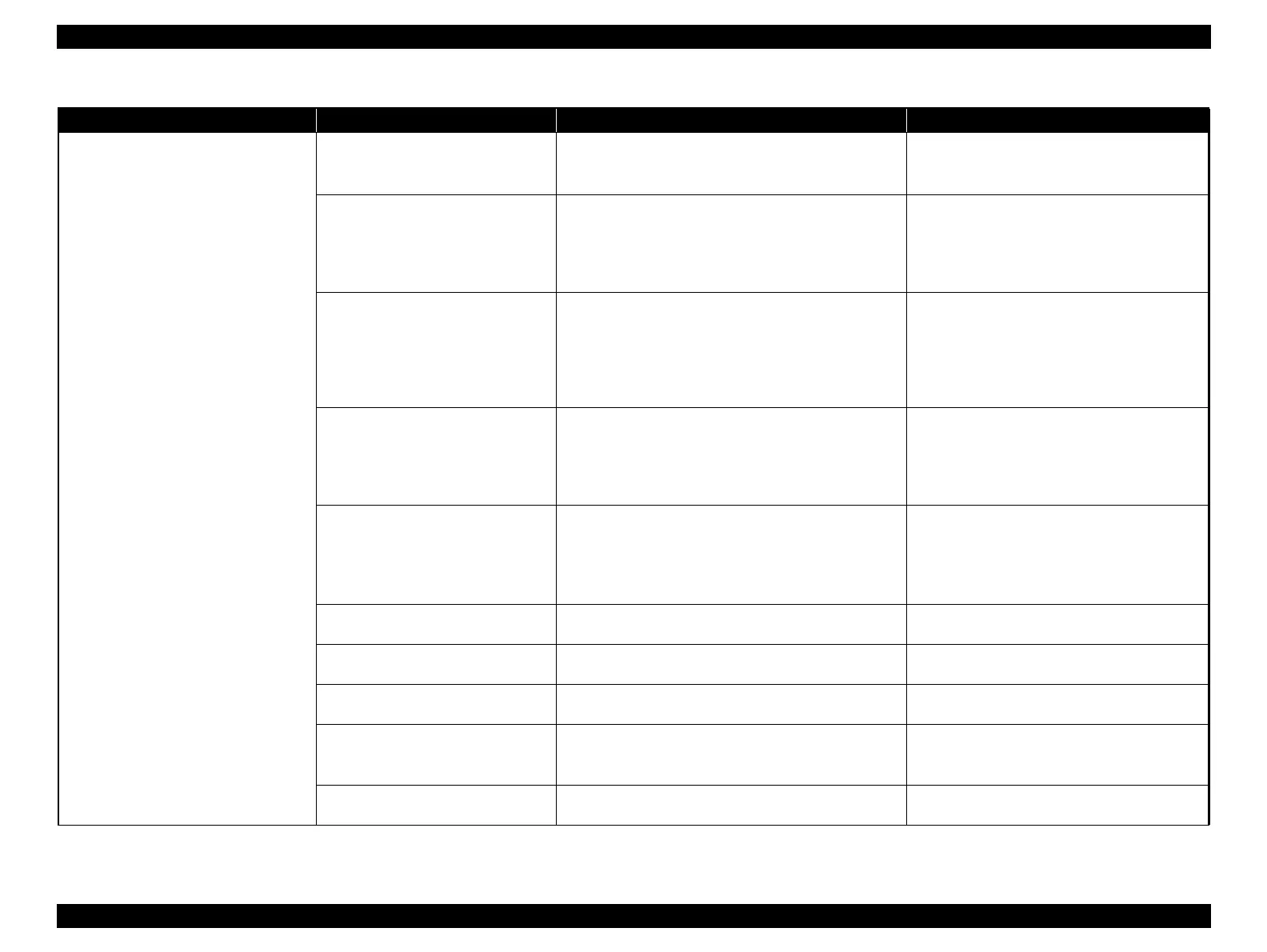Epson Stylus Pro 4900/Epson Stylus Pro 4910 Revision A
TROUBLE SHOOTING Remedies for Print Quality Troubles 79
Confidential
Vertical bandings (black/white lines or
uneven color) can be seen.
The print setting is not proper.
Check the paper type setting screen.
Check if the paper type setting is proper.
Check if the low print quality mode is selected.
1. Correct the paper type setting.
2. Select a higher print quality mode.
Adjustment failure of the Ink Mark
Sensor
Carry out “Test Pattern Print” from the Service Program.
(See P.309)
Check if “Gap Adjustment” is carried out properly.
If it is not correctly adjusted, carry out the
following adjustments.
Auto Bi-D Adjustment (See P.341)
Ink Mark Sensor check & adjustment (See
P.330)
The printhead has not been adjusted
properly.
Print the following adjustment patterns to check if the
adjustment is correctly made.
CR Direction Head Slant Adjustment (See P.336)
PF Direction Head Slant Adjustment (See P.339)
If it is not correctly adjusted, carry out the
following adjustments.
CR Direction Head Slant Adjustment (See
P.336)
PF Direction Head Slant Adjustment (See
P.339)
Adjustment failure of the PG
1. Check the PG of the Printhead. (See P.321) Check if it is
within the specified range.
2. Check the position of the Paper Thickness Sensor. (See
P.369) Check if it is within the specified range.
Carry out the following adjustments if it is out of
the specified range.
PG Height Check & Adjustment (See P.321)
Paper Thickness Sensor Position Adjustment
(See P.369)
CR Scale/CR Encoder are not properly
encoded.
Check the CR Scale encoding status (See P.327).
Check if the CR Scale is damaged or contaminated.
Check if the CR Encoder is installed correctly.
1. Re-attach any parts with trouble (See P.171)(See
P.170).
2. Clean the CR Scale with ethanol if it is
contaminated.
3. Replace it if it is damaged. (See P.171)
The tension of the CR Timing Belt is
not proper.
Measure the tension of the CR Timing Belt to check if it is
in the specified range. (See P.399)
Carry out “CR Belt Tension Adjustment” if it is
out of the specified range. (See P.399)
Adjustment failure of the motor Check if the calibration of Active Damper is done.
Carry out “Active Damper Adjustment” if it is out
of the specified range. (See P.329)
Adjustment failure of the CR Motor
Check if “Motor Measurement Adjustment (CR Motor)” is
carried out (See P.393).
Carry out “Motor Measurement Adjustment (CR
Motor)”. (See P.393)
Adjustment failure of the Suction Fan
Check the suction setting of the fan from the panel.(See
P.383)
Check if the paper is not rippled.
If the paper is rippled, lower the suction level.
If the printer does not recover from the error, carry
out Suction Check & Adjustment (See P.383).
Lack of lubrication on CR drive
mechanism
Check if the grease of CR Unit Oil Pad is not dried out (See
P.421).
If it is dried out, lubricate (See P.421).
Table 2-3. Print Quality Troubles
Symptom Cause Check Item Remedy
