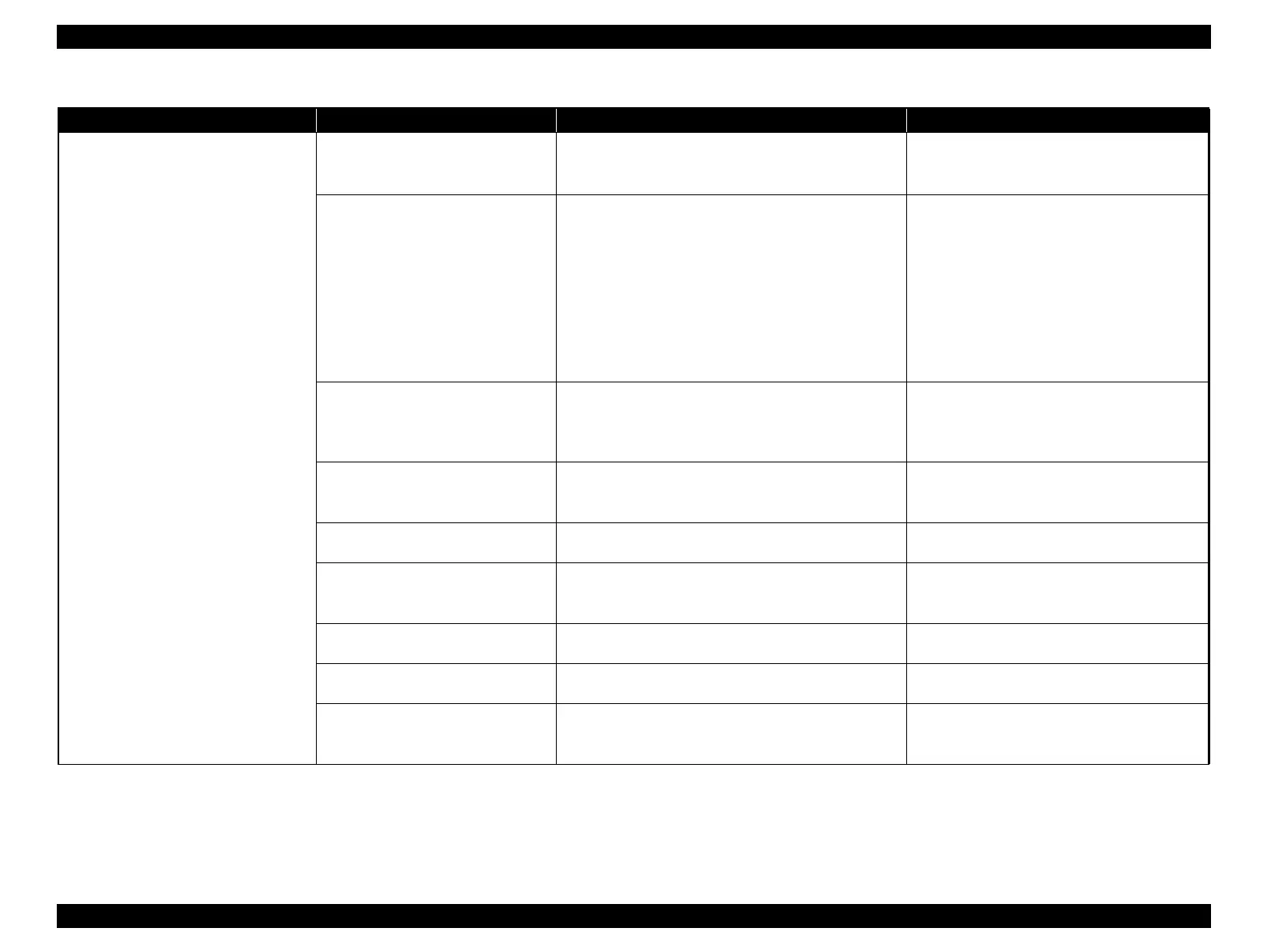Epson Stylus Pro 4900/Epson Stylus Pro 4910 Revision A
TROUBLE SHOOTING Remedies for Print Quality Troubles 80
Confidential
Printed side is smeared with ink
Printed side is smudged
The print setting is not proper.
Check the paper type setting screen.
Check if the paper type setting is proper.
Check if the low print quality mode is selected.
1. Correct the paper type setting.
2. Select a higher print quality mode.
The media is not proper.
Check if the paper is not wrinkled, bent, rippled, or
warped.
*Warps under 2.5 mm is within the specification and
will not be a problem.
Check if the paper is not too thick and is reaching the
head.
Check if the paper is not too thin that wrinkles are
formed when feeding it.
Check if the end of paper is not distorted by High Duty
printing.
Replace the paper with paper in a fine state.
Adjust the PG setting depending on the paper
thickness.
Carry out PG Height Adjustment (See P.321).
Make the front/back margin wider to prevent
paper distortion.
Print in lower print quality.
The ink density is not proper.
Check if the paper is not fed before the ink is dry.
Check if the ink of low absorbency or slow-drying
media is used.
Check if the ink density level is not set too high.
Set a longer “Drying Time” from the panel.
Set a lower ink density from “Paper Setup” in
the printer driver, or from the configuration
screen if using RIP.
The PG height is not proper.
Check if the paper touches the Printhead.
Check if the PG is not too narrow for the paper
thickness.
Adjust the PG from Paper Setup depending on the
paper thickness.
The PG height is not proper. Check the PG height (See P.321).
Carry out “PG Height Check” if it is out of the
specified range. (See P.321)
Ink is attached on the star wheels.
Check if the ink is attached on the star wheels.
Also check the items and remedies in “The ink density is
not proper” above.
Print some blank pages with plain paper to clean
the printer.
There is some foreign material on the
Printhead.
Check if there is some foreign material on the Printhead.
(See P.414)
Print some blank pages with plain paper to clean
the printer.
The ink is attached on the Driven
Roller.
Check if the Driven Roller is clean.
Print some blank pages with plain paper to clean
the printer.
Adjustment failure of the Suction Fan
Check the suction setting of the fan from the panel.
Check if the paper is not rippled.
If the paper is rippled, lower the suction level.
If the printer does not recover from the error, carry
out Suction Check & Adjustment (See P.383).
Table 2-3. Print Quality Troubles
Symptom Cause Check Item Remedy
