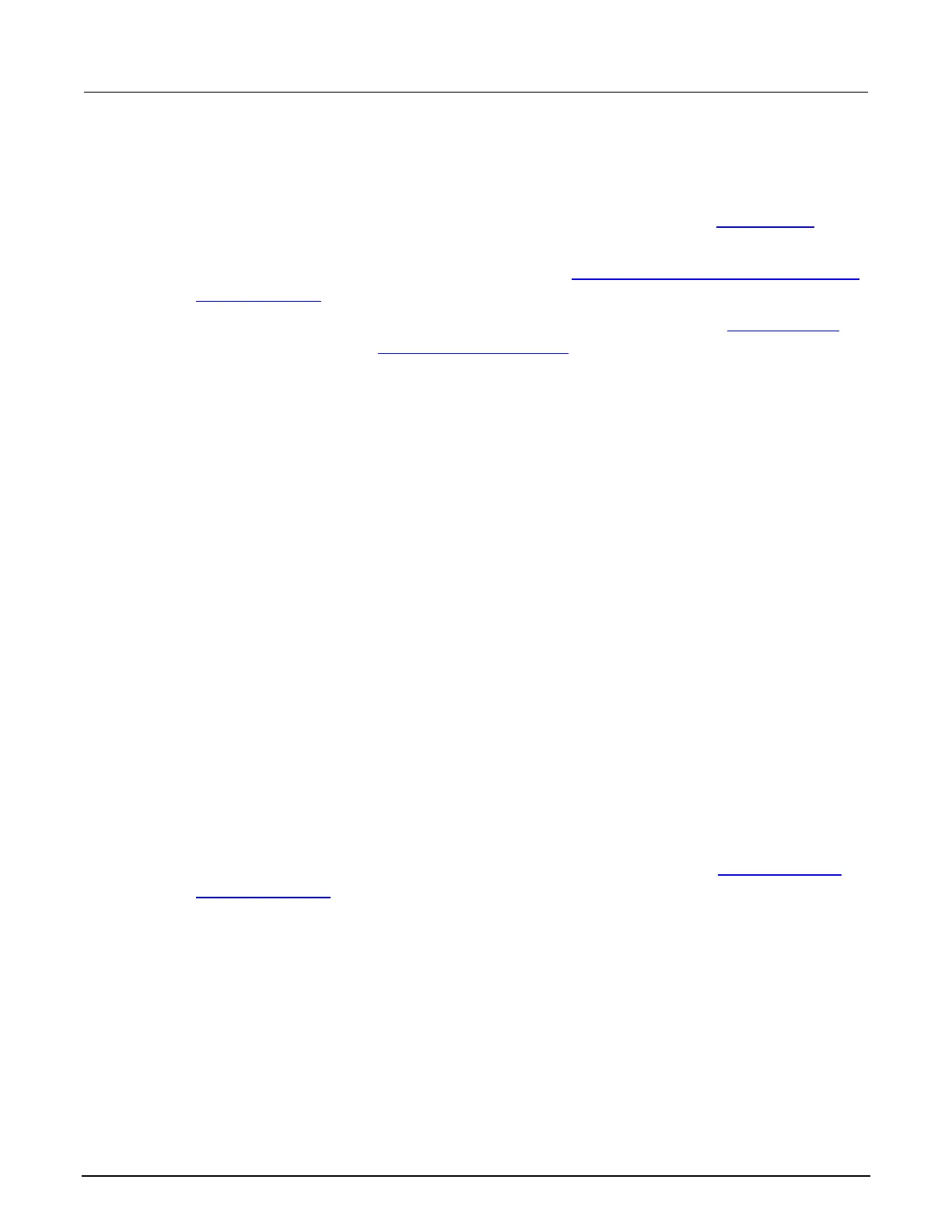13: Introduction to TSP commands 2470 High Voltage SourceMeter Instrument
13-6 2470-901-01 Rev. A / May 2019
Tools for managing scripts
You can use any of the following tools to manage scripts:
• The front-panel menu options and USB flash drive. For information, refer to Saving setups (on
page 3-45).
• Messages sent to the instrument. For information, see Load a script by sending commands over
a remote interface (on page 13-7).
• Keithley Instruments Test Script Builder (TSB) software, which is available at tek.com/keithley.
For more information, see Creating a new TSP project (on page 13-36).
• Your own development tool or program.
• The front-panel interface options in the Scripts menu. For information, refer to the following
se
ctions.
Script rules
You can have as many scripts as needed in the instrument. The only limitation is the amount of
memory available to the run-time environment.
When a script is loaded into the run-time environment, a global variable with the same name as the
script is created to reference the script.
Important points regarding scripts:
• Each script must have a unique name.
• Script names must not contain spaces.
• If you load a new script with the same name as an existing script, an error event message is
generated. You must delete the existing script before you create a new script with the sam
e
nam
e.
• If you revise a script and save it to the instrument with a new name, the previously loaded script
remains in the instrument with the original name.
• You can save scripts to nonvolatile memory in the instrument. Saving a script to nonvolatile
m
emory allows the instrument to be turned off without losing the script. See
Saving a script to
nonvolatile memory (on page 13-8).
Loading a script into the instrument
You can load scripts from the front-panel display by copying them from a USB flash drive. You can
also load them over a remote interface using loadscript commands.