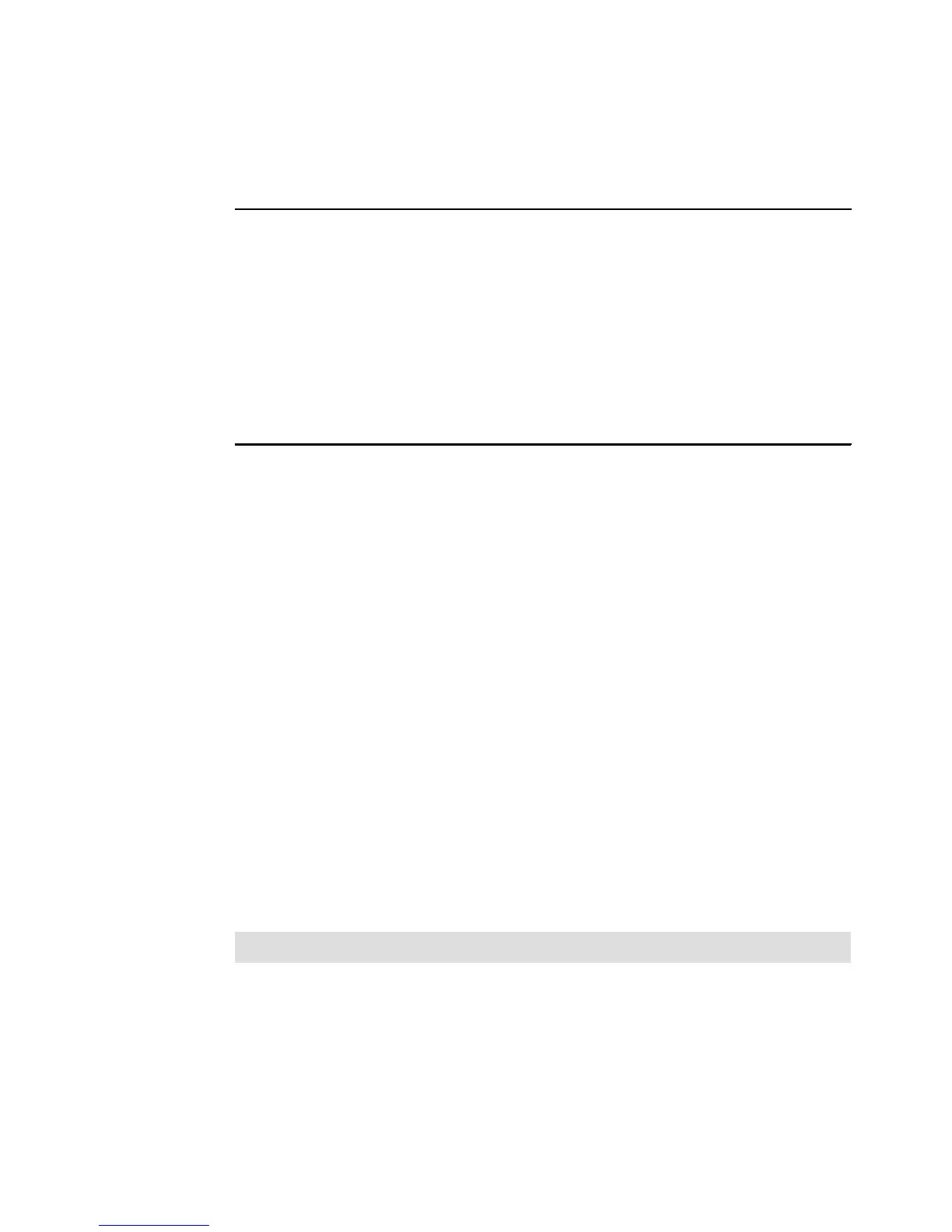Chapter 5. Installing IBM System Storage DS3000 Storage Manager 101
Draft Document for Review August 30, 2007 12:59 am 7065InstallSM.fm
– the change history of the package
– a subdirectory SM2MIB that contains the MIB files
The directory contents are shown in Example 5-2.
Example 5-2 Directory contents
amazon:/IBM # ls -R
.:
SM2MIB
SMIA-LINUX26-02.17.B5.05.bin
ibm_sw_ds3k_0217B505_linux2.6_anycpu.chg
ibm_sw_ds3k_0217B505_linux2.6_anycpu.txt
ibm_sw_ds3k_0217b505_linux2.6_anycpu.tar.gz
./SM2MIB:
README_First.txt SM2.MIB
amazon:/IBM #
4. The file with a .bin extension is the installer that contains also the installation files. By
default the installer requires a graphical console to launch, but can be also installed on a
text console or unattended.
Execute this file with the option -? to display help on the available options to install Storage
Manager. The options are:
– awt => Graphical installation that allows you to select the language of the license
agreement. Note that only the license agreement is displayed in the selected language
- the installation itself always uses English.
– swing => See awt. Different user interface.
– console => Use a text based console for the installation
– silent =>Perform an unattended installation.
5. Choose which method you want to use, and launch the install file, specifying your option
with the -i parameter. For example:
SMIA-LINUX26-02.17.B5.05.bin -i console
5.2.2 Installing or upgrading Storage Manager using the GUI
1. Logon with administrative rights, that is usually the user root, on a graphical console.
2. Start the installer that was extracted in step 2 on page 100 in a terminal window.
3. Select the language to display the license agreement and click OK, Figure 5-13.
Note: The installation will always be performed in English.