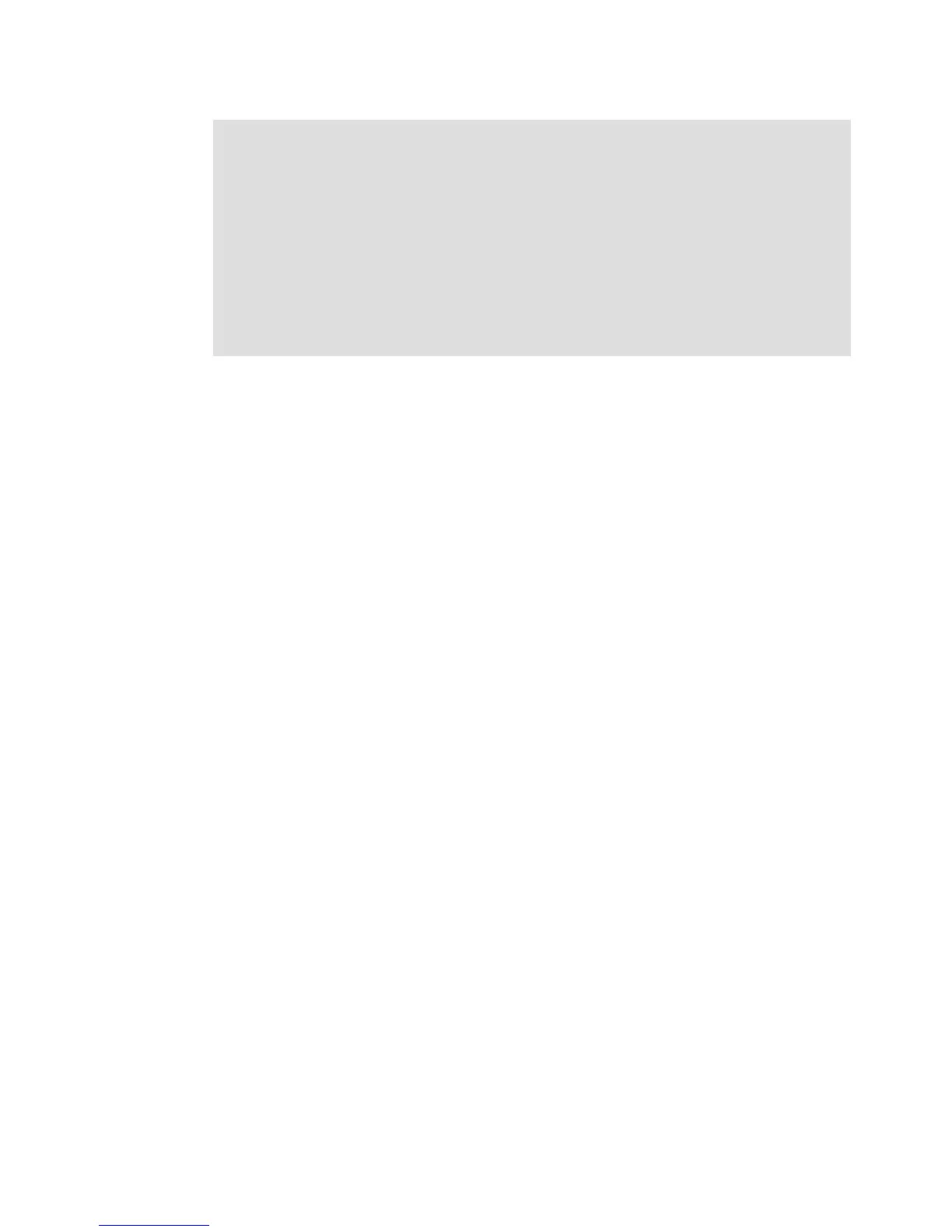Appendix A. FlashCopy example - Windows 2003 529
Draft Document for Review August 30, 2007 12:59 am 7065appFC_Example.fm
Creating a FlashCopy logical drive
We suppose that you will use the CLI to create the FlashCopy logical drive. In most cases, we
just name the command to use. For examples of the precise syntax of the commands, see the
on-line help for the CLI.
To create a FlashCopy logical drive, follow these steps:
1. Initialize the FlashCopy logical drive, using the command:
create flashcopyLogicalDrive
2. Disable the FlashCopy logical drive, using the command:
disable flashCopy LogicalDrive
3. Assign a logical drive-to-LUN mapping between the FlashCopy logical drive and the host
that will access the FlashCopy logical drive, using the command:
set LogicalDrive
4. Stop the host application that is accessing the base logical drive
5. Ensure that all data that is related to the base logical drive has been written to disk. In
Windows environments, use the SMrepassist utility to flush all the write buffers from the
base logical disk drive.
SMrepassist -f <filesystem-identifier>
where <filesystem-identifier> is the drive letter assigned to the base logical drive.
6. Re-create the FlashCopy logical drive using
recreate flashcopy logicalDrive
7. Run the hot_add utility or reboot the host where the FlashCopy will be used. This will
ensure that the host operating system recognizes the FlashCopy logical drive.
8. Open Disk Management:
Select the Start → Settings → Control Panel pull-down menu option, double-click the
Administrative Tools icon, and then double-click Computer Management. In the console
tree under Storage, select Disk Management. The Disk Management is displayed with a
graphical representation of all the physical disks connected to the host and their
associated partitions.
In the Disk Management dialog, locate the disk and logical drive definition that represents
the FlashCopy logical drive you re-created and ensure that a new drive letter has
automatically been assigned.
9. Use the FlashCopy logical drive in conjunction with your backup application (reusing a
FlashCopy logical drive), or for speculative change and upgrade testing (one-time usage).
Attention: Risk of Application Errors. Windows operating systems traditionally support a
Master Boot Record (MBR) disk partition format. 64-bit Windows Server 2003 supports the
new GUID Partition Table (GPT) disk partition format. The 32 bit Windows Server 2003
operating system does not have support for this new partition format and does not know
how to properly access a GPT disk. When a base logical drive mapped to a 64 bit Windows
Server 2003 host is initialized with the GPT disk partition format, any FlashCopy logical
drives created of this base logical drive must also be mapped to a 64-bit Windows Server
2003 host. If you map the FlashCopy logical drive to a 32-bit Windows Server 2003, the
operating system will NOT recognize the partition format of the FlashCopy logical drive.
Alternatively, you can initialize the base logical drive on the 64-bit Windows Server 2003
host with the older MBR disk partition format, and any FlashCopies of that base logical
drive will be accessible by other 32-bit Windows hosts.