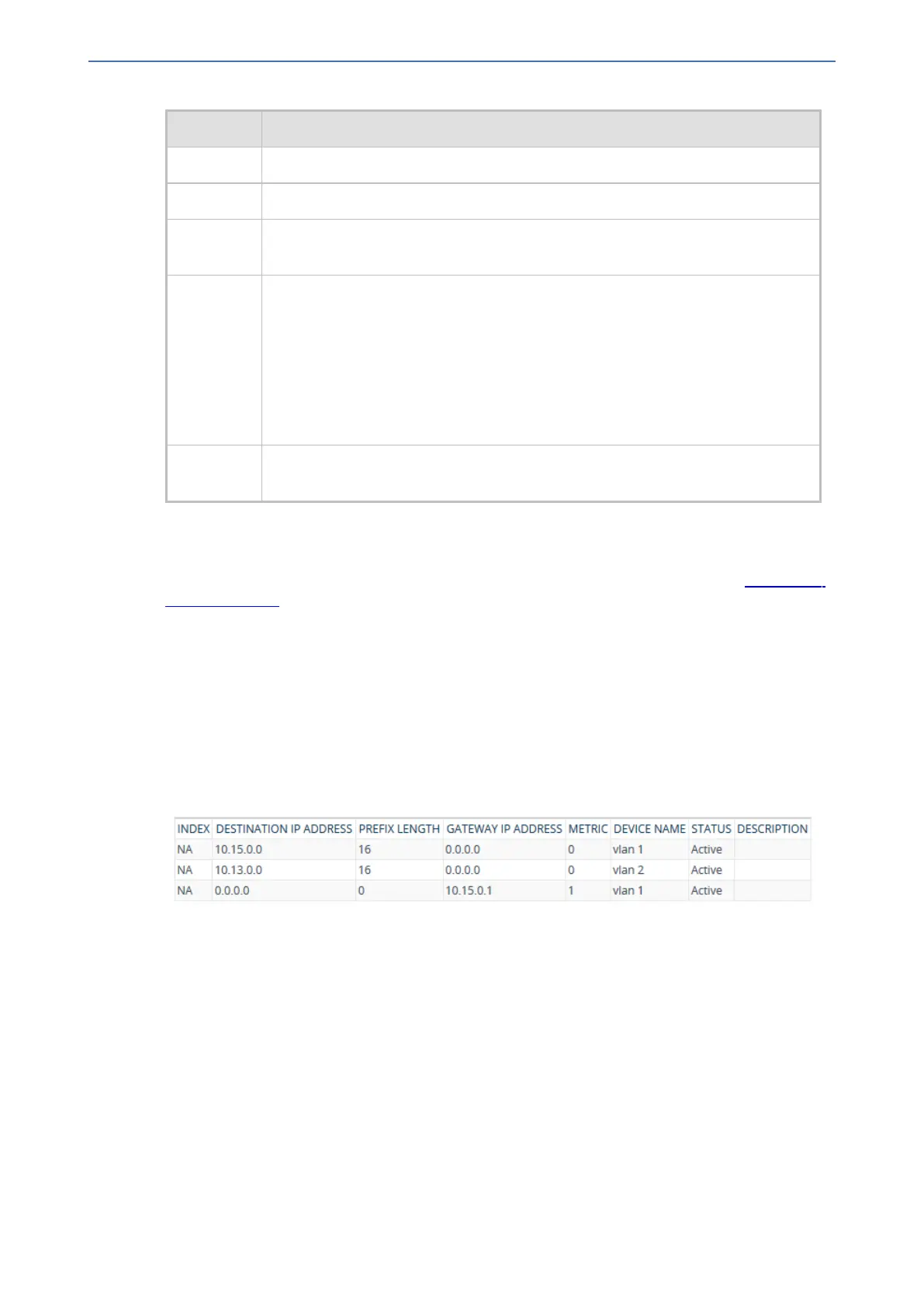CHAPTER56 Viewing Network Status
Mediant 1000 Gateway & E-SBC | User's Manual
Parameter Description
Active Displays whether the port is active ("Yes") or not ("No").
Speed Displays the speed of the Ethernet port.
Duplex
Mode
Displays whether the port is half- or full-duplex.
State Displays the status of the port.
If the Ethernet Group contains a single port, the port status is always
"Forwarding" (i.e., data is being transmitted and received on the port).
If the Ethernet Group contains two ports (for 1+1 port redundancy):
■ If the 'Mode' of the port is 1RX/1TX, one port is "Forwarding" (i.e., active port)
and one port is "Disabled" (i.e., standby port).
■ If the 'Mode' of the port is 2RX/1TX or 2RX/2TX, both ports are "Forwarding".
Group
Member
Displays the Ethernet Group to which the port belongs.
Viewing Static Routes Status
You can view the status of static IP routes, configured in the Static Routes table (see Configuring
Static IP Routing) and routes through the Default Gateway.
The status of the static routes can be one of the following:
■ "Active": Static route is used by the device.
■ "Inactive": Static route is not used. When the destination IP address is not on the same
segment with the next hop, or the interface does not exist, the route state changes to
"Inactive".
➢ To view the status of static IP routing:
■ Open the Static Route Status table (Monitor menu > Monitor tab > Network Status folder >
Static Route Status).
Viewing IDS Active Blacklist
You can view remote hosts that are currently blacklisted by the device's Intrusion Detection Sys-
tem (IDS) in the IDS Active Black List table. For more information on IDS configuration and black-
lists, see Intrusion Detection System on page144
The following procedure describes how to view the IDS Active Black List table through the Web
interface. You can also view the table through CLI using the command, show voip ids blacklist act-
ive.
➢ To view the active IDS blacklist:
■ Open the IDS Active Black List page (Monitor menu > Monitor tab > Network Status folder >
IDS Active Black List).
- 964 -
