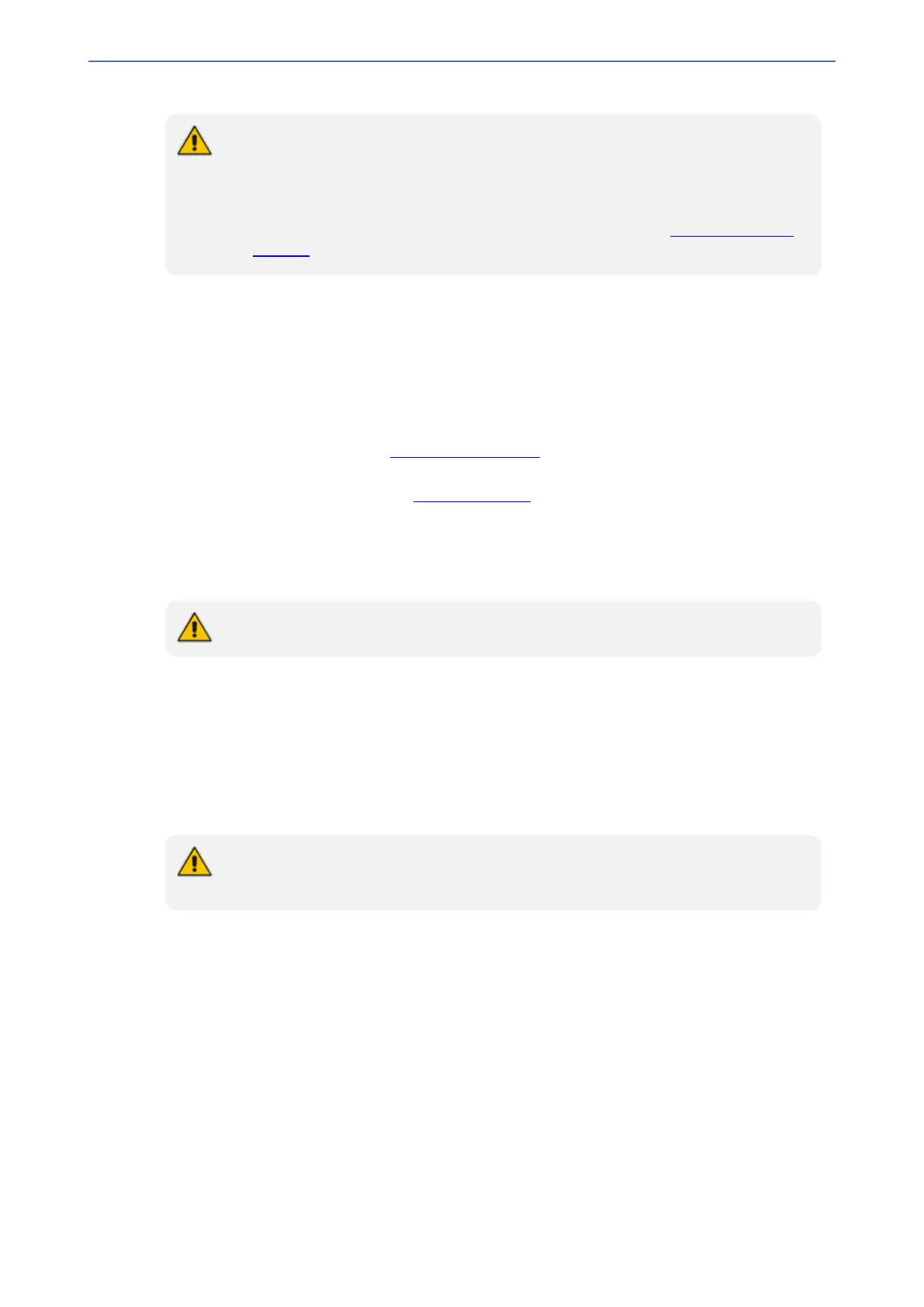CHAPTER9 INI File-Based Management
Mediant 1000 Gateway & E-SBC | User's Manual
● If you save an ini file from the device and a table row is configured with invalid
values, the ini file displays the row prefixed with an exclamation mark (!), for
example:
!CpMediaRealm 1 = "ITSP", "Voice", "", 60210, 2, 6030, 0, "", "";
● To restore the device to default settings through the ini file, see Restoring Factory
Defaults.
Loading an ini File to the Device
You can load an ini file to the device using the following methods:
■ CLI:
● Configuration: # copy ini-file from <URL>
■ Web interface:
● Auxiliary Files page (see Loading Auxiliary Files): The device updates its configuration
according to the loaded ini file while preserving the remaining current configuration.
● Configuration File page (see Configuration File): The device updates its configuration
according to the loaded ini file and applies default values to parameters that were not
included in the loaded ini file.
When you load an ini file to the device, its configuration settings are saved to the device's non-
volatile memory (flash).
Before you load an ini file to the device, make sure that the file extension name is *.ini.
Secured Encoded ini File
The ini file contains sensitive information that is required for the functioning of the device. The file
may be loaded to the device using HTTP. These protocols are not secure and are vulnerable to
potential hackers. To overcome this security threat, the AudioCodes DConvert utility allows you to
binary-encode (encrypt) the ini file before loading it to the device. For more information, refer to the
DConvert Utility User's Guide.
If you save an ini file from the device to a folder on your PC, an ini file that was loaded to
the device encoded is saved as a regular ini file (i.e., unencoded).
Configuring Password Display in ini File
Passwords can be displayed in the ini file (saved from the Web interface or CLI) as obscured
(encrypted) or hidden:
■ Obscured: (Default) The password characters are concealed and displayed as encoded. The
password is displayed using the syntax, $1$<obscured password>, for example,
$1$S3p+fno=.
■ Hidden: the password is replaced with an asterisk (*).
To configure the desired format, use the [INIPasswordsDisplayType] parameter.
- 77 -
