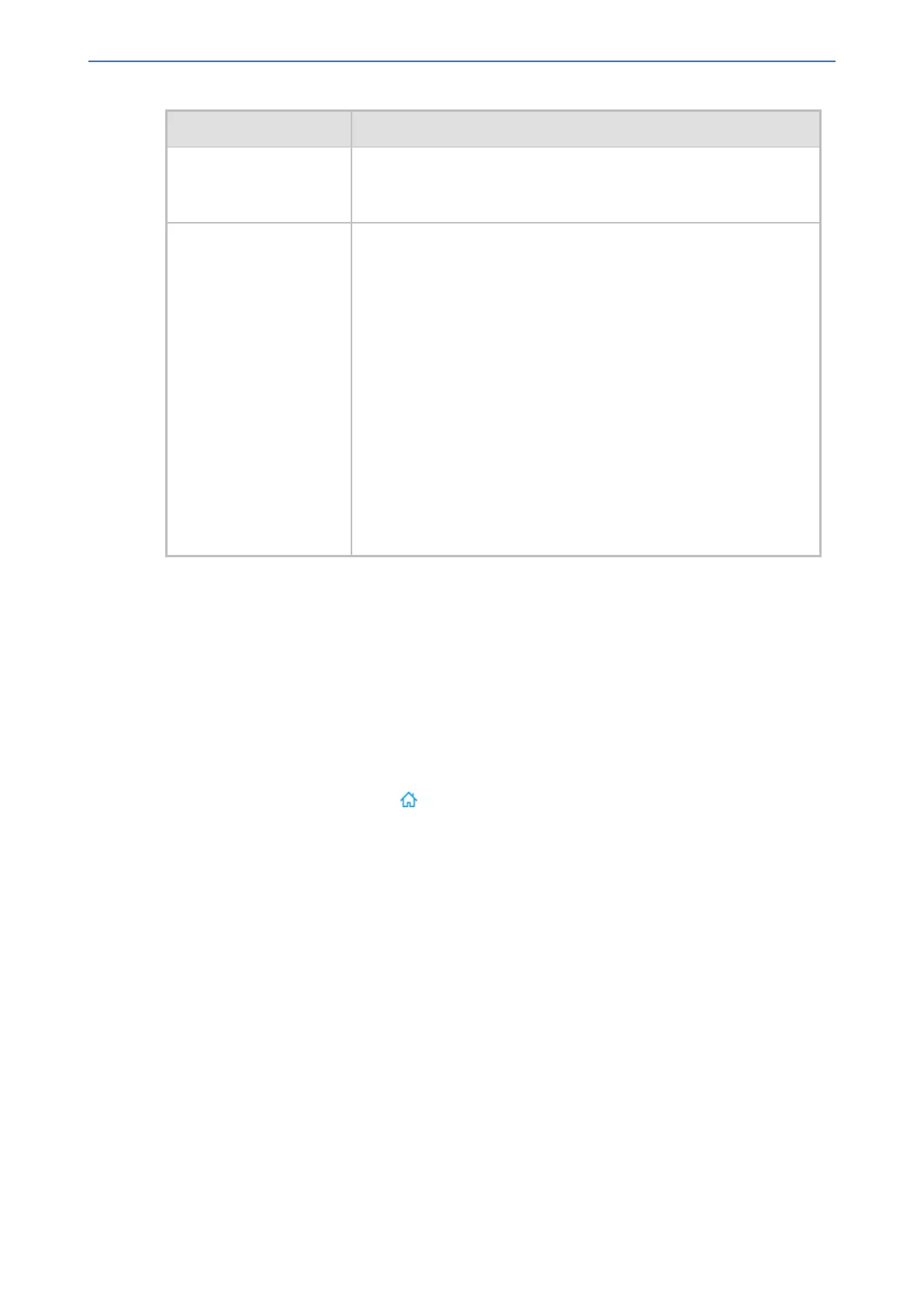CHAPTER18 Core Entities
Mediant 1000 Gateway & E-SBC | User's Manual
Parameter Description
■ The parameter is applicable to load balancing (see the 'Proxy
Load Balancing Method' parameter), and homing and parking
redundancy (see the 'Redundancy Mode' parameter).
'Proxy Random Weight'
weight
[ProxyIp_Weight]
Defines the weight of the proxy.
The valid value is 0 to 65535, where 0 is the highest weight and
65535 the lowest. The default is 0.
Note:
■ The parameter is applicable only if you have configured the
'Proxy Load Balancing Method' parameter to Random
Weights. For more information on weights, see this parameter.
■ You must configure both priority and weight (or none of them).
In other words, if you configure this parameter, you must also
configure the 'Proxy Priority' parameter. If you don't configure
this parameter, you must also not configure the 'Proxy Priority'
parameter.
■ For proxy servers configured with FQDNs, this parameter's
value overrides the weight received for DNS-resolved IP
addresses from the DNS server.
Building and Viewing SIP Entities in Topology View
The Topology view lets you easily build and view your main SIP entities, including trunks and ports
(analog and digital), Trunk Groups, IP Groups, SIP Interfaces, and Media Realms. The Topology
view graphically displays these entities and the associations between them, giving you a better
understanding of your SIP topology and configuration. The Topology view also lets you configure
additional SIP settings that are important to your deployment such as routing and manipulation. You
can use the Topology view as an alternative to configuring the entities in their respective Web
pages or you can use it in combination.
To access the Topology view, do one of the following:
■ Click the Topology View home icon (Setup menu > Signaling & Media tab > Topology
View).
■ Click the logo, which is located in the top-left corner of the Web interface.
The main areas of the Topology view is shown below and described in the subsequent table.
- 378 -