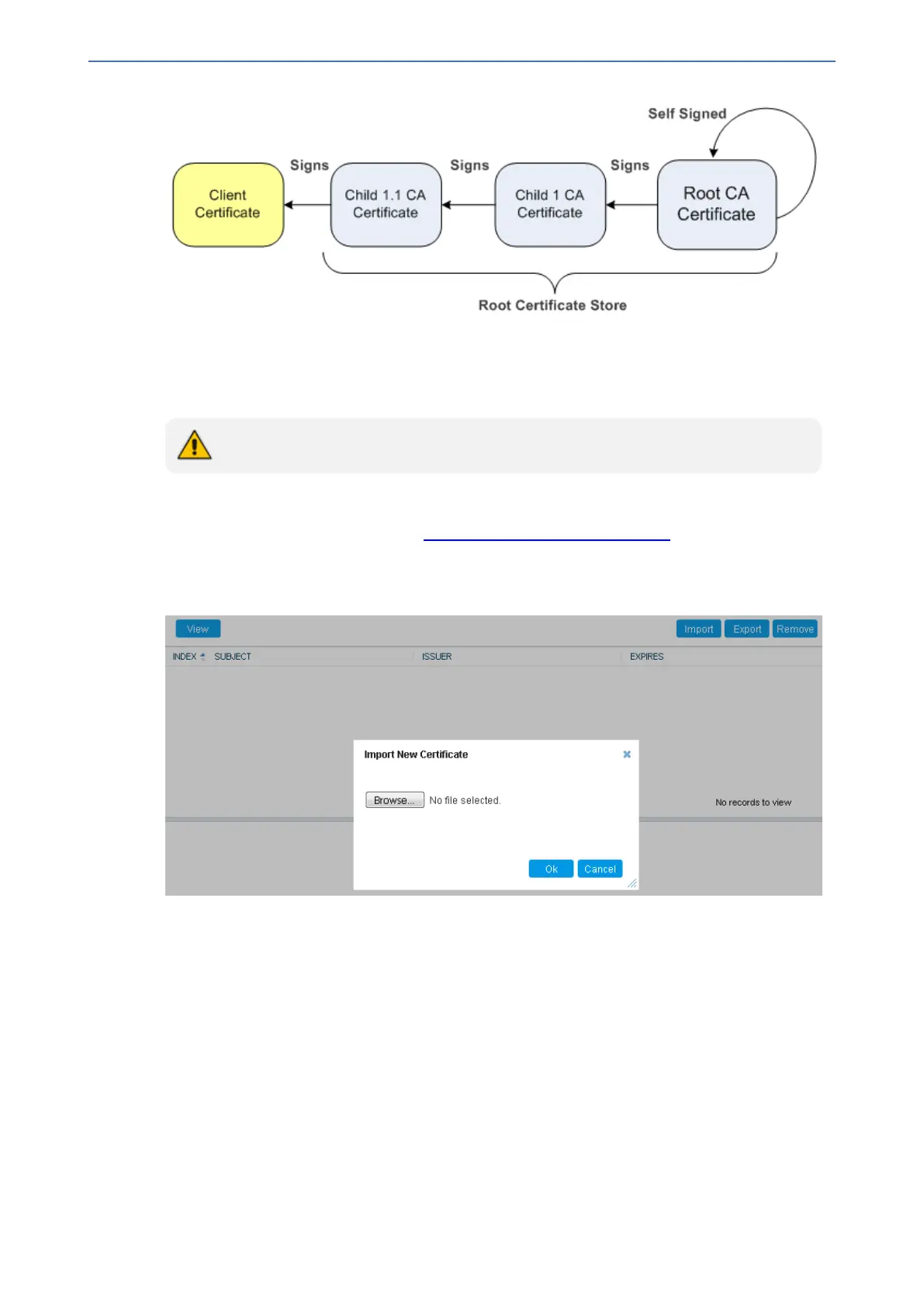CHAPTER14 Security
Mediant 1000 Gateway & E-SBC | User's Manual
You can also import multiple TLS root certificates in bulk from a single file. Each certificate in the
file must be Base64 encoded (PEM). When copying-and-pasting the certificates into the file, each
Base64 ASCII encoded certificate string must be enclosed between "-----BEGIN CERTIFICATE---
--" and "-----END CERTIFICATE-----".
Only Base64 (PEM) encoded X.509 certificates can be loaded to the device.
➢ To import certificates into the Trusted Root Certificate Store:
1. Open the TLS Contexts table (see Configuring TLS Certificate Contexts).
2. In the table, select the required TLS Context index row, and then click the Trusted Root
Certificates link located below the table; the Trusted Certificates table appears.
3. Click the Import button, and then browse to and select the certificate file.
4. Click OK; the certificate is loaded to the device and listed in the Trusted Certificates store.
You can also do the following with certificates that are in the Trusted Certificates store:
■ Delete certificates: Select the required certificate, click Remove, and then in the Remove
Certificate dialog box, click Remove.
■ Save certificates to a folder on your PC: Select the required certificate, click Export, and then
in the Export Certificate dialog box, browse to the folder on your PC where you want to save
the file and click Export.
Configuring Mutual TLS Authentication
This section describes how to configure mutual (two-way) TLS authentication.
- 134 -