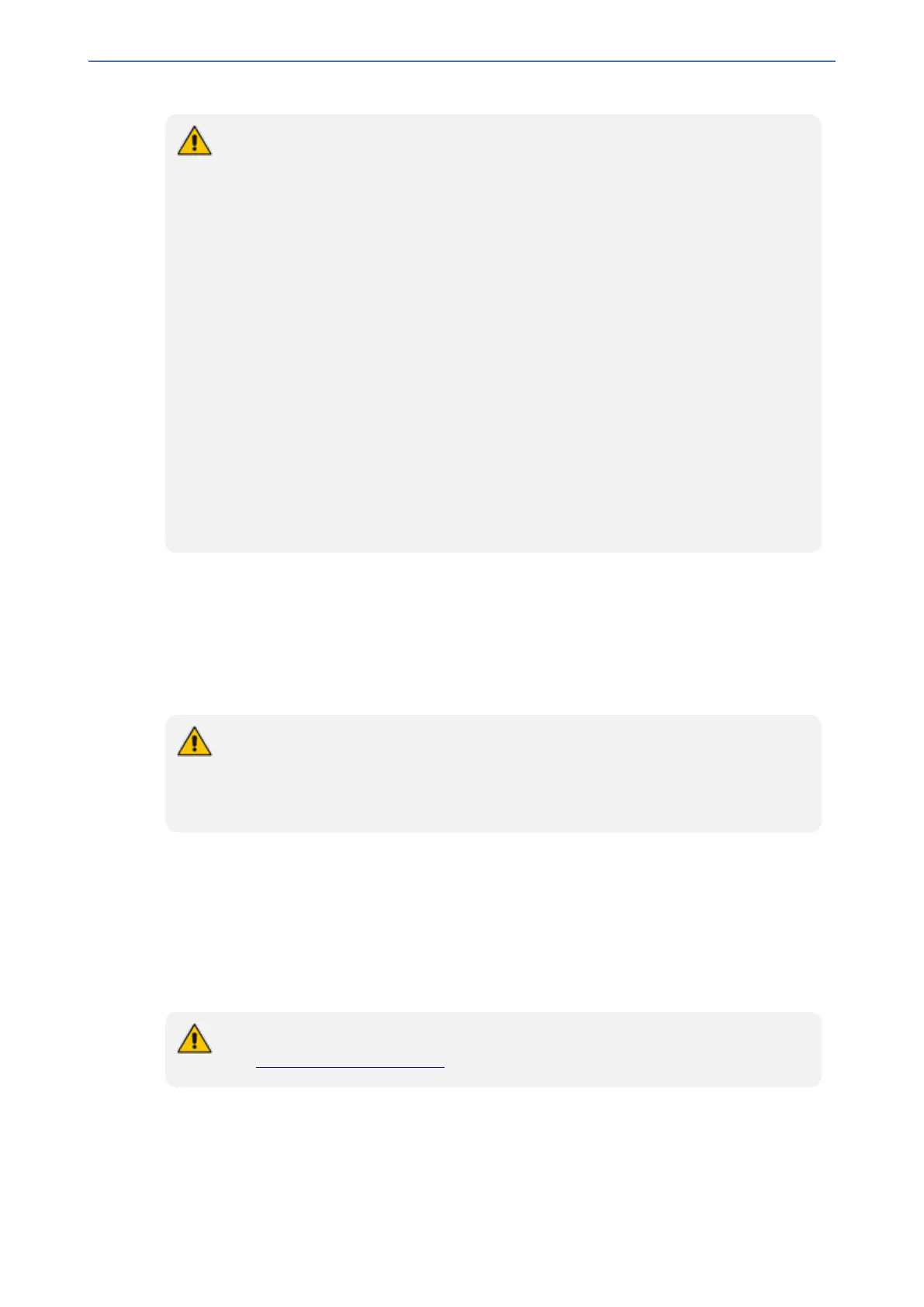CHAPTER20 SIP Definitions
Mediant 1000 Gateway & E-SBC | User's Manual
● For the SBC User Information feature, the device's License Key must include the
license "Far End Users (FEU)", which specifies the maximum number of supported
far-end users. If no far-end users are licensed, then this feature cannot be used.
● If you configure the device to authenticate as a server the incoming SIP requests
from users of a specific User-type IP Group, the device authenticates the users,
using the username and password configured in the IP Group's 'Username' and
'Password' parameters. However, if the user appears in the User Information table
and configured with a username and/or password, then the device authenticates
the user with the credentials in the table. To enable the device to authenticate as a
server, configure the IP Group's 'Authentication Mode' parameter to SBC as
Server.
● The maximum number of available rows (users) that you can add in the User
Information table is according to the number of far-end users ("Far End Users") that
is specified in the device's License Key. However, the number of licensed users
cannot exceed the maximum rows supported by the device, as stated in the
beginning of this section. As an example and for simplicity sake, assume that the
supported number of rows is 10 and the number of licensed users is 20. In this
scenario, the maximum number of available rows will be 10. If the number of
licensed users is 5, the maximum number of available rows will be 5.
● This section is applicable only to the SBC application.
Configuring SBC User Information Table through Web Interface
You can configure the User Information table for SBC users through the Web interface. The table
allows you to do the following:
■ Manually add users (described below).
■ Import users from a file: From the Action drop-down list, choose Import.
● When you import a file, all previously configured entries in the table are deleted and
replaced with the users from the imported file.
● For configuring users in a file for import, see Configuring SBC User Information
Table from a Loadable File on page481.
■ Export the configured users to a file (.csv file format): From the Actiondrop-down list, choose
Export and save the file to a folder on your computer.
■ Register and un-register users:
● To register a user: Select the user, and then from the Action drop-down list, choose
Register.
● To un-register a user: Select the user, and then from the Action drop-down list, choose
Un-Register.
To configure the User Information table, make sure that you have enabled the feature
(see Enabling the User Info Table).
➢ To configure User Information table through the Web interface:
1. Open the User Information table (Setup menu > Signaling & Media tab > SBC folder > User
Information).
2. Click New; the following dialog box appears:
- 478 -
