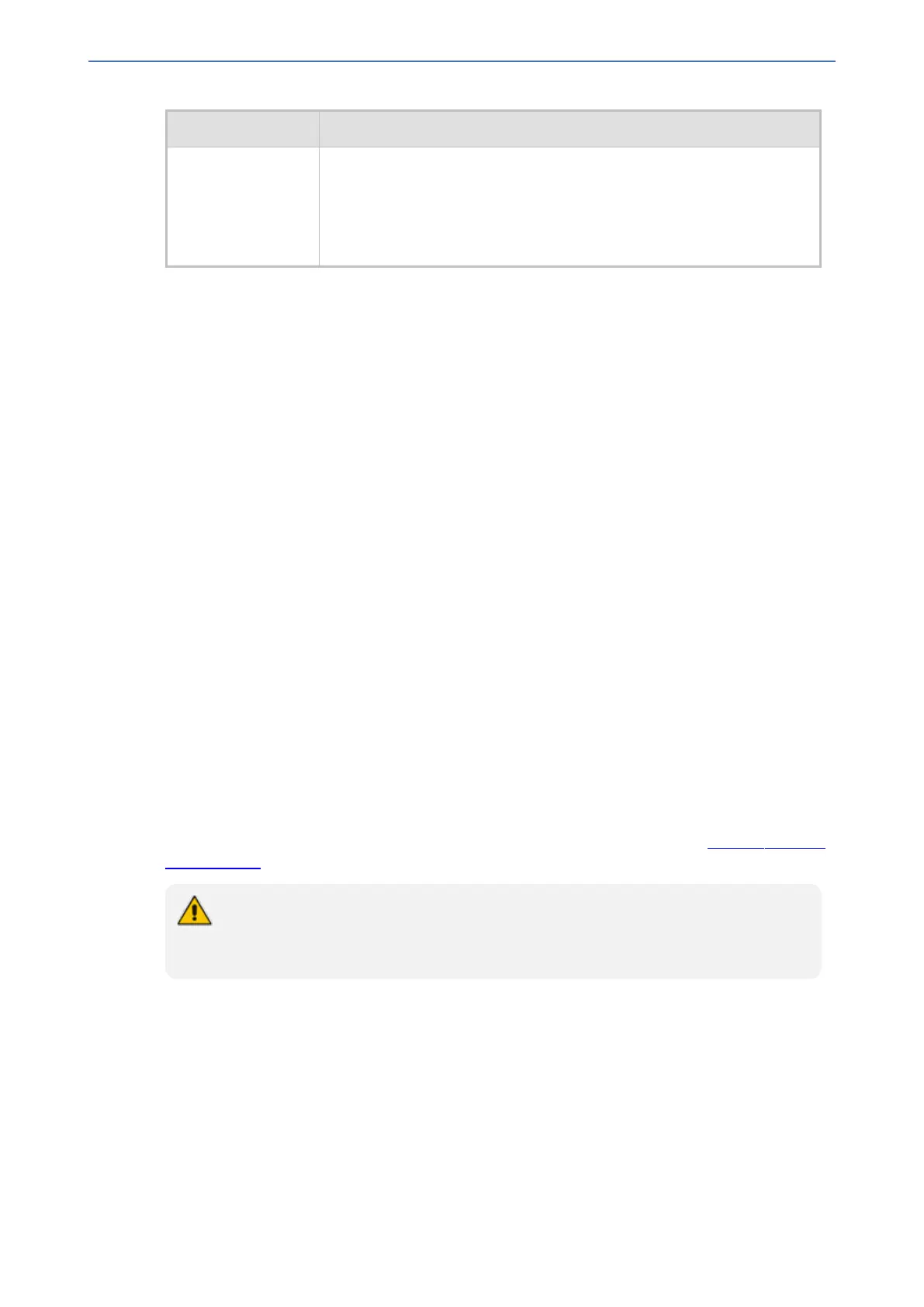CHAPTER13 Network
Mediant 1000 Gateway & E-SBC | User's Manual
Parameter Description
'Member 2'
member2
[EtherGroupTable_
Member2]
Assigns the second port to the Ethernet Group. To assign no port, set
this field to None.
Note: Before you can re-assign a port to a different Ethernet Group, you
must first remove the port from its current Ethernet Group. To remove
the port, either set this field to None or to a different port.
Configuring Underlying Ethernet Devices
The Ethernet Devices table lets you configure up to 16 Ethernet Devices. An Ethernet Device
represents a Layer-2 bridging device and is assigned a VLAN ID and an Ethernet Group (Ethernet
port group). Multiple Ethernet Devices can be associated with the same Ethernet Group. The
Ethernet Device (VLAN) can be configured with a VLAN tagging policy, which determines whether
the Ethernet Device accepts tagged or untagged packets received on the Ethernet port associated
with the Ethernet Device.
Once configured, assign the Ethernet Device to an IP network interface in the IP Interfaces table
('Underlying Device' field) and/or with a static route in the Static Routes table ('Ethernet Output
Device' field). You can assign the same Ethernet Device to multiple IP network interfaces and
thereby, implement multi-homing (multiple addresses on the same interface/VLAN).
By default, the device provides a pre-configured Ethernet Device at Index 0 with the following
settings:
■ Name: "vlan 1"
■ VLAN ID: 1
■ Ethernet Group: GROUP 1
■ Tagging Policy: Untagged
■ MTU: 1500
The pre-configured Ethernet Device is associated with the default IP network interface (ie., OAMP)
in the IP Interfaces table. The Untagged policy of the pre-configured Ethernet Device enables you
to connect to the device using the default OAMP interface.
You can view configured Ethernet Devices that have been successfully applied to the device
(saved to flash) in the Ethernet Device Status table. This page is accessed by clicking the
Ethernet Device Status Table button located at the bottom of the Ethernet Devices table. The
Ethernet Device Status table can also be accessed from the Navigation tree (see Viewing Ethernet
Device Status).
You cannot delete an Ethernet Device that is associated with an IP network interface
(in the IP Interfaces table). You can only delete it once you have disassociated it from
the IP network interface.
The following procedure describes how to configure Ethernet Devices through the Web interface.
You can also configure it through ini file [DeviceTable] or CLI ( configure network >
network-dev).
➢ To configure an Ethernet Device:
1. Open the Ethernet Devices table (Setup menu > IP Network tab > Core Entities folder >
Ethernet Devices).
2. Click New; the following dialog box appears:
- 95 -