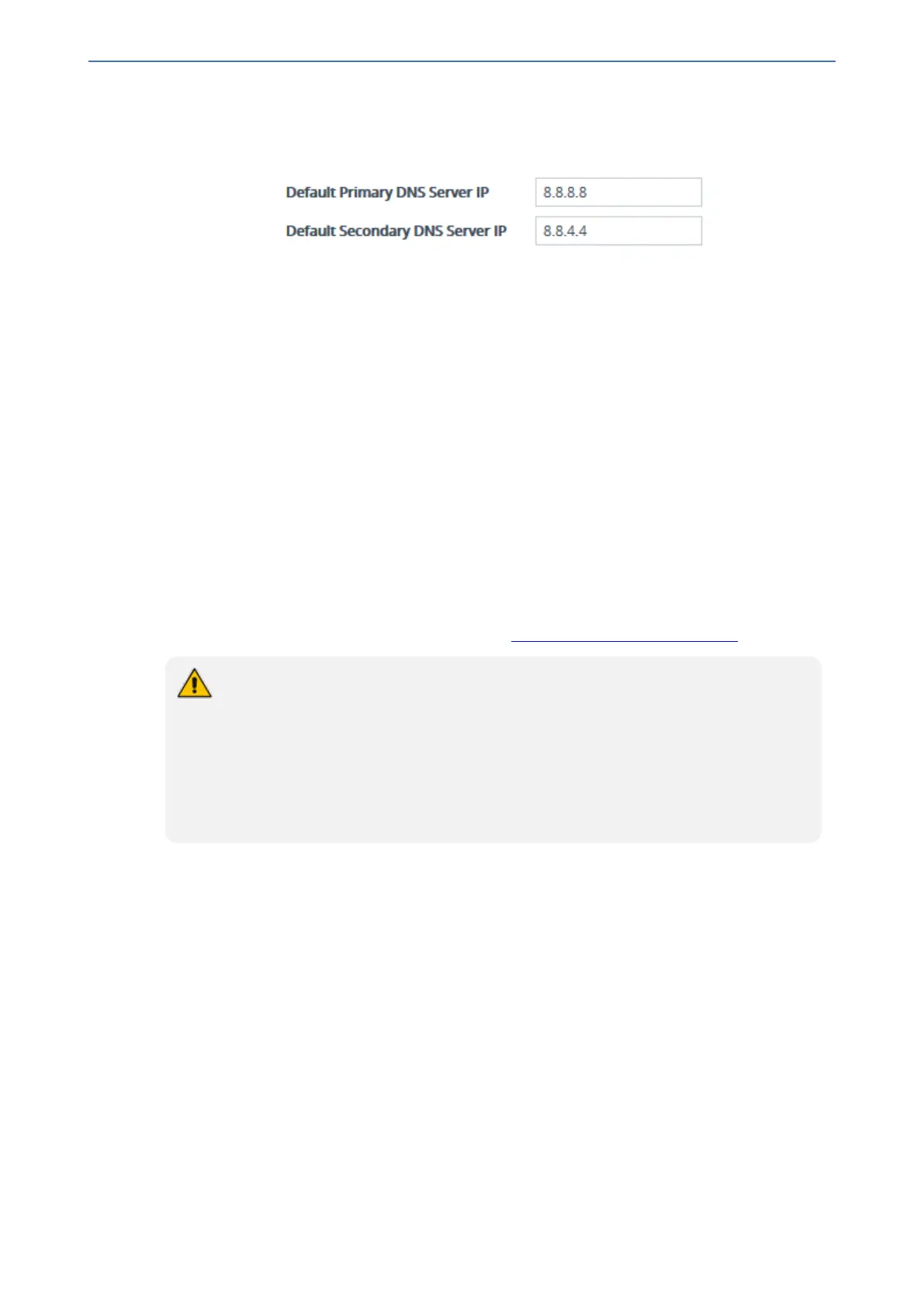CHAPTER13 Network
Mediant 1000 Gateway & E-SBC | User's Manual
➢ To modify the default DNS server addresses:
1. Open the DNS Settings page (Setup menu > IP Network tab > DNS folder > DNS Settings).
2. In the 'Default Primary DNS Server IP' field, configure the address of the default primary DNS
server.
3. In the 'Default Secondary DNS Server IP' field, configure the address of the default secondary
DNS server.
4. Click Apply.
Configuring the Internal DNS Table
The Internal DNS table, similar to a DNS resolution can translate up to 20 host (domain) names into
IP addresses. This functionality can be used when a domain name (FQDN) is configured as an IP
destination in a routing rule. For the Gateway application, this is typically used for alternative Tel-to-
IP call routing. Up to three different IP addresses can be assigned to the same host name.
The device attempts to resolve a domain name into an IP address in the following order:
1. The device first checks the Internal DNS table for a matching domain name and if found,
resolves the domain name into the corresponding IP address(es).
2. If no matching domain name exists in the Internal DNS table, the device performs a DNS query
with an external third-party DNS server whose address is configured for the associated IP
network interface in the IP Interfaces table (see Configuring IP Network Interfaces).
The device uses the Internal DNS table only for call routing, for example:
● Call routing according to a SIP Request-URI that contains a hostname.
● Call routing by destination address that is configured as a hostname.
● Call routing by ENUM and the result of the ENUM query is a hostname.
● DNS resolution of proxy servers in a Proxy Set that are configured with an FQDN.
● Registering a user agent whose REGISTER message has a Contact header that is
a hostname.
The following procedure describes how to configure the DNS table through the Web interface. You
can also configure it through ini file [DNS2IP] or CLI (configure network > dns dns-to-
ip).
➢ To configure the device's DNS table:
1. Open the Internal DNS table (Setup menu > IP Network tab > DNS folder > Internal DNS).
2. Click New; the following dialog box appears:
- 118 -