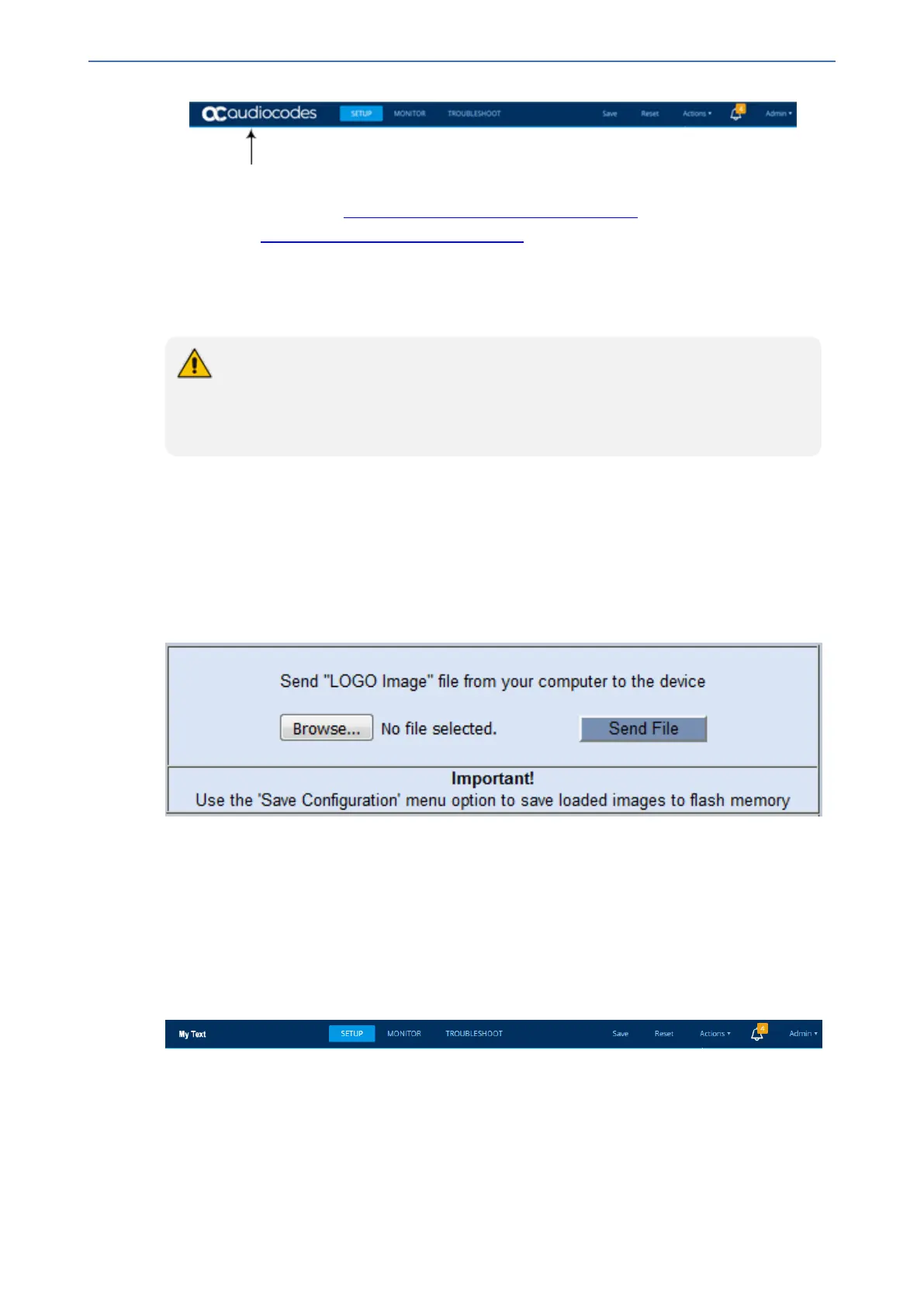CHAPTER6 Web-Based Management
Mediant 1000 Gateway & E-SBC | User's Manual
You can replace the logo with one of the following:
■ A different image (see Replacing the Corporate Logo with an Image)
■ Text (see Replacing the Corporate Logo with Text)
Replacing the Corporate Logo with an Image
You can replace the default corporate logo with a different image.
● The logo image file type can be GIF, PNG, JPG, or JPEG.
● The logo image must have a fixed height of 24 pixels. The width can be up to 199
pixels (default is 145).
● The maximum size of the image file can be 64 Kbytes.
➢ To replace the logo:
1. Save your new logo image file in a folder on the same PC that you are using to access the
device's Web interface.
2. In your browser's URL address field, append the case-sensitive suffix "/AdminPage" to the
device's IP address (e.g., http://10.1.229.17/AdminPage).
3. Log in with your credentials; the Admin page appears.
4. On the left pane, click Image Load to Device; the right pane displays the following:
5. Use the Browse button to select your logo file, and then click Send File; the device loads the
file.
6. On the left pane, click Back to Main to exit the Admin page.
7. Reset the device with a save-to-flash for your settings to take effect.
Replacing the Corporate Logo with Text
You can replace the logo with text. The following figure displays an example where the logo is
replaced with the text, "My Text":
➢ To replace the logo with text:
1. Remove the current image logo:
a. Access the device's command shell interface, by appending "FAE" (case-sensitive) to the
device's IP address in your browser's URL address field (i.e., <IP address>/FAE).
b. Click Cmd Shell.
c. In the 'Command Line' field, type the following, and then click Enter:
- 36 -
