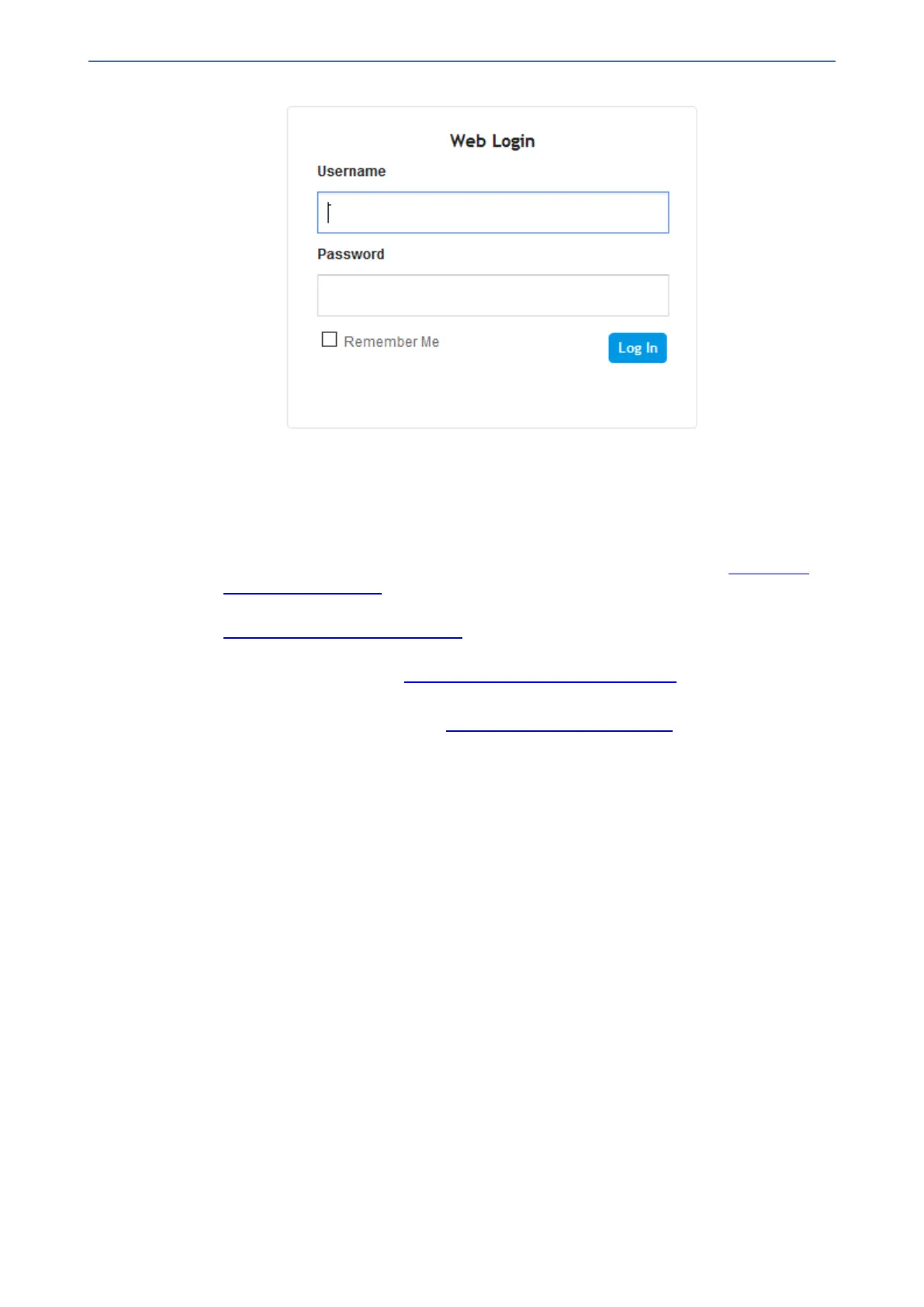CHAPTER4 Configuring VoIP LAN Interface for OAMP
Mediant 1000 Gateway & E-SBC | User's Manual
b. In the 'Username' and 'Password' fields, enter the case-sensitive, default login username
("Admin") and password ("Admin").
c. Click Log In.
4. Configure the Ethernet port(s) that you want to use for the OAMP interface:
a. In the Ethernet Groups table, configure an Ethernet Group by assigning it up to two ports
(two ports provide optional, port-pair redundancy). For more information, see Configuring
Physical Ethernet Ports.
b. In the Physical Ports table, configure port settings such as speed and duplex mode (see
Configuring Physical Ethernet Ports).
c. In the Ethernet Devices table, configure an Ethernet Device by assigning it the Ethernet
Group and a VLAN ID (see Configuring Underlying Ethernet Devices).
5. Modify the OAMP interface address to suite your network environment:
a. Open the IP Interfaces table (see Configuring IP Network Interfaces).
b. Select the OAMP interface ("O+M+C"), and then click Edit.
c. From the 'Ethernet Device' drop-down list, select the Ethernet Device that you configured
in the previous step.
d. Under the IP Address group, change the IP address to correspond with your network IP
addressing scheme.
e. Under the DNS group, configure the DNS server, if required.
f. Click Apply; the new OAMP address is applied to the device and your connectivity to the
device's Web interface at its previous OAMP address is now lost.
6. Change the IP settings of your computer to correspond with the new OAMP IP address and
subnet mask that you assigned the device.
7. Access the device using the new OAMP IP address, and then on the Web interface's toolbar,
click the Save button.
8. Re-cable the device to the desired network. Your can now access the device's management
interfaces using the new OAMP address.
Changing OAMP Address through CLI
You can change the default OAMP IP address through the device's CLI. The procedure uses the
regular CLI commands. Alternatively, you can use the CLI Wizard utility to set up your device with
the initial OAMP settings. The utility provides a fast-and-easy method for initial configuration of the
device through CLI. For more information, refer to the CLI Wizard User's Guide.
- 13 -