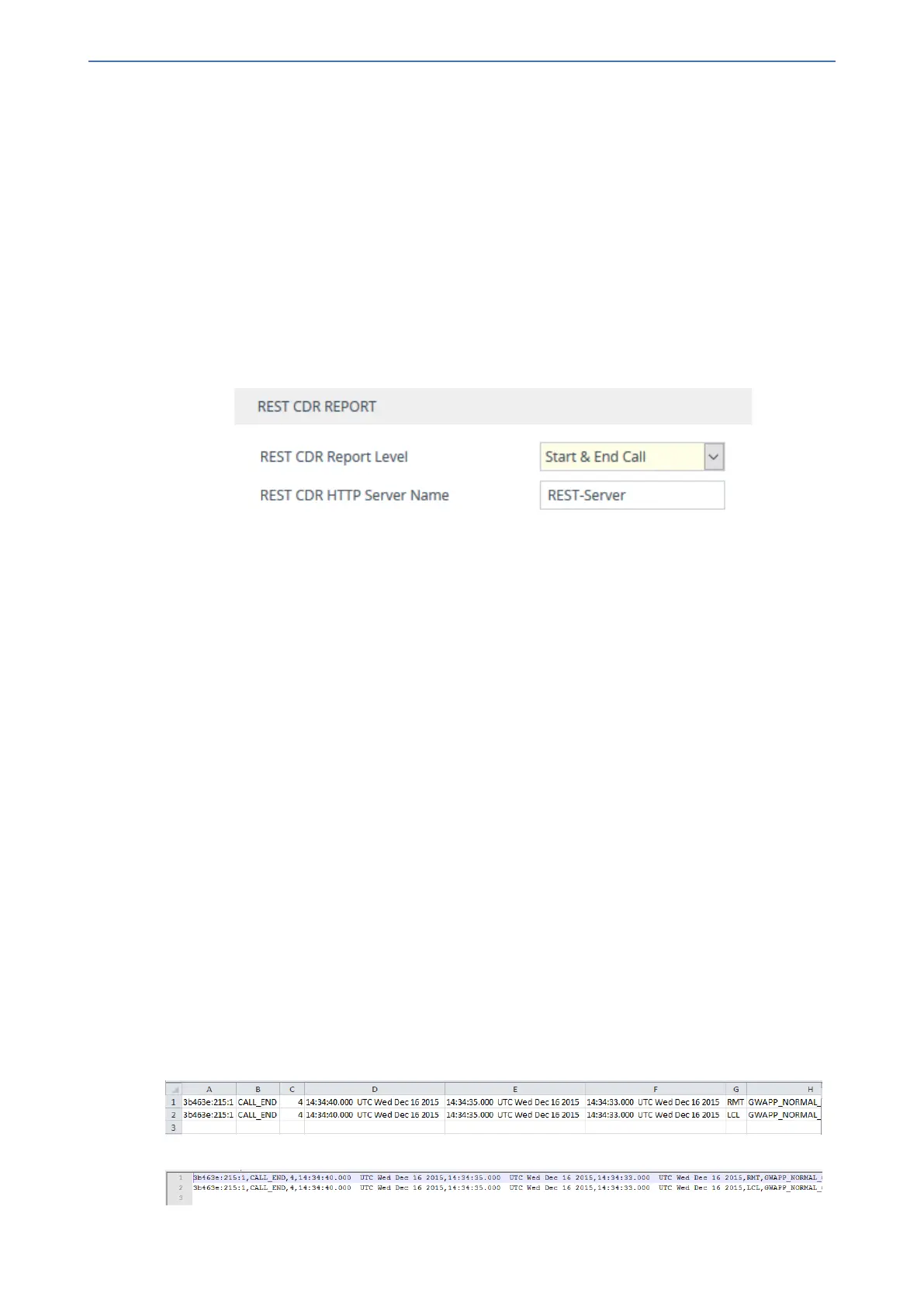CHAPTER57 Reporting Information to External Party
Mediant 1000 Gateway & E-SBC | User's Manual
a. Open the Remote Web Services table (see Configuring Remote Web Services on
page243).
b. Click New, and then configure an HTTP/S-based server to represent the REST server.
Make sure that you configure the 'Type' parameter to General. Configure the remaining
HTTP/S server parameters according to your requirements.
c. Click Apply.
3. Open the Call Detail Record Settings page (Troubleshoot menu > Troubleshoot tab > Call
Detail Record folder > Call Detail Record Settings), and then do the following:
a. From the 'REST CDR Report Level' drop-down list, select the stage of the call at which
you want the CDRs to be generated and sent.
b. In the 'REST CDR HTTP Server Name' field, enter the name of the REST server that you
configured in the Remote Web Services table (see Step 2). This is the server where the
device sends the CDRs.
c. Click Apply.
Miscellaneous CDR Configuration
Miscellaneous but important CDR configuration parameters are listed below:
■ To enable or disable the inclusion of the sequence number (S=) in CDR Syslog messages, use
the 'CDR Syslog Sequence Number' [CDRSyslogSeqNum] parameter.
■ The device sends CDRs only for dialog-initiating INVITE messages (call start), 200 OK
responses (call connect) and BYE messages (call end). For SBC calls only: If you want to
enable the generation of CDRs for non-call SIP dialogs (such as SUBSCRIBE, OPTIONS,
and REGISTER), use the [EnableNonCallCdr] parameter.
■ To configure the units of measurement for the call duration in CDRs ("Duration" CDR field),
use the [CallDurationUnits] parameter.
■ To configure the time zone (e.g., GMT+1) that is displayed with the timestamp in CDRs
("Connect Time", "Release Time", and "Setup Time" CDR fields), use the [TimeZoneFormat]
parameter
Storing CDRs on the Device
CDRs generated by the device can be stored locally on the device (RAM).
You can specify the calls for which you wish to create locally stored CDRs. This is done using
Logging Filter rules in the Logging Filters table. For example, you can configure a rule to create
locally stored CDRs for traffic belonging only to IP Group #2.
Locally stored CDRs are saved in a comma-separated values file (*.csv), where each CDR is on a
dedicated row or line. An example of a CSV file with two CDRs are shown below :
■ CSV file viewed in Excel:
■ CSV file viewed in a text editor (Notepad):
- 976 -
