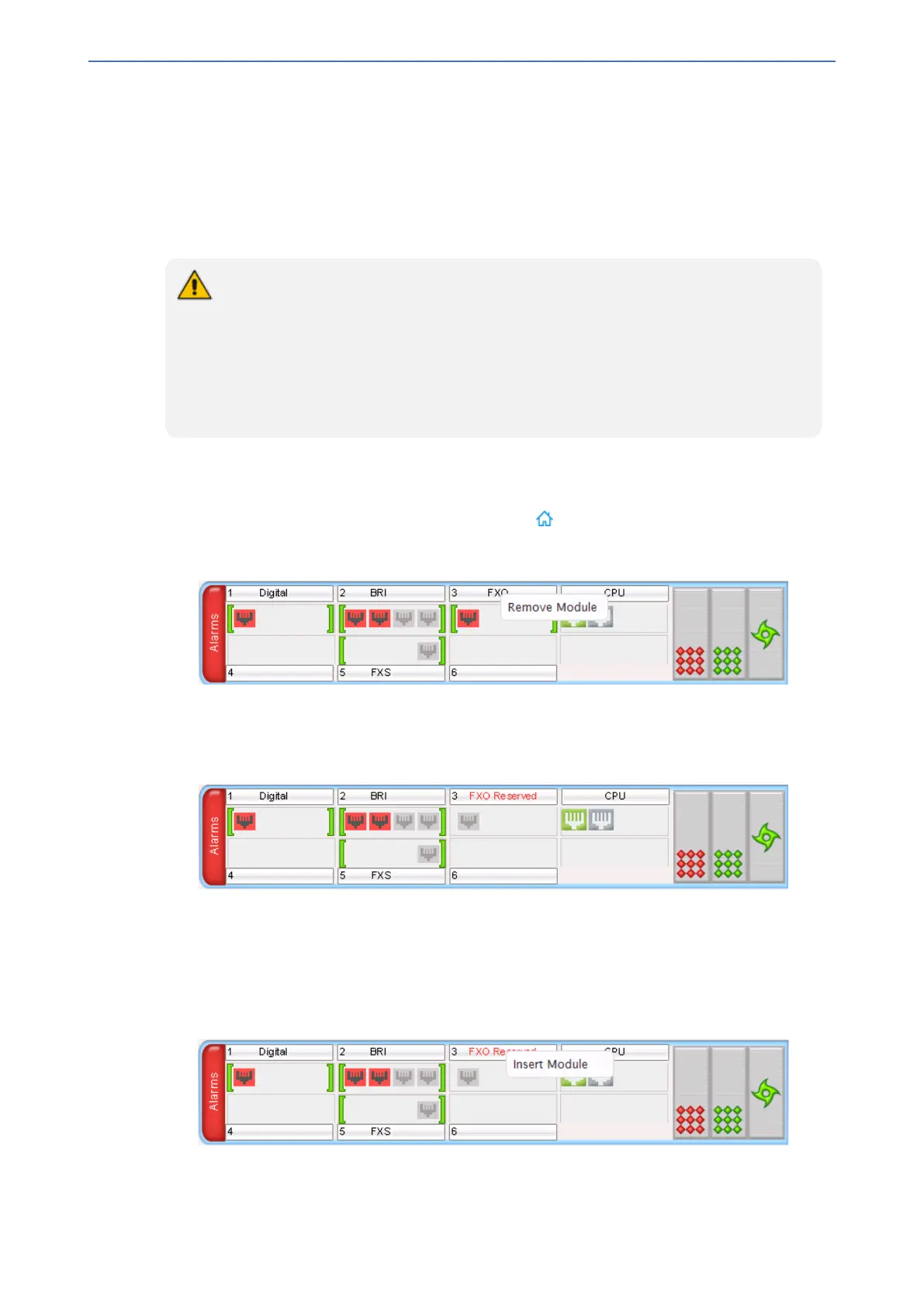CHAPTER41 Replacing Modules
Mediant 1000 Gateway & E-SBC | User's Manual
41 Replacing Modules
To replace the device's modules, you must use the Web interface in combination with physical
removal and insertion of the modules. Therefore, when you replace a module, you first need to
'software- remove' it, extract it physically from the chassis, insert a new module, and then
'software-insert' it using the Web interface.
● You must replace a module with the same type of module and in the same module
slot number. For example, a module with two digital spans in Slot 1 must be
replaced with a module with two digital spans in Slot 1.
● When the device is housed with only one module, removal of the module causes a
device reset.
● Before inserting a module into a previously empty slot, you must power down the
device.
➢ To replace a module:
1. Remove the module:
a. Open the Monitor home page (Monitor menu > ).
b. Click the title of the module that you want to replace; the Remove Module button
appears:
c. Click the Remove Module button; a message box appears requesting you to confirm
module removal.
d. Click OK; after a few seconds, the module is software-removed, the module's port status
icons turn gray and the name of the module is suffixed with the word "Reserved":
e. Physically remove the module from the chassis.
2. Insert the new module:
a. Physically insert the new module into the same chassis slot in which the previous module
was housed (refer to the Hardware Installation Manual).
b. On the Monitor home page, click the title of the module ("<module type> Reserved") that
you are replacing; the Insert Module button appears:
- 849 -