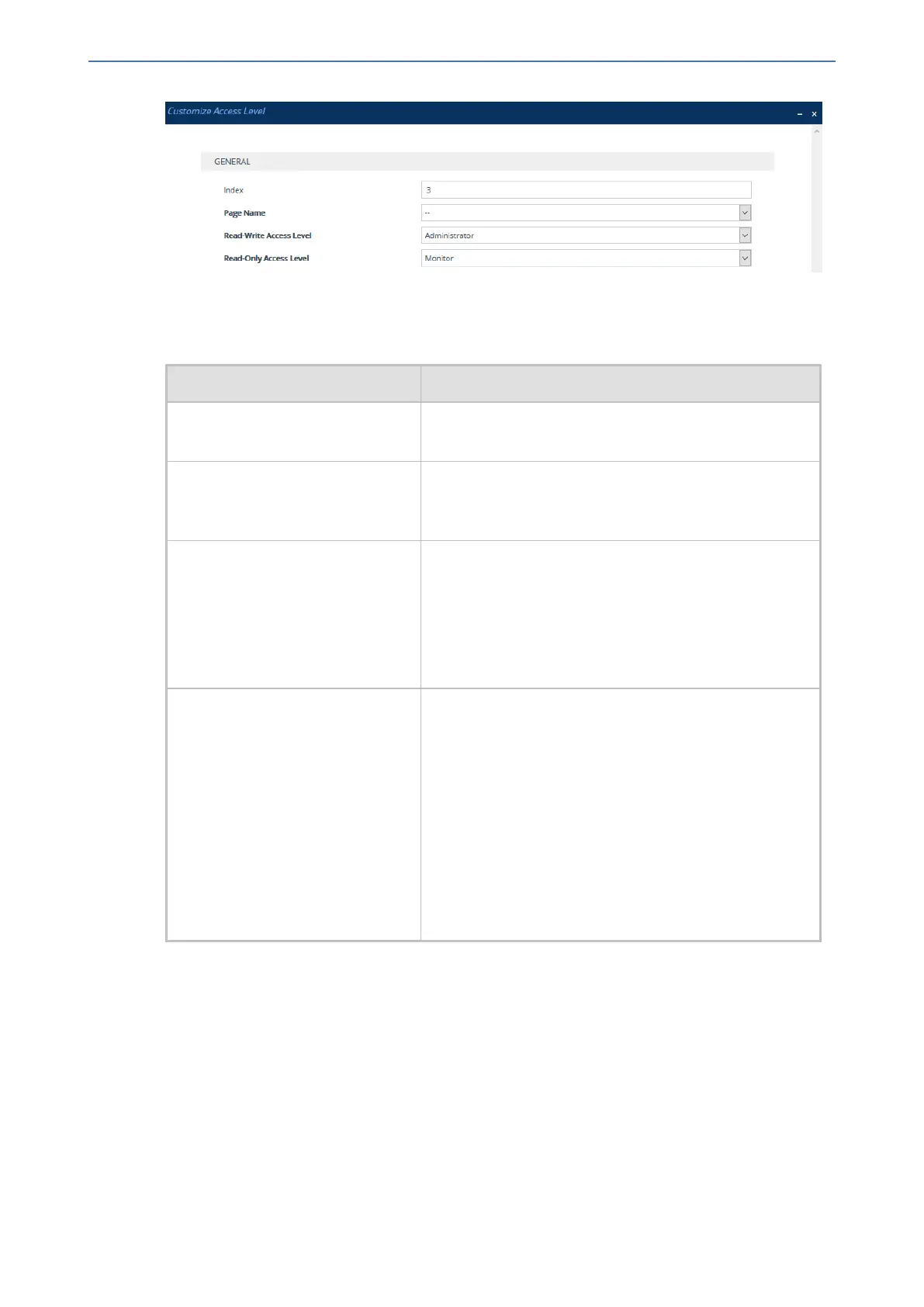CHAPTER6 Web-Based Management
Mediant 1000 Gateway & E-SBC | User's Manual
3. Configure the rule according to the parameters described in the table below.
4. Click Apply, and then save your settings to flash memory.
Table 6-9: Customize Access Level Table Parameter Descriptions
Parameter Description
'Index'
[WebPagesAccessLevel_Index]
Defines an index number for the new table row.
Note: Each row must be configured with a unique index.
'Page Name'
[WebPagesAccessLevel_
PageNameFromTree]
Defines the Web page whose access level you want to
customize.
'Read-Write Access Level'
[WebPagesAccessLevel_
RWAccessLevel]
Defines the minimum user level to which you want to
assign read-write access privileges for the selected Web
page.
■ [50] Monitor
■ [100] Administrator (default)
■ [200] Security Administrator
'Read-Only Access Level'
[WebPagesAccessLevel_
ROAccessLevel]
Defines the minimum user level to which you want to
assign read-only access privileges for the selected Web
page.
■ [50] Monitor (default)
■ [100] Administrator
■ [200] Security Administrator
Note: The user level must be the same or lower than the
user level you configured in the 'Read-Write Access
Level' parameter. For example, you cannot assign read-
only privileges to the Security Administrator if you have
assigned read-write privileges to the Administrator.
Displaying Login Information upon Login
You can enable the device to display login information immediately upon Web login.
➢ To enable display of user login information upon login:
1. Open the Web Settings page (Setup menu > Administration tab > Web & CLI folder > Web
Settings).
2. Under the Security group, from the 'Display Last Login Information' drop-down list, select
Enable.
3. Click Apply.
- 50 -