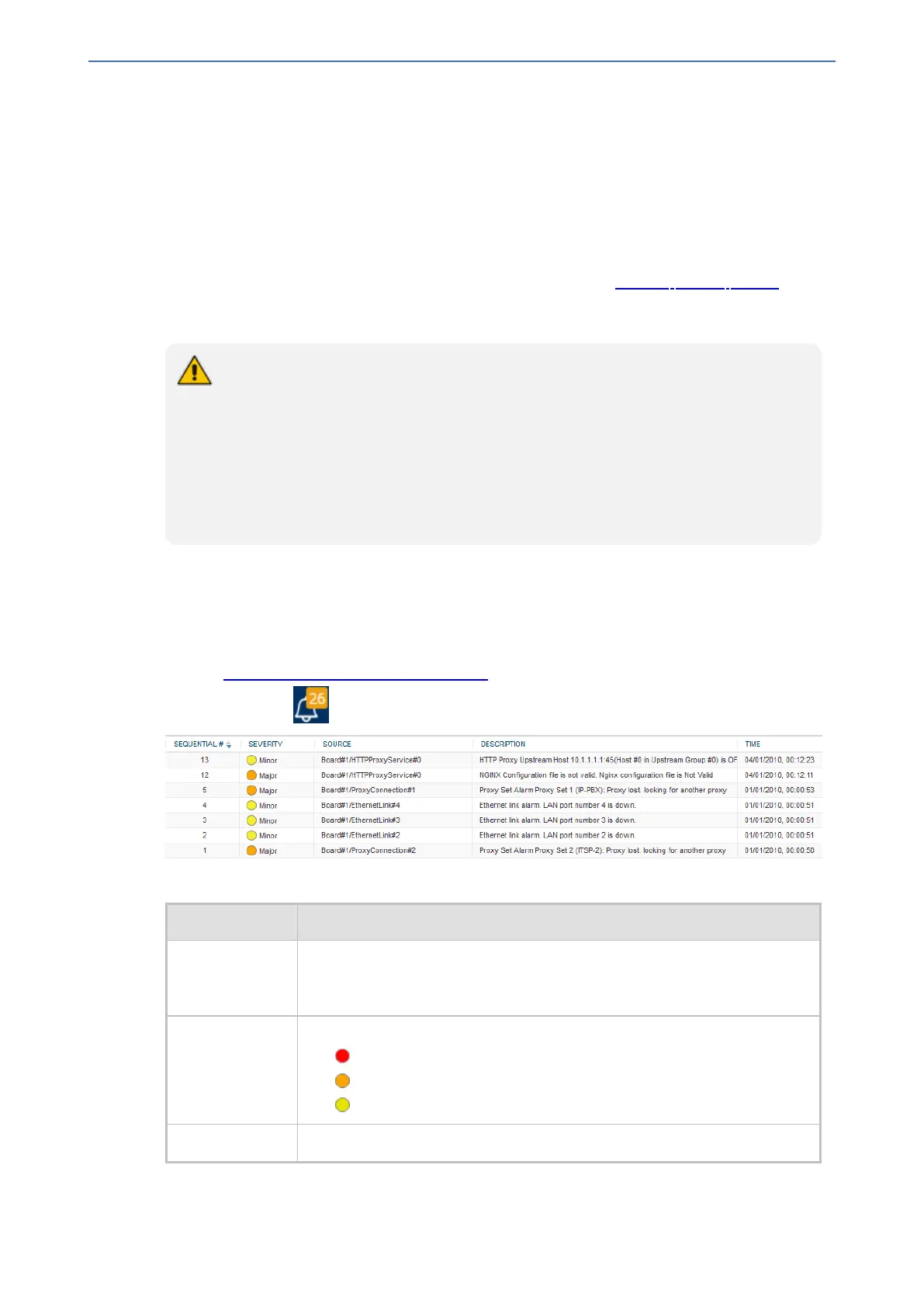CHAPTER51 Viewing Carrier-Grade Alarms
Mediant 1000 Gateway & E-SBC | User's Manual
51 Viewing Carrier-Grade Alarms
This section describes how to view SNMP alarms raised by the device.
Viewing Active Alarms
You can view current (active) alarms in the Web interface that have been raised by the device. If an
alarm is cleared, it is moved into the History Alarms table (see Viewing History Alarms). The
alarms are displayed from newest to oldest. In other words, the most recently raised alarm is
shown first in the list. The table is automatically refreshed every 60 seconds.
● The alarms in the table are deleted upon a device reset.
● To configure the maximum number of active alarms that can be displayed in the
table, see the ini file parameter, ActiveAlarmTableMaxSize.
● The alarm bell icon, located on the top-right of the Web interface's window,
displays the number of currently active alarms raised by the device and the highest
severity (color coded - see below) of these alarms.
● For more information on SNMP alarms, refer to the SNMP Reference Guide
document.
➢ To view active alarms:
1. Open the Active Alarms table:
● Navigation tree: Monitor menu > Monitor tab > Summary folder > Active Alarms.
● Monitor home page: Click the "Alarms" area on the graphical display of the device (see
Viewing Device Status on Monitor Page).
● Alarm bell icon (located in the top-right area of the Web interface)
Table 51-1: Active Alarms Table Description
Field Description
Sequential # The number of the alarm. Alarms are numbered sequentially as they are
raised by the device. The numbering resets to 1 after a device reset (i.e.,
the first alarm raised after a reset is assigned the number #1).
Severity Severity level of the alarm:
■ Critical (red)
■ Major (orange)
■ Minor (yellow)
Source Component of the device from which the alarm was raised.
- 933 -