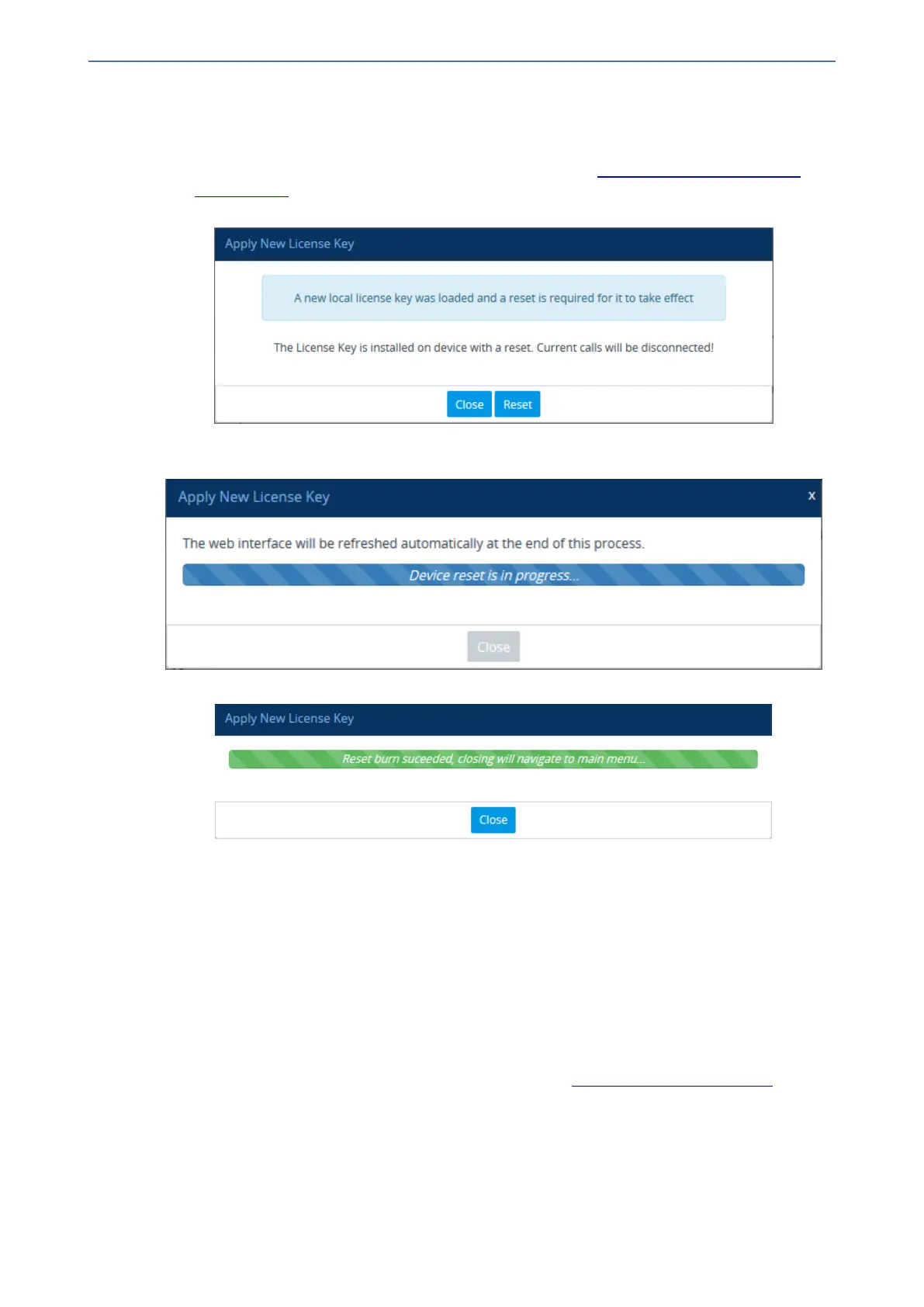CHAPTER45 License Key
Mediant 1000 Gateway & E-SBC | User's Manual
6. Click Apply; the dialog box closes and the "String Uploaded!" message is briefly displayed at
the bottom of the page when the License Key successfully loads to the device. The License
Key page uses color-coded icons to indicate the changes between the previous License Key
and the newly loaded License Key (for more information, see Installing License Key through
Web Interface).
7. Click Apply New License Key; the following message box appears:
8. Click Reset; the device begins to save the file to flash memory with a reset and the following
progress message box appears:
When the installation completes, the following message box appears:
9. Click Close to close the message box; you are logged out of the Web interface and prompted
to log in again. The features and capabilities displayed on the License Key page now reflect the
newly installed License Key.
Installing a License Key File
You can install a License Key by loading a License Key file through the Web interface.
Installing on Standalone Devices
When the device operates as a standalone device, the installation of a License Key can also be
done from a License Key file (or from a string, as described in Installing a License Key String).
- 874 -