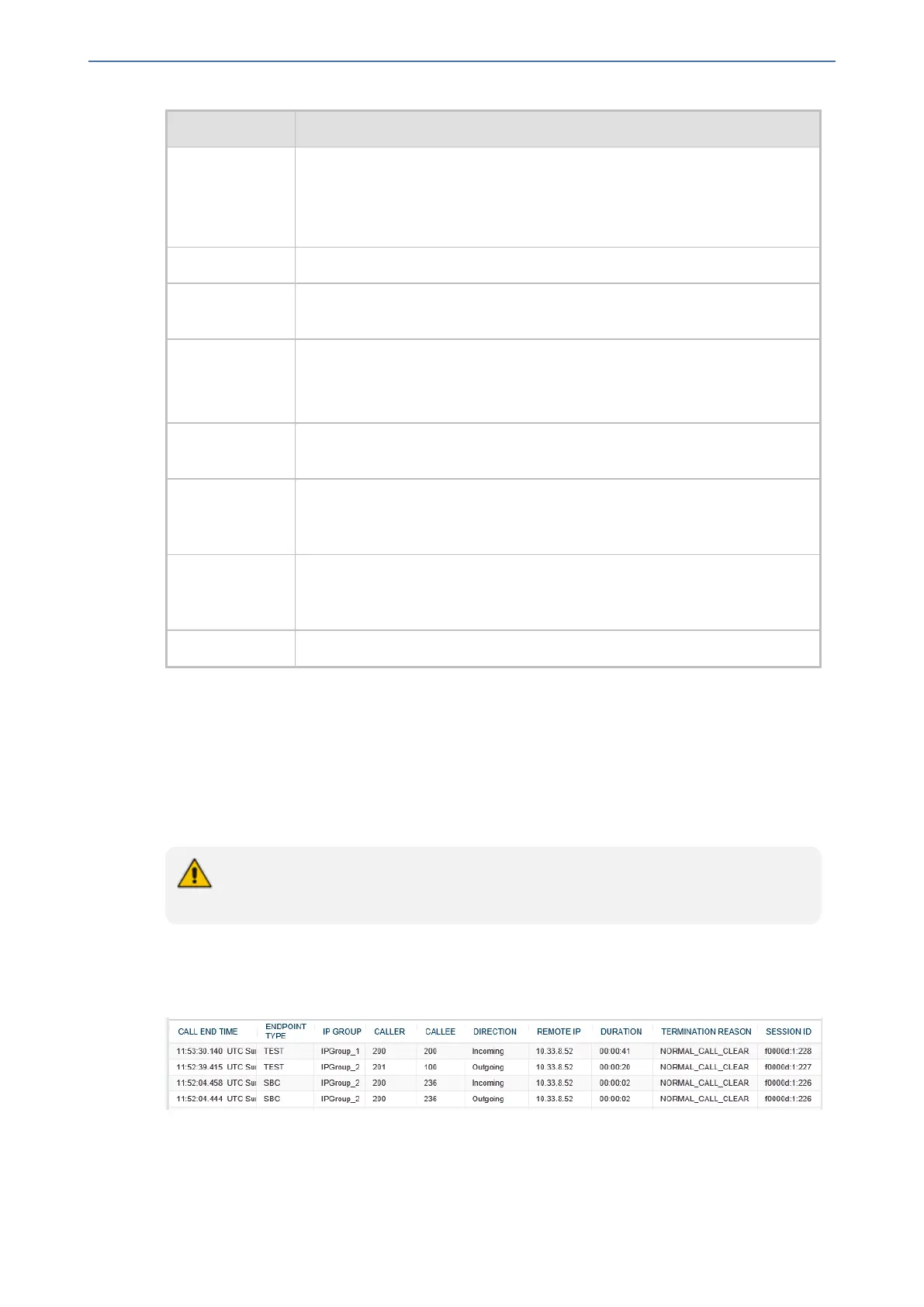CHAPTER54 Viewing VoIP Status
Mediant 1000 Gateway & E-SBC | User's Manual
Field Description
■ Analog: <interface>-<module>/<port>. For example, "FXS-3/1" denotes
FXS module 3, port 1.
■ Digital: <interface>-<module>/<Trunk ID>/<B-channel>. For example,
"ISDN-1/2/3" denotes ISDN module 1, Trunk ID 2, B-channel 3.
Caller Displays the phone number (source number) of the party who made the call.
Callee Displays the phone number (destination number) of the party to whom the
call was made.
Direction Displays the direction of the call with regards to IP and Tel sides:
■ "Incoming": IP-to-Tel call
■ "Outgoing": Tel-to-IP call
Remote IP Displays the IP address of the call party. For an "Incoming" call, this is the
source IP address; for an "Outgoing" call, this is the destination IP address.
Duration Displays the duration of the call, displayed in the format hh:mm:ss, where
hh is hours, mm minutes and ss seconds. For example, 00:01:20 denotes 1
minute and 20 seconds.
Termination
Reason
Displays the reason for the call being released (ended). For example,
"NORMAL_CALL_CLEAR" indicates a normal off-hook (hang up) of the call
party.
Session ID Displays the SIP session ID of the call.
Viewing CDR History of SBC and Test Calls
You can view historical Call Detail Records (CDR) of SBC calls and Test calls in the SBC CDR
History table. History CDRs are stored on the device’s memory. When a new CDR is generated,
the device adds it to the top of the table and all existing entries are shifted one down in the table.
The table displays the last 4,096 CDRs. If the table reaches maximum capacity of entries and a
new CDR is added, the last CDR entry is removed from the table.
● The CDR fields in the table cannot be customized.
● If the device is reset, all CDRs are deleted from memory and from the table.
➢ To view SBC and Test Call CDR history:
■ Web: Open the SBC CDR History table (Monitor menu > Monitor tab > VoIP Status folder >
SBC CDR History).
■ CLI:
● All CDR history:
- 958 -