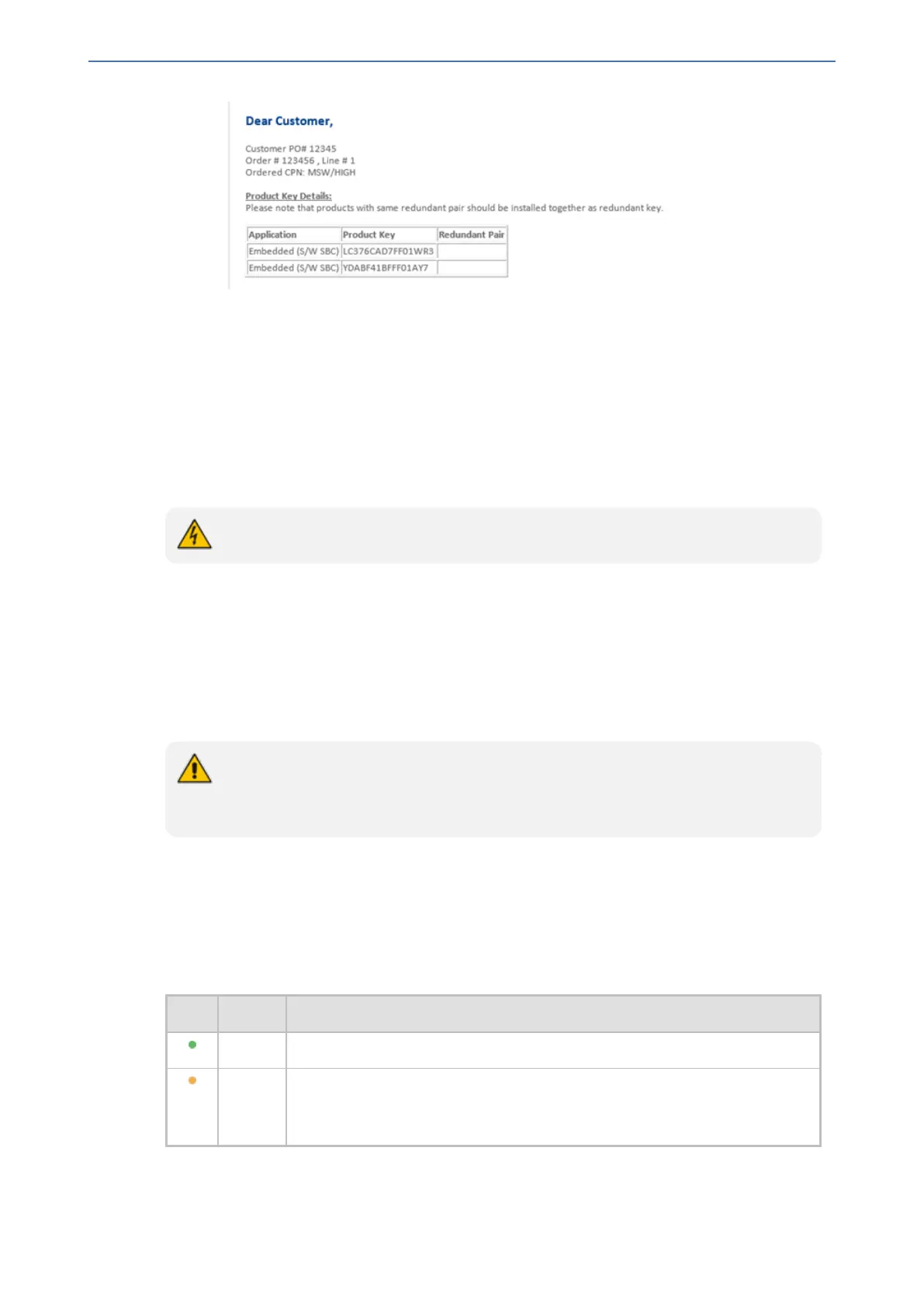CHAPTER45 License Key
Mediant 1000 Gateway & E-SBC | User's Manual
◆ Fingerprint: The fingerprint is the device's Serial Number. The Serial Number
uniquely identifies the software installation (see Step 1).
◆ Email: Provide one or more e-mail addresses to where you want the License Key
sent.
c. Click Send; after AudioCodes processes your license activation, you will receive an e-
mail notification with the License Key file attached.
3. Open the License Key file with any text-based program (such as Notepad) and make sure that
the serial number ("S/N") in the License Key is correct and reflects the Serial Number of your
device.
Do not modify the contents of the License Key file.
Local License Key
The local License Key is installed locally on the device. This License Key includes all the ordered
features and capacity licenses. However, the SBC capacity licenses (signaling sessions, media
sessions, transcoding sessions, and registered users) can also be provided remotely from
AudioCodes OVOC management tool, as described in SBC Capacity Licenses from Fixed License
Pool on page876 and in SBC Capacity Licenses from Floating License on page878.
When you install a new License Key, it overwrites the previously installed License Key.
Any license-based features that were included in the old License Key and not included
in the new License Key, will no longer be available.
Installing License Key through Web Interface
When you first load a License Key (before installing it) to the device, the License Key page uses
color-coded icons to indicate the changes between the previous License Key and the new License
Key, as described in the following table:
Table 45-1: Color-Coded Icons for Newly Installed License Key
Icon Color Description
Green Indicates new features added by the new License Key.
Orange Indicates the capacity change of an existing feature. Move your mouse over
the icon to view a pop-up describing the capacity change, as shown in the
following example for SIPRec Sessions:
- 872 -
