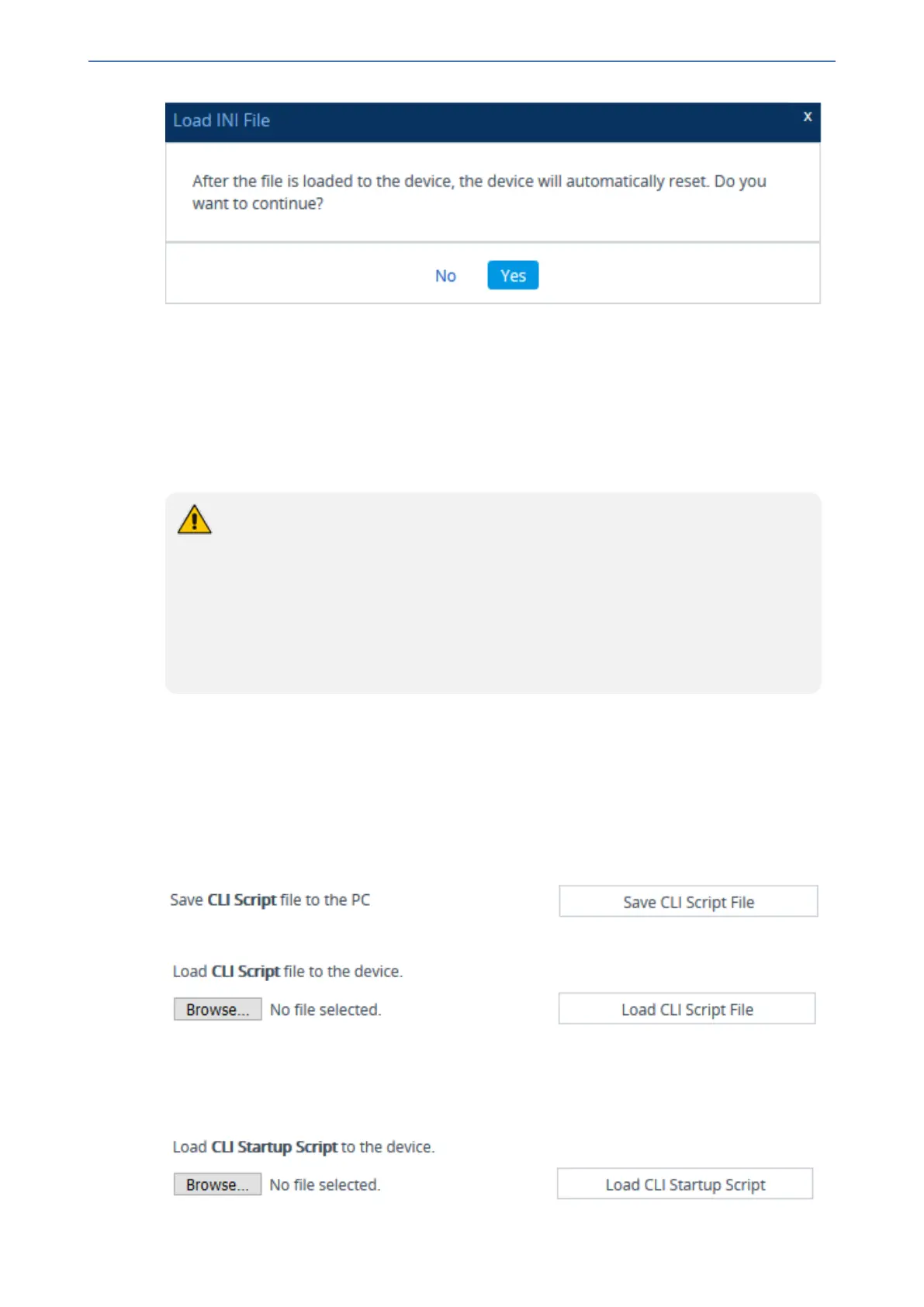CHAPTER46 Configuration File
Mediant 1000 Gateway & E-SBC | User's Manual
c. Click Yes to continue (or No to cancel the file load). If you click Yes, the device loads the
file and then resets with a save to flash for the settings to take effect.
Saving and Loading CLI Script Files
You can save and load the device's configuration as a CLI Script file. Saving a CLI Script file can
serve as a backup of your configuration and if needed, you can later load the file to the device to
restore your previous configuration settings. You can also load a CLI Startup Script file.
● When loading a CLI Script file, the device resets only if it contains the reload now
command (on the last line). For more information on this command, refer to the CLI
Reference Guide.
● When loading a CLI Startup Script file, the device needs to reset twice for its
settings to take effect.
● The saved file includes only parameters whose values you have modified.
● To save the CLI Script file to a remote server (TFTP or HTTP/S): # write-and-
backup to <URL with file name>
➢ To save or load a CLI Script file through Web interface:
1. Open the Configuration File page:
● Toolbar: From the Actions drop-down menu, choose Configuration File
● Navigation tree:Setup menu > Administration tab > Maintenance folder >
Configuration File
2. To save the CLI Script file, under the CLI Script group: Click the Save CLI Script File button,
and then save the file to a folder on your computer.
3. To load a CLI Script file, under the CLI Script group, do the following:
a. Click the Browse button, and then browse to and select the file on your computer.
b. Click the Load CLI Script File button; the device loads the file and then resets with a
save to flash.
4. To load a CLI Startup Script file, under the CLI Script group, do the following:
- 884 -