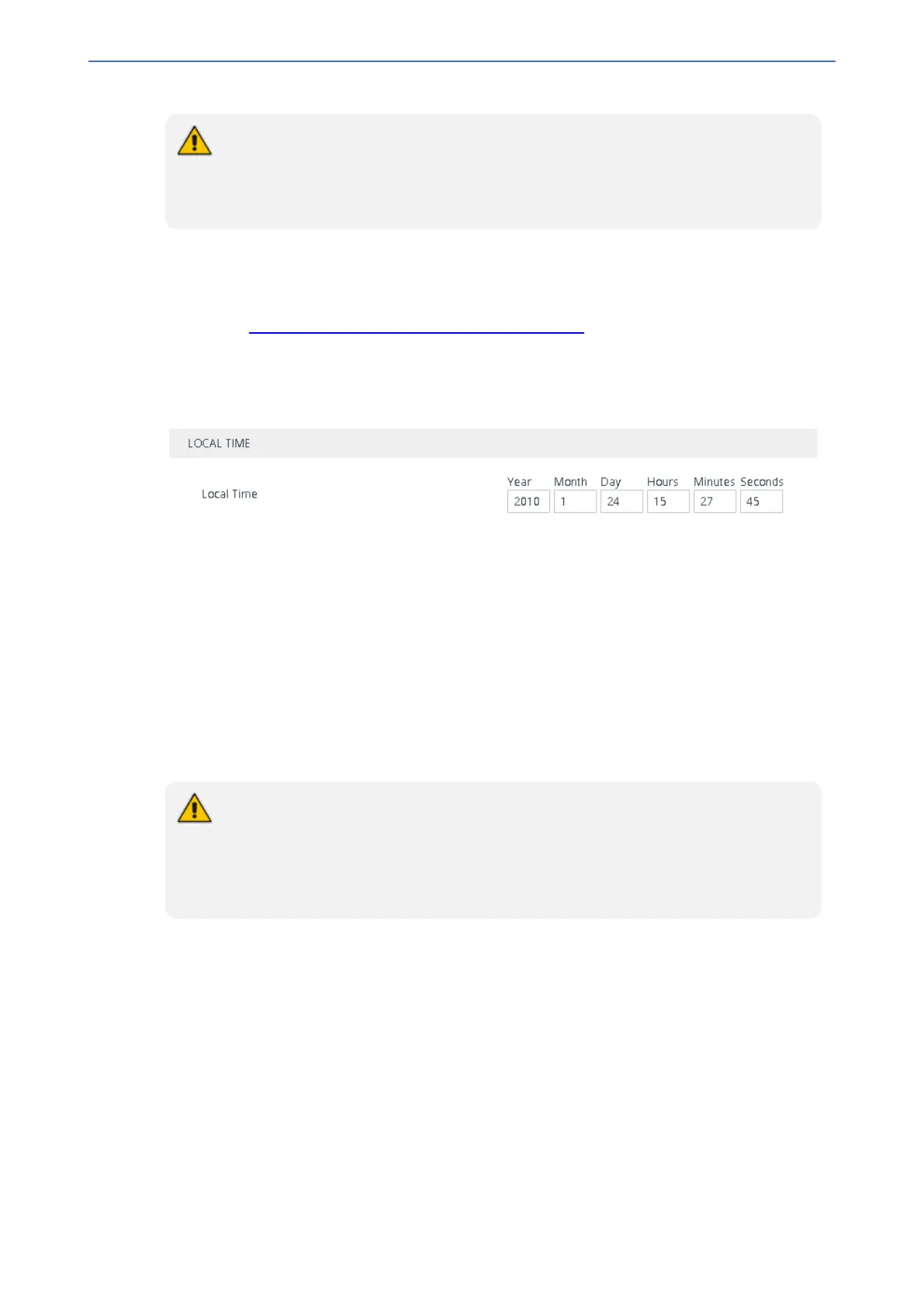CHAPTER11 Date and Time
Mediant 1000 Gateway & E-SBC | User's Manual
If the device does not receive a response from the NTP server, it polls the NTP server
for 10 minutes. If there is still no response after this duration, the device declares the
NTP server as unavailable and raises an SNMP alarm (acNTPServerStatusAlarm). The
failed response could be due to incorrect configuration.
Configuring Date and Time Manually
You can manually configure the date and time of the device instead of using an NTP server (as
described in Configuring Automatic Date and Time using SNTP).
➢ To manually configure the device's date and time through the Web interface:
1. Open the Time & Date page (Setup menu > Administration tab > Time & Date), and then
scroll down to the Local Time group:
2. Configure the current date and time of the geographical location in which the device is installed:
● Date:
◆ 'Year' in yyyy format (e.g., "2015")
◆ 'Month' in mm format (e.g., "3" for March)
◆ 'Day' in dd format (e.g., "27")
● Time:
◆ 'Hours' in 24-hour format (e.g., "4" for 4 am)
◆ 'Minutes' in mm format (e.g., "57")
◆ 'Seconds' in ss format (e.g., "45")
3. Click Apply; the date and time is displayed in the 'UTC Time' read-only field.
● If the device is configured to obtain date and time from an NTP server, the fields
under the Local Time group are read-only, displaying the date and time received
from the NTP server.
● After performing a hardware reset, the date and time are returned to default values
and thus, you should subsequently update the date and time.
Configuring the Time Zone
You can configure the time zone in which the device is deployed. This is referred to as the
Coordinated Universal Time (UTC) time offset and defines how many hours the device is from
Greenwich Mean Time (GMT). For example, Germany Berlin is one hour ahead of GMT (UTC/GMT
is +1 hour) and therefore, you would configure the offset to "1". USA New York is five hours behind
GMT (UTC/GMT offset is -5 hours) and therefore, you would configure the offset as a minus value
"-5".
➢ To configure the time zone:
1. Open the Time & Date page (Setup menu > Administration tab > Time & Date), and then
scroll down to the Time Zone group:
- 83 -
