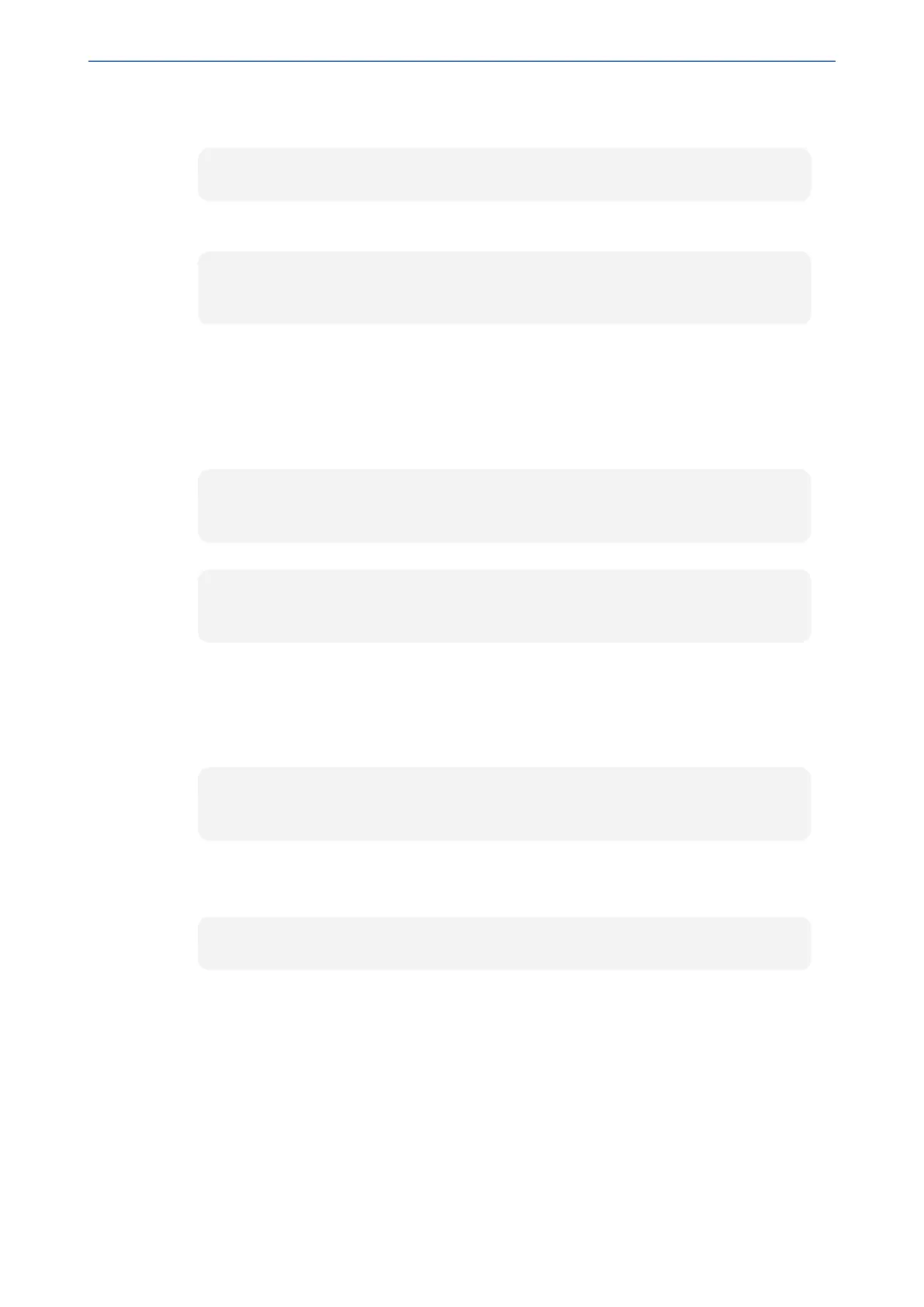CHAPTER16 Services
Mediant 1000 Gateway & E-SBC | User's Manual
1. Obtain the Site ID
Run the following cmdlet to retrieve the SiteId property of the site:
Get-CsSite
2. Create a Trusted Application Pool
Run the following cmdlet to create a new pool to host the presence application:
New-CsTrustedApplicationPool -Identity <Pool FQDN> -Registrar <Registrar FQDN>
-Site <Site Id>
where:
● Identity is the FQDN of the device, which sends the SIP PUBLISH messages with the
presence status to Skype for Business Server
● Registrar is the FQDN of the Registrar service for the pool
● Site is the Site Id
For example:
New-CsTrustedApplicationPool -Identity audcsbcgw.example.com -Registrar
skypepool.example.com -Site Portland
3. Add the Trusted Application (Presence) to the Pool
New-CsTrustedApplication-ApplicationId <String> -TrustedApplicationPoolFqdn
<String> -Port <Port Number>
where:
● ApplicationId is the name of the application
● TrustedApplicationPoolFqdn is the FQDN of the trusted application pool
● Port is the port number on which the application will run (5061)
For example:
New-CsTrustedApplication -ApplicationId MSpresence –TrustedApplicationPoolFqdn
audcsbcgw.example.com -Port 5061
Make sure the port number matches the port number configured on the device.
4. Enable and Publish the Skype for Business Server 2015 Topology
Run the following cmdlet to publish and enable your new topology:
Enable-CsTopology
Configuring the Device for Skype for Business Presence
The following procedure describes how to configure the device for notifying Skype for Business
Server of presence status of Skype for Business users when making and receiving calls using
third-party, endpoint devices. To help you understand the configuration, the following lists in
chronological order the main processing steps:
1. The device receives an incoming call.
- 295 -