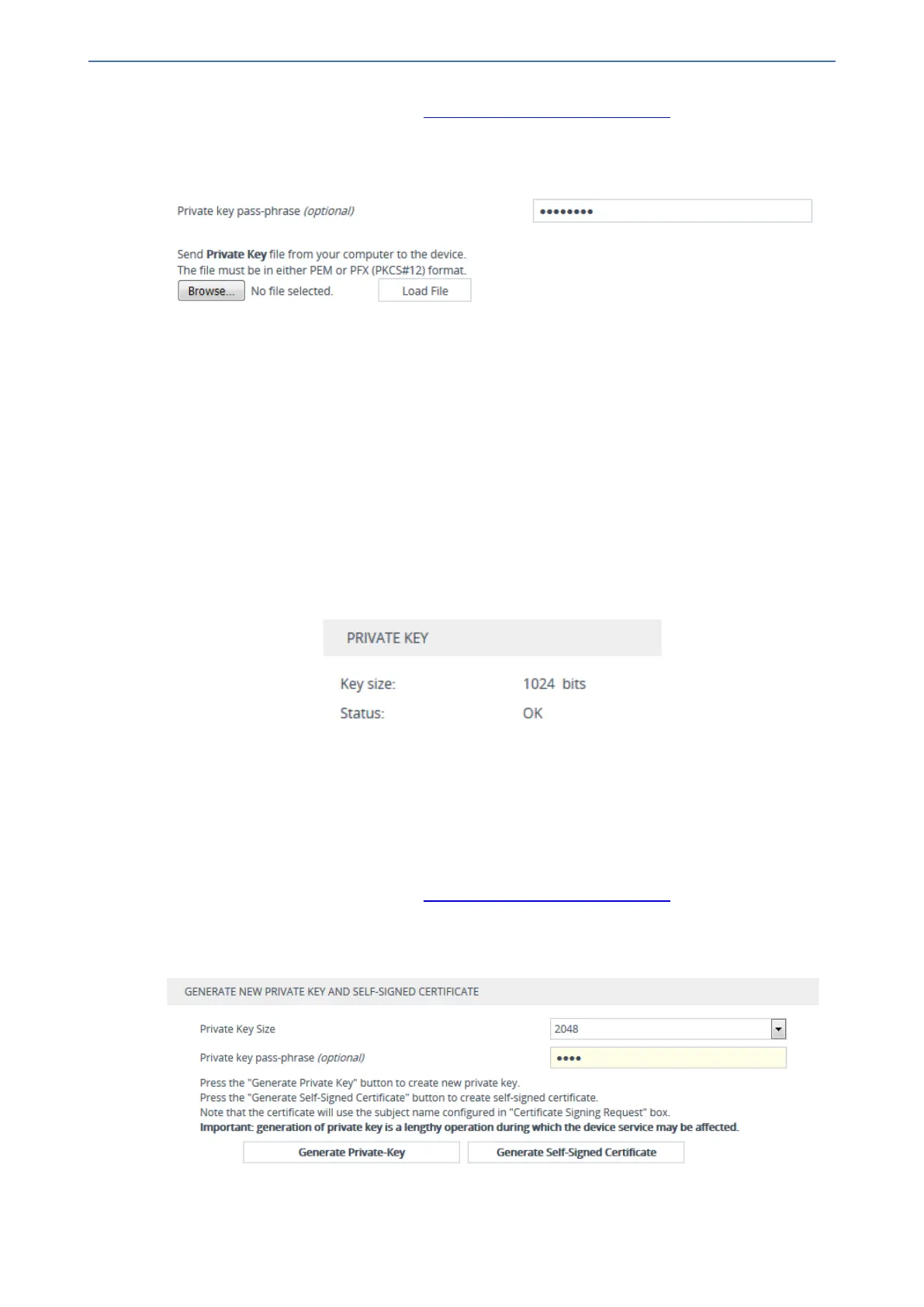CHAPTER14 Security
Mediant 1000 Gateway & E-SBC | User's Manual
2. Open the TLS Contexts table (see Configuring TLS Certificate Contexts).
3. In the table, select the required TLS Context index row, and then click the Change Certificate
link located below the table; the Change Certificates page appears.
4. Scroll down to the Upload Certificate Files From Your Computer group:
5. (Optional) In the 'Private key pass-phrase' field, enter the password (passphrase) of the
encrypted private key file. If there is no passphrase, leave the field blank.
6. Click the Browse button corresponding to the 'Send Private Key file ...' text, navigate to the
private key file (Step 1), and then click Load File.
7. If the security administrator has provided you with a device certificate file, load it using the
Browse button corresponding to the 'Send Device Certificate file ...' text.
8. After the files successfully load to the device, save the configuration with a device reset.
9. Verify that the private key is correct:
a. Open the TLS Contexts table.
b. Select the required TLS Context index row.
c. Click the Certificate Information link located below the table.
d. Make sure that the 'Status' field displays "OK"; otherwise (i.e., displays "Does not match
certificate"), consult with your security administrator:
Generating Private Keys for TLS Contexts
You can let the device generate the private key for a TLS Context. The private key can be
generated for CSR or self-signed certificates.
➢ To generate a new private key for a TLS Context:
1. Open the TLS Contexts table (see Configuring TLS Certificate Contexts).
2. In the table, select the required TLS Context index row, and then click the Change
Certificates link located below the table; the Change Certificates page appears.
3. Scroll down to the Generate New Private Key and Self-signed Certificate group:
- 131 -