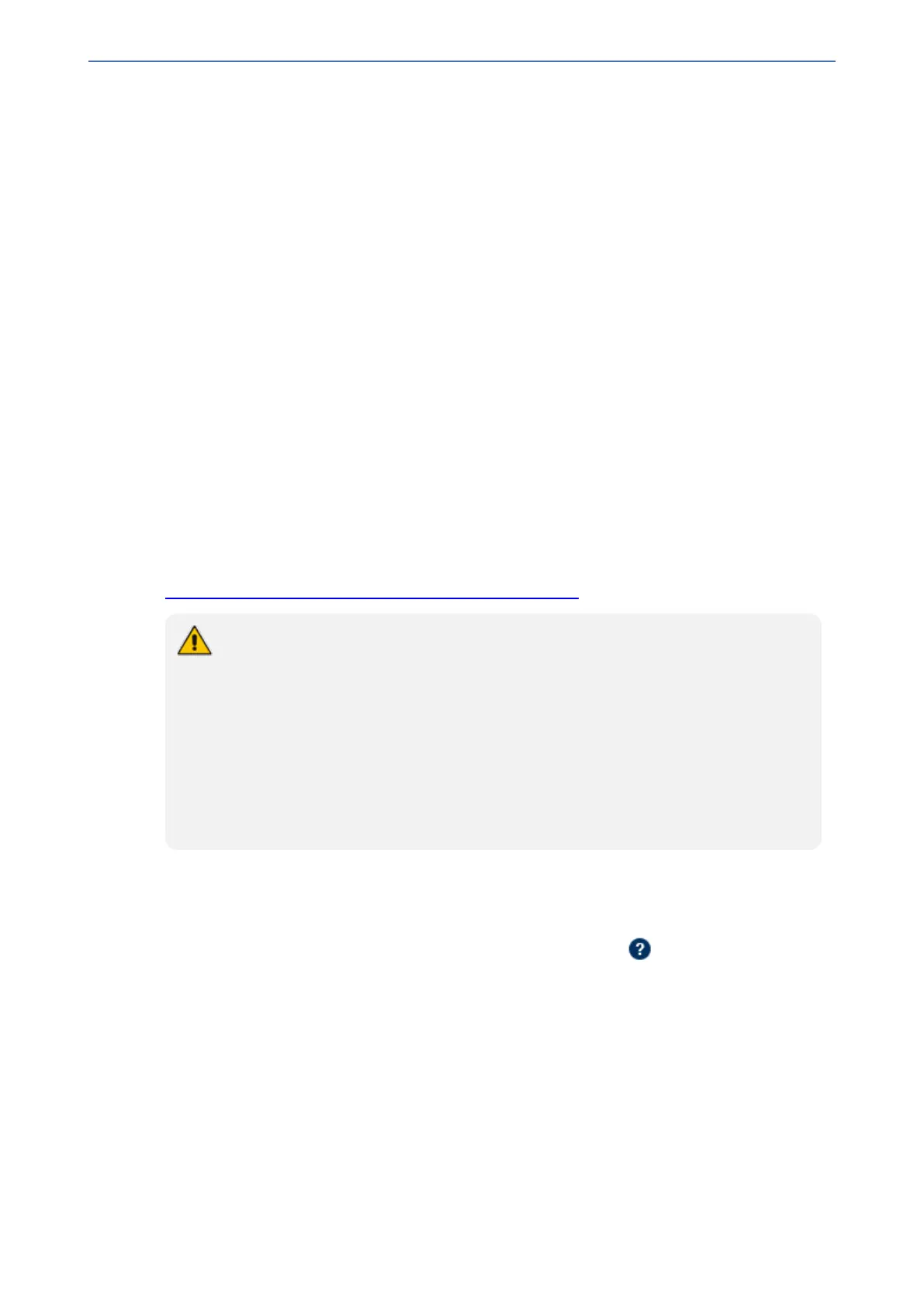CHAPTER48 SBC Configuration Wizard
Mediant 1000 Gateway & E-SBC | User's Manual
48 SBC Configuration Wizard
The SBC Configuration Wizard provides you with a quick-and-easy method for initial configuration
of your device. The SBC Configuration Wizard guides you through a sequence of pages, assisting
you in defining your device. Once the wizard is complete, your device is sufficiently configured to
successfully process and route calls in your deployment.
The SBC Configuration Wizard is based on partially and fully tested interoperability setups between
the device and a wide range of vendors, including SIP trunking providers, IP PBXs, and contact
centers. Once you have selected the involved vendors and defined basic settings in the SBC
Configuration Wizard, it then generates a configuration file based on the matching interoperability
configuration template. Alternatively, instead of basing your configuration on specific vendors, you
can use the SBC Configuration Wizard to generate a configuration file based on a generic template
for commonly used setups. In such cases, you may later need to manually fine-tune your
configuration to suit your setup needs.
The SBC Configuration Wizard can automatically load the generated configuration (with a reset) to
the device, or you can simply save the generated configuration file to a folder on your PC and then
load the file to the device at a later stage.
The generated configuration is a good starting point to enable the successful establishment of basic
calls. For complete device configuration, you may need to manually configure additional
functionality. For example, you may need to configure security settings (e.g., firewalls and IDS) to
ensure that the device is protected from malicious activity and DoS attacks.
For AudioCodes' full interoperability list, visit AudioCodes website at
https://www.audiocodes.com/partners/sbc-interoperability-list.
● When the SBC Configuration Wizard applies the configuration template to the
device, all parameters configured by the SBC Configuration Wizard overwrite the
device's existing configuration of those parameter. Parameters not configured by
the SBC Configuration Wizard are restored to factory defaults, except basic device
settings such as management users (Web and CLI). Some of these basic settings
also appear in the SBC Configuration Wizard and their fields are automatically
populated with their current settings; if you do modify them in the SBC
Configuration Wizard, their new settings are used.
● On some wizard pages, the availability of certain fields depends on the selected
application.
Starting the SBC Configuration Wizard
The following procedure describes how to start the SBC Configuration Wizard. Throughout the
wizard, you can get help on the current wizard page, by clicking the icon, located on the top-
right of the page.
➢ To start the SBC Configuration Wizard:
1. Access the SBC Configuration Wizard welcome page:
● Toolbar: Click Actions, and then from the drop-down list, choose Configuration
Wizard.
● Navigation Tree: Setup menu > Administration tab > Maintenance folder >
Configuration Wizard.
- 908 -
