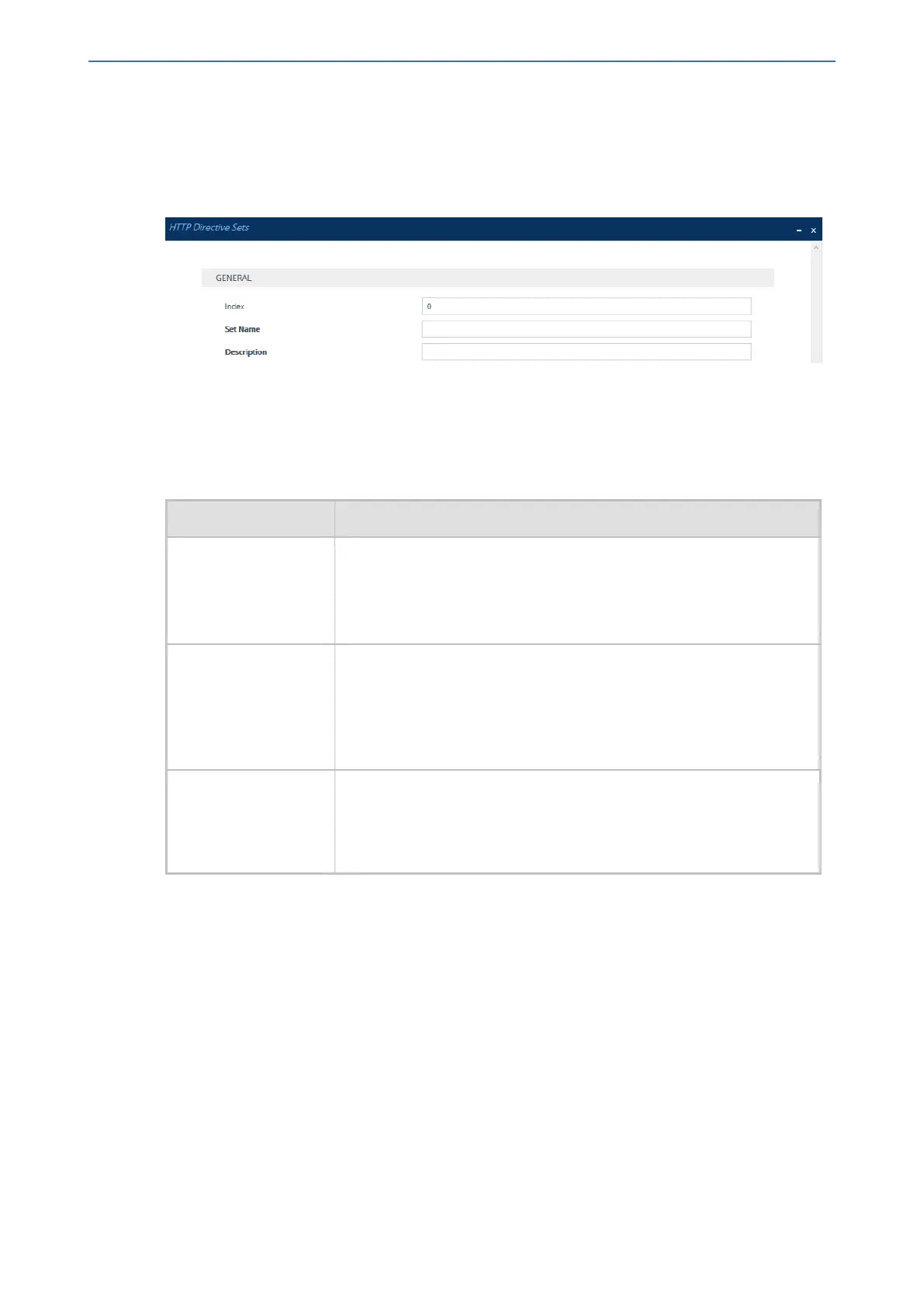CHAPTER16 Services
Mediant 1000 Gateway & E-SBC | User's Manual
➢ To configure an HTTP Directive Set:
1. Open the HTTP Directive Sets table (Setup menu > IP Network tab > HTTP Proxy folder >
HTTP Directive Sets).
2. Click New; the following dialog box appears:
3. Configure an HTTP Directive Set according to the parameters described in the table below.
4. Click Apply, and then save your settings to flash memory.
5. Configure directives for the HTTP Directive Set (see Configuring HTTP Directives below).
Table 16-25:HTTP Directive Sets Table Parameter Descriptions
Parameter Description
'Index'
[HTTPDirectiveSets_
Index]
Defines an index number for the new table row.
Note:
■ Each row must be configured with a unique index.
■ The parameter is mandatory.
'Set Name'
set-name
[HTTPDirectiveSets_
SetName]
Defines a descriptive name, which is used when associating the row
in other tables.
The valid value is a string of up to 40 characters. By default, no value
is defined.
Note: The parameter value cannot contain a forward slash (/).
'Description'
set-description
[HTTPDirectiveSets_
Description]
Defines a brief description for the HTTP Directive Set.
The valid value is a string of up to 100 characters. By default, no value
is defined.
Configuring HTTP Directives
The HTTP Directives table lets you configure up to 500 HTTP Directives. The table is a "child" of
the HTTP Directive Sets table (see Configuring HTTP Directive Sets on the previous page).
The following procedure describes how to configure HTTP Directives through the Web interface.
You can also configure it through ini file [HTTPDirectives] or CLI (configure network >
http-proxy > directives).
➢ To configure an HTTP Directive:
1. Open the HTTP Directive Sets table (Setup menu > IP Network tab > HTTP Proxy folder >
HTTP Directive Sets).
2. In the table, select the required HTTP Directive Set index row, and then click the HTTP
Directives link located below the table; the HTTP Directives table appears.
3. Click New; the following dialog box appears:
- 273 -