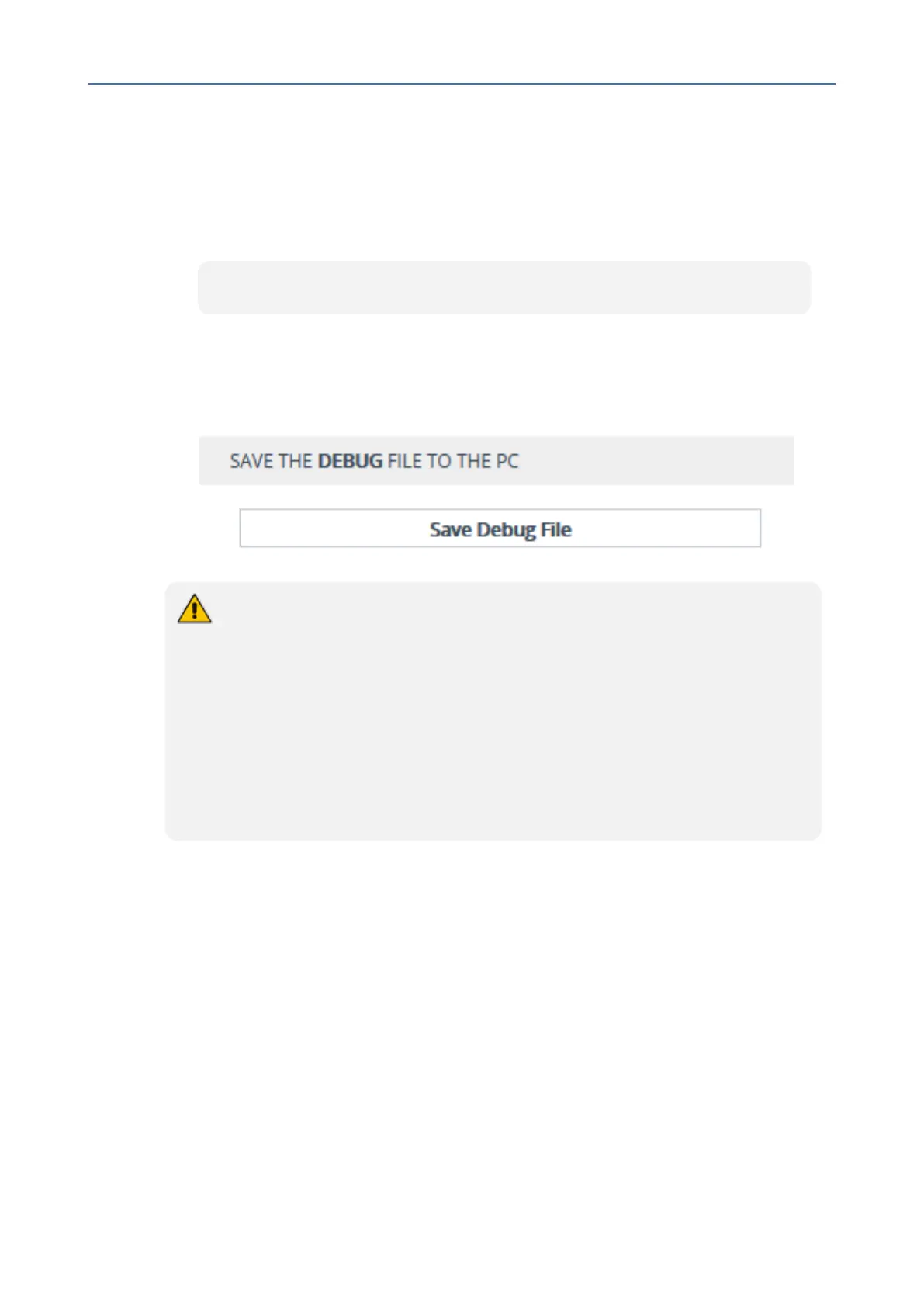CHAPTER60 Creating Core Dump and Debug Files upon Device Crash
Mediant 1000 Gateway & E-SBC | User's Manual
4. (Optional) If you want the device to send the core dump file to a remote TFTP server, then in
the 'Core Dump Destination IP' field, enter the IP address of the remote server.
5. Click Apply, and then reset the device with a save-to-flash for your settings to take effect.
You can also delete the core dump file through CLI, as described in the following procedure:
➢ To delete the core dump file:
■ Navigate to the root CLI directory (enable mode), and then enter the following command:
# clear debug-file
The following procedure describes how to download the debug file from the device through the Web
interface.
➢ To download the debug file:
■ In the Debug Files page, click the Save Debug File button.
● Downloading the debug file may take a few minutes. Depending on file size, it may
even take more than 10 minutes.
● You can also download (Get) the debug file from the device through SFTP. The file
is located in the device's /debug folder. Your SFTP client needs to authenticate
itself with the SFTP server (i.e., the device) and access is granted only to users
with Security Administrator level. In addition, you must enable SSH on the device.
● The device may take a long time to prepare the debug file for SFTP transfer when it
contains much information. Some SFTP clients (for example, WinSCP and
FileZilla) have a short default connection timeout and if the file transfer is not
started within this timeout, the transfer attempt is aborted. Therefore, it is
recommended to configure a longer timeout for your SFTP client application.
- 1059 -