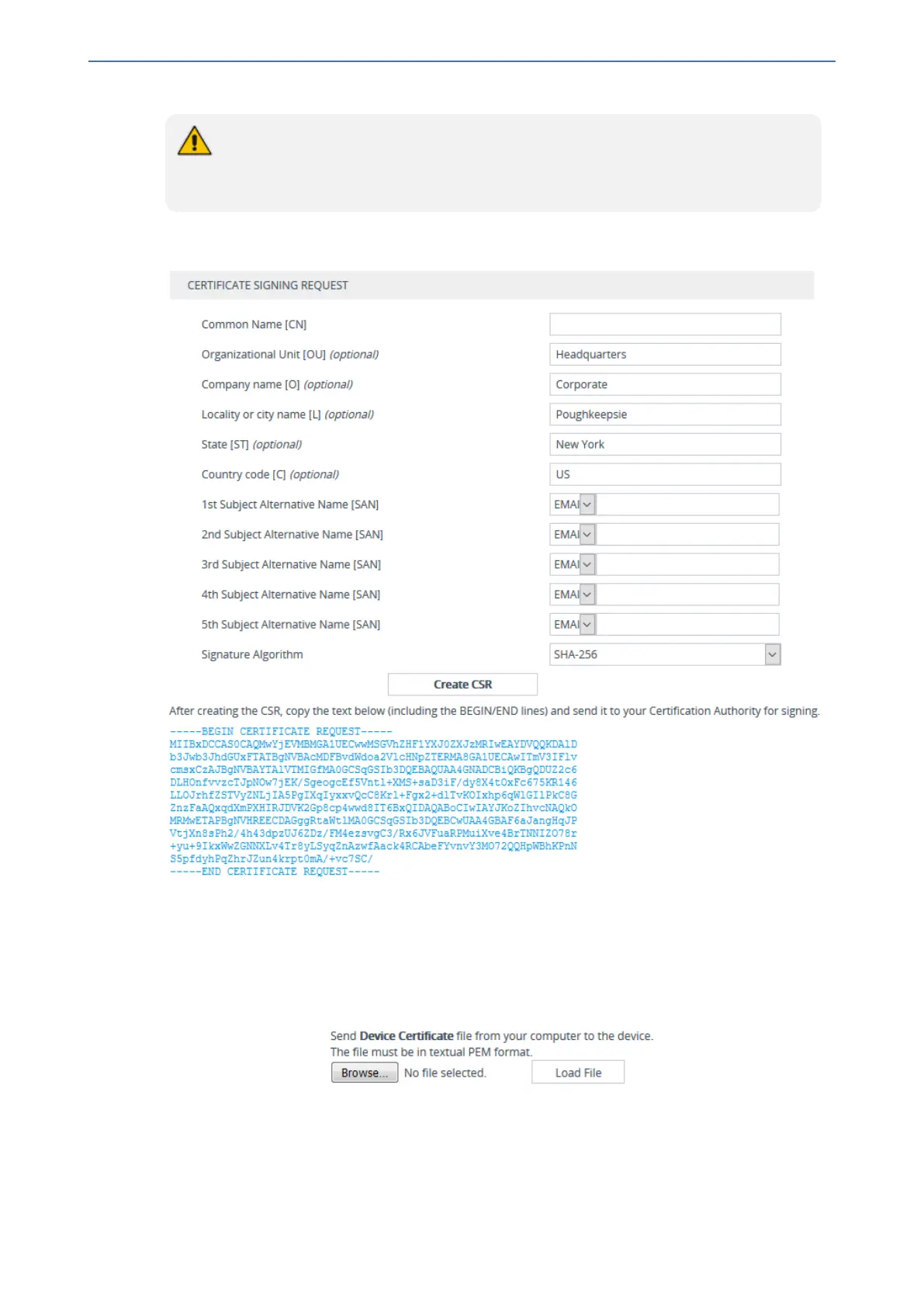CHAPTER14 Security
Mediant 1000 Gateway & E-SBC | User's Manual
● Fill in the fields according to you security provider's instructions.
● If you leave the 'Common Name [CN]' field empty, the device generates the CSR
with the default Common Name (CN=ACL_<6-digit serial number of device>).
4. Click the Create CSR button; a textual certificate signing request is displayed in the area
below the button:
5. Copy the text and send it to your security provider (CA) to sign this request.
6. When the CA sends you a server certificate, save the certificate to a file (e.g., cert.txt). Make
sure that the file is a plain-text file containing the "BEGIN CERTIFICATE" header.
7. Scroll down to the Upload Certificates Files From Your Computer group, click the Browse
button corresponding to the 'Send Device Certificate...' field, navigate to the cert.txt file, and
then click Load File:
8. After the certificate successfully loads to the device, save the configuration with a device
reset.
9. Verify that the private key is correct:
a. Open the TLS Contexts table.
- 128 -