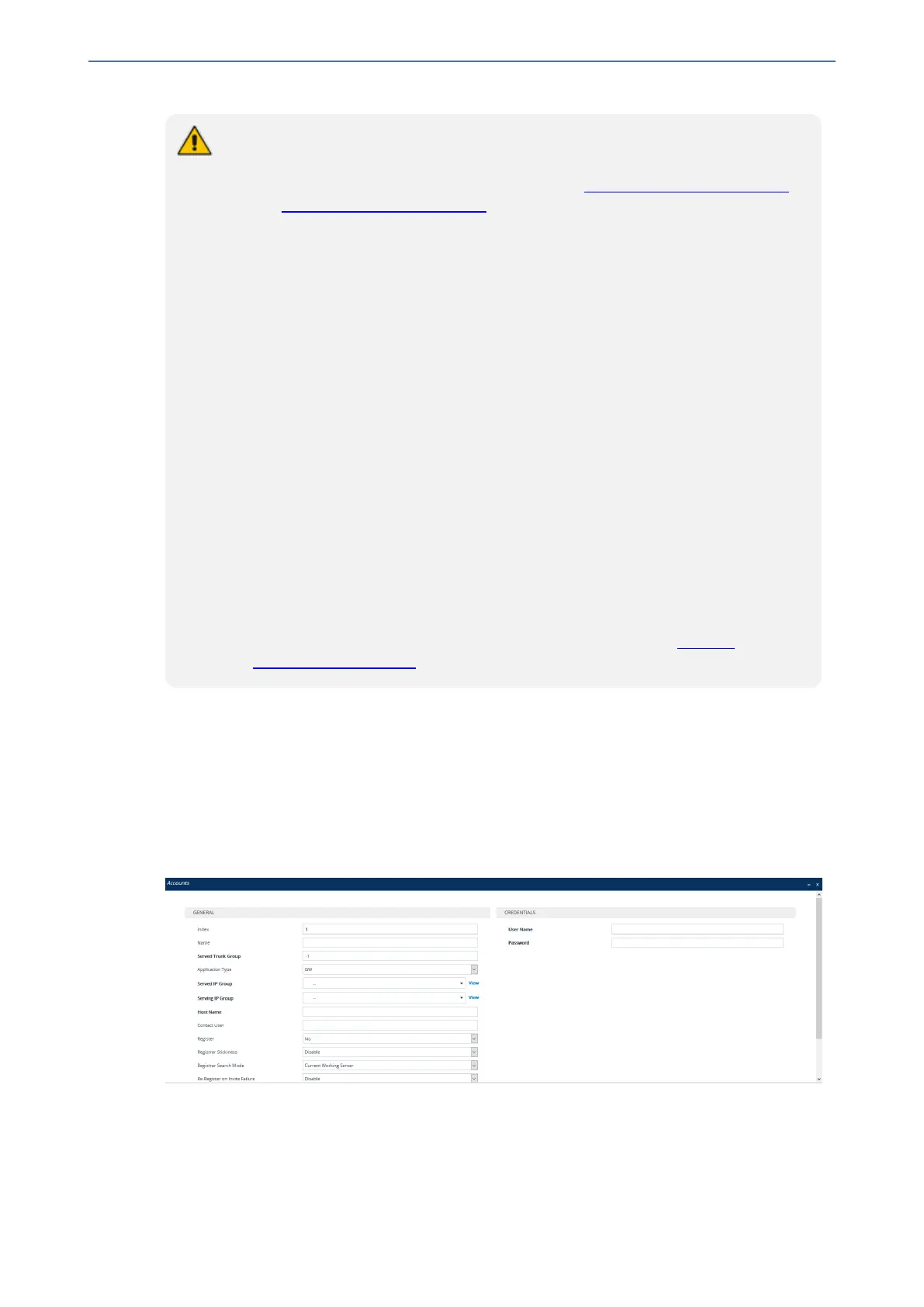CHAPTER20 SIP Definitions
Mediant 1000 Gateway & E-SBC | User's Manual
● For the Gateway application: If no match is found in the Accounts table for
incoming or outgoing calls, the username and password is taken from:
✔ For FXS interfaces: Authentication table (see Configuring Authentication per
PortConfiguring Authentication)
✔ 'UserName' and 'Password' parameters on the Proxy & Registration page
● The device uses the username and password configured for the Serving IP Group
in the IP Groups table for user registration and authentication, in the scenarios
listed below. For this mode of operation, the 'Authentication Mode' parameter in the
IP Groups table for the Serving IP Group must be configured to SBC As Client:
✔ If there is no Account configured for the Served IP Group and Serving IP Group
in the Accounts table.
✔ If there is an Account configured for the Served IP Group and Serving IP
Group, but without a username and password.
● See also the following optional, related parameters:
✔ UseRandomUser - enables the device to assign a random string to the user
part of the SIP Contact header of new Accounts.
✔ UnregisterOnStartup - enables the device to unregister and then re-register
Accounts upon a device reset.
● If all trunks belonging to the Trunk Group are down, the device un-registers them. If
any trunk belonging to the Trunk Group returns to service, the device registers them
again. This ensures, for example, that the Proxy does not send SIP INVITE
messages to trunks that are out of service.
● If registration with an IP Group fails for all Accounts of a specific Trunk Group that
includes all the channels in the Trunk Group, the Trunk Group is set to Out-Of-
Service if the OOSOnRegistrationFail parameter is set to 1 (see Proxy &
Registration Parameters).
The following procedure describes how to configure Accounts through the Web interface. You can
also configure it through ini file [Account] or CLI (configure voip > sip-definition
account).
➢ To configure an Account:
1. Open the Accounts table (Setup menu > Signaling & Media tab > SIP Definitions folder >
Accounts).
2. Click New; the following dialog box appears:
3. Configure an account according to the parameters described in the table below.
4. Click Apply.
Once you have configured Accounts, you can register or un-register them, as described below:
- 460 -