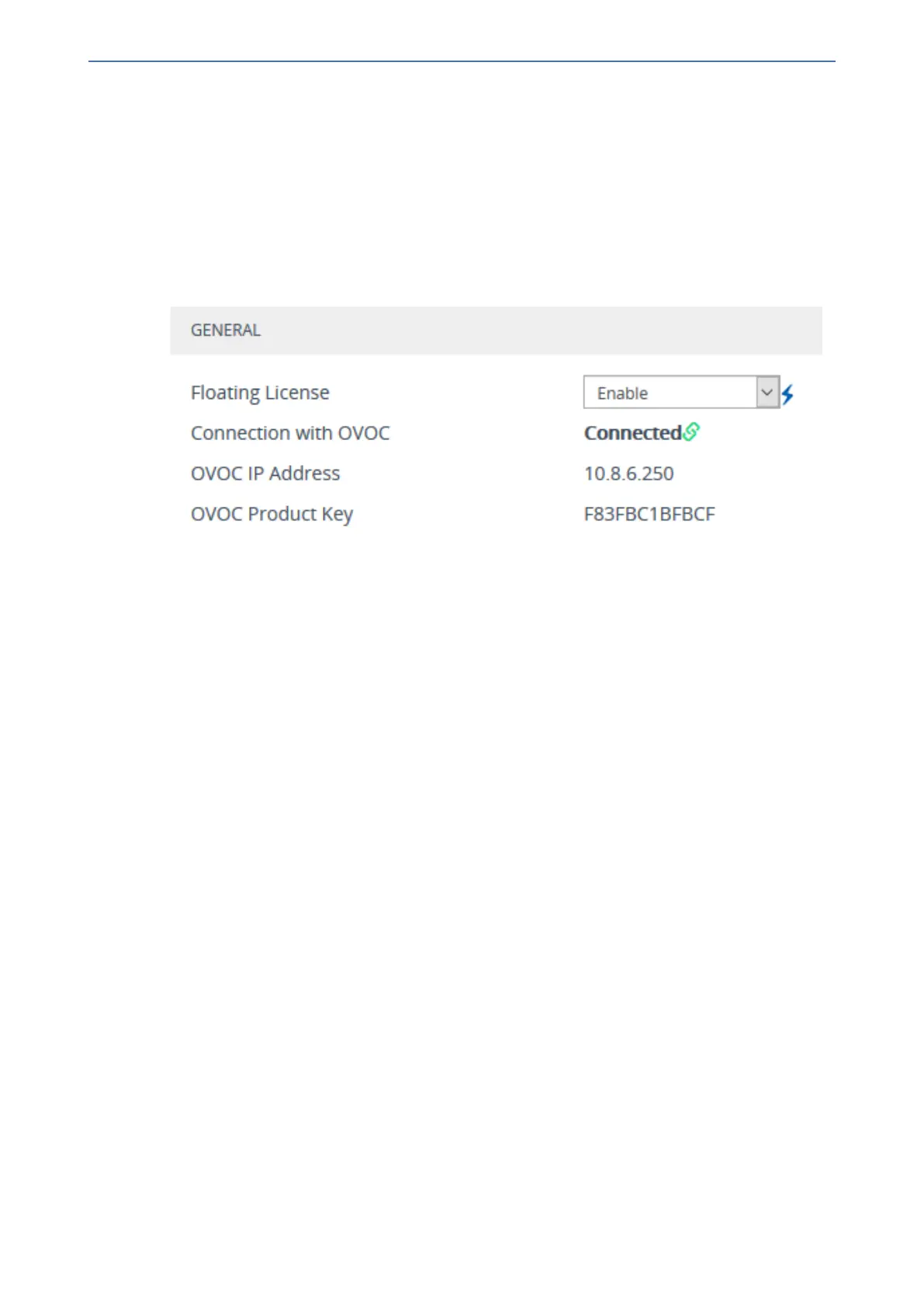CHAPTER45 License Key
Mediant 1000 Gateway & E-SBC | User's Manual
● The devices for which you want to use the Floating License have been configured on
OVOC.
● OVOC has been configured for communication with AudioCodes Cloud License Manager.
For more information on configuring and managing the Floating License on OVOC, refer to the
OVOC User's Manual.
2. Open the Floating License page (Setup menu > Administration tab > Licensefolder >
Floating License).
3. From the 'Floating License' drop-down list, select Enable.
Figure 45-3: Enabling the Floating License
4. Reset the device with a burn-to-flash for your settings to take effect. After the device resets, it
connects with OVOC and the following read-only fields display OVOC-related information:
● 'Connection with OVOC': Displays the device's connectivity status with OVOC:
◆ "Connected": The device is connected to OVOC.
◆ "Disconnected" The device is temporarily disconnected from OVOC due to problems
with the network (HTTPS TCP connection).
◆ "Not Connected": The device is not connected to OVOC.
● 'OVOC IP Address': Displays the IP address of OVOC.
● 'OVOC Product Key': Displays the Product Key of the OVOC tool that is providing the
Floating License.
The device connects with OVOC over SNMP. An SNMP manager is automatically added to the
SNMP Trap Destinations table for this connection. For more information on the table, see
Configuring SNMP Trap Destinations with IP Addresses on page65.
5. From the 'Allocation Profile' drop-down list, select an SBC license Allocation Profile. The
Allocation Profile determines the capacity of each SBC license type that you want allocated to
your device by OVOC. You can choose from factory default profiles, which may suit your
deployment requirements or you can configure your own customized profile. The optional
factory default profiles include:
● SIP Trunking: This profile is suited for SIP Trunking applications (i.e., where user
registration is typically not required).
● Registered Users: This profile is suited for applications where user registration is
required.
To configure your own profile, select Custom, and then configure the capacity for each SBC
license type in the corresponding 'Allocation' field. When you hover your mouse over each field,
a pop-up appears displaying the maximum capacity that can be supported by the device.
- 880 -