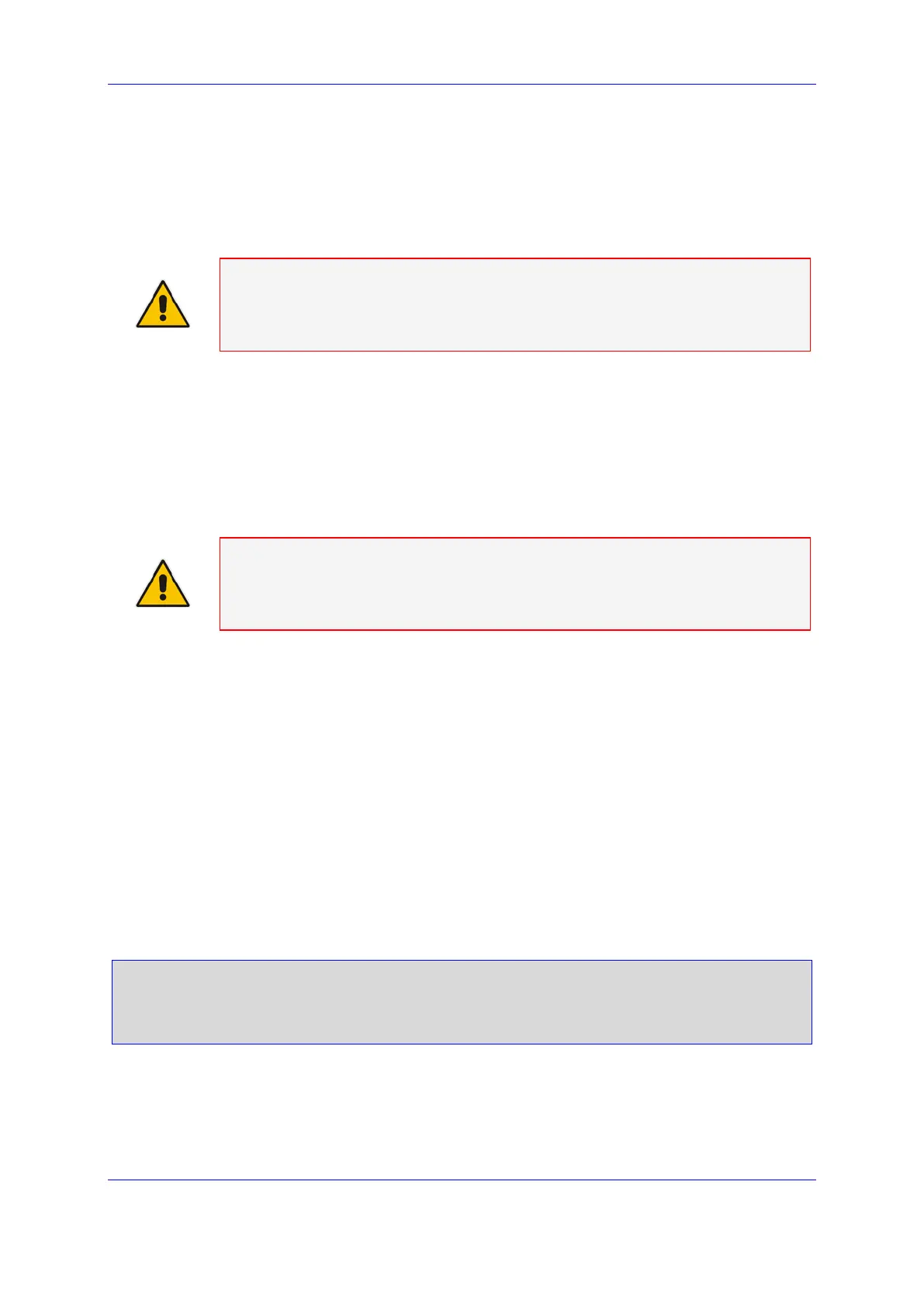Version 6.6 851 October 2014
Installation & Operation Manual 49. Collecting Advanced Media Gateway Board Logs
When Debug Recording Traces are forwarded to the Standby SC board, the standard
UNIX snoop utility is recommended for trace collection. Collected data may be stored
in files that may be transferred to the external PC with WireShark application for
analysis.
Note: The snoop utility is not available on the SC boards when Media Gateway is
configured for Secure Operation Mode. In this case, use an external PC to collect
Media Gateway board's debug recording traces.
49.3.1 Collecting Debug Recording Traces on the Standby SC board
Debug Recording Traces may be collected on the Standby SC board and captured to
the local files. These files may be later transferred via FTP/SFTP/SCP protocols to the
external PC with the WireShark application and analyzed. Alternatively, these files
may be sent to the AudioCodes Technical Support for further analysis.
Note: Debug Recording Traces should never be collected on the Active SC board,
since this may cause Media Gateway service interruption. Always use Standby SC
board or external PC to collect Debug Recording Traces.
To collect Debug Recording Traces on the Standby SC board:
1. Connect to the Standby board via Console, Telnet or SSH. For more information,
see Section 'Command Line Interface' on page 107. Use the internal (not Global)
SC IP addresses if you connect via Telnet or SSH.
2. Login as the root user. For more information, see Section 'Logging in as a Root
User' on page 115.
3. To start capturing the Debug Recording Traces, at the prompt, type
• For SC Rev.1 boards (using Solaris OS), type: snoop -o <file name> port
925
• For SC Rev.2 boards (using Linux OS), type tcpdump -w <file name> -s 0
port 925
Replace <file name> with the name of the file to be created.
client238::/# snoop -o debug.snoop port 925
Using device /dev/dmfe1 (promiscuous mode)
0
4. To stop capturing the Debug Recording Traces, press Ctrl-C key sequence.
