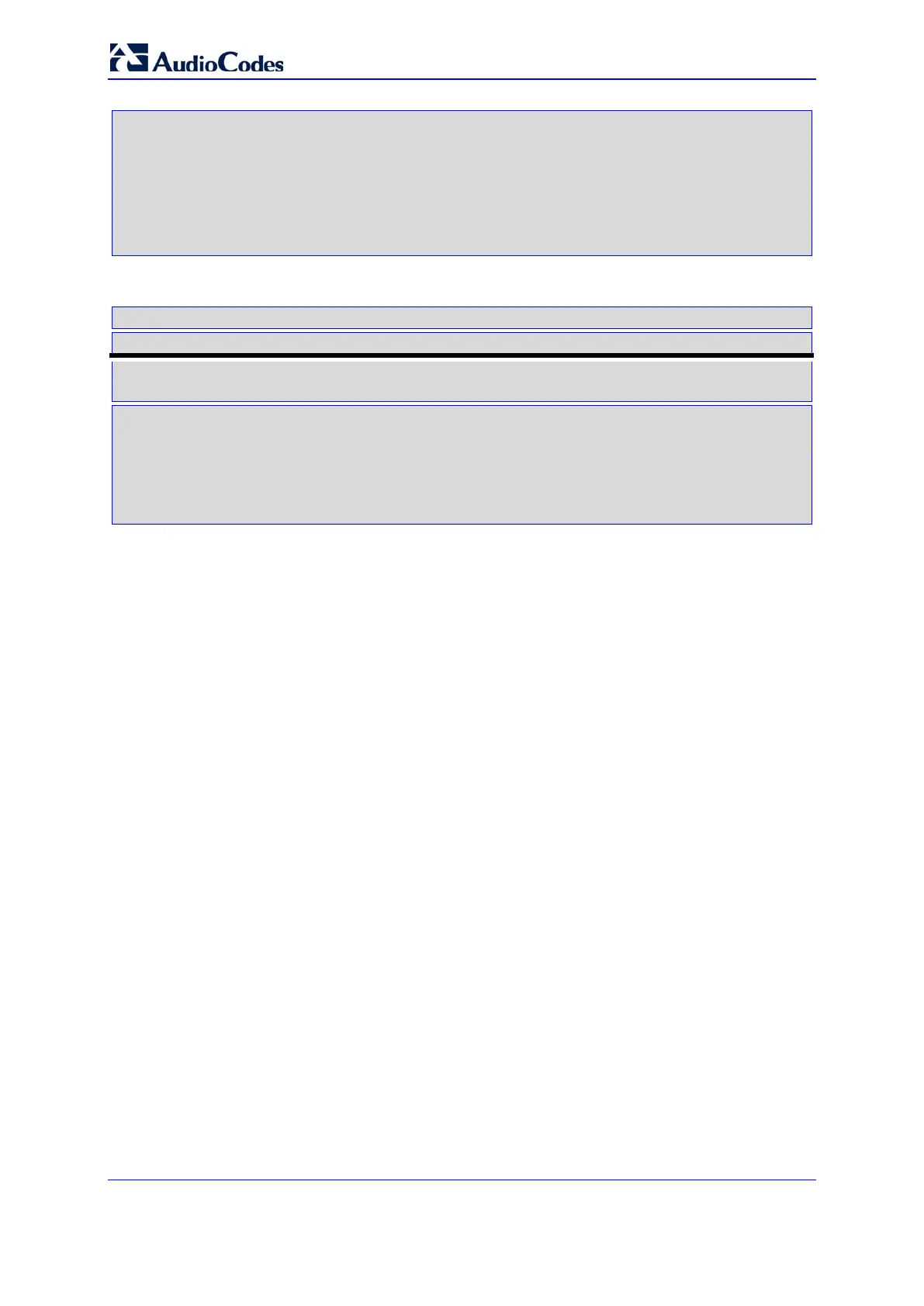Installation & Operation Manual 150 Document # LTRT-92224
Mediant 8000
Start configuring ([y]/n) [n]: y
>>> Configure INET services ...
>>> Update /etc/inet/inetd.conf file ...
>>> Restore file /etc/inet/inetd.conf from the backup ...
>>> Update /etc/inet/services file ...
(This sequence is abbreviated)
13. After the configuration successfully completes, you will be prompted to reboot the
SC board.
SC board must be rebooted to complete the re-configuration.
IMPORTANT: If you re-configure the Media Gateway software on both SC
boards, do not reboot the SC board in slot 1 until the re-configuration
of the SC board in slot 2 is completed.
REBOOT now (n/y) [y]: y
Are you sure (n/y) [y]: y
If you are performing a basic configuration of the Mediant 8000 software on both
SC boards, do not reboot the SC board to operate as the Active board (the board
that you are currently configuring) until you complete the configuration of the
other SC board (to operate as the Standby board).
When both SC boards are ready to be rebooted, reboot them simultaneously by
typing y and pressing Enter on the respective SC board’s CLI interfaces.
14. The SC board reboots. It typically takes 2 minutes to complete the reboot
process. The Media Gateway software starts automatically after the SC board
completes the reboot process.
21.2.2 Performing Basic Configuration of the Mediant 8000 Software
on the SC Board to Operate as the Standby Board
The basic configuration of the Mediant 8000 software on the SC board to operate as
the Standby board (in Slot 2) should be performed after completing the basic
configuration on the SC board to operate as the Active board (in Slot 1).
The software configuration is copied from the Active SC board, which ensures that the
configuration of both SC boards fully matches and reduces the chance of an
erroneous configuration.
To perform the basic configuration of the Mediant 8000 software on the SC
board to operate as the Standby board (in Slot 2):
1. Connect to the CLI interface on the SC board to operate as the Standby board (in
Slot 2). For more information, refer to 'Command Line Interface' on page 107.
2. Login as user root. For more information, refer to 'Logging in as a Root' on page
115.
3. At the prompt, type install and press Enter.
4. Choose option 4.
