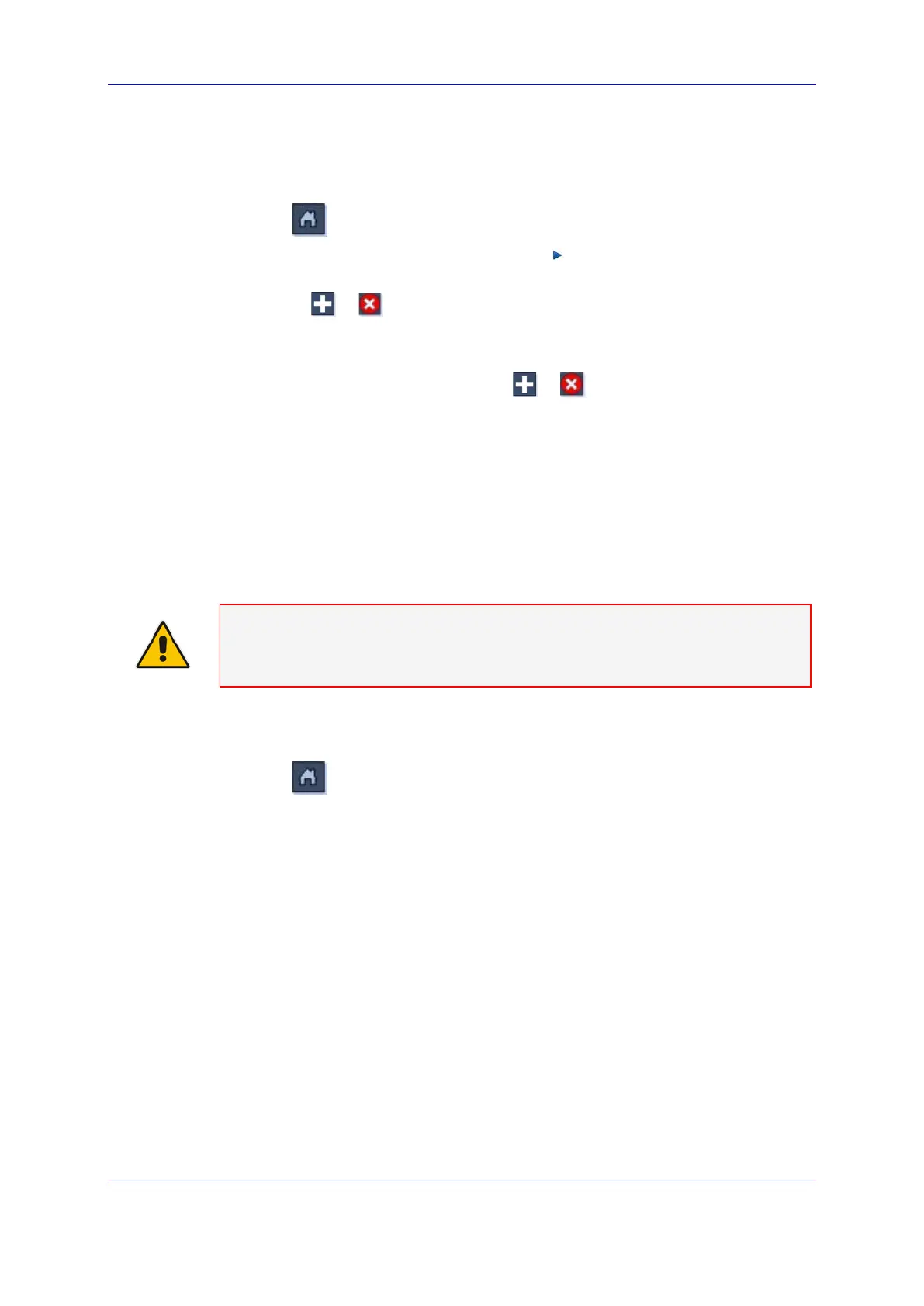Version 6.6 201 October 2014
Installation & Operation Manual 26. Connecting the Media Gateway to the IP Network
26.4.2.1 Creating IP Network Profile
To define a new Network Profile:
1. Click
to access the Media Gateway status screen.
2. In the Navigation pane, select Networking
Network Profiles; the Network
Profiles list is displayed.
3. Use the
or buttons to add or remove entries.
4. Select a specific row and then in the configuration pane, click Network Profile
Settings; the Network Profile Settings screen is displayed.
5. In the Network Settings tab, use the
or buttons to choose all Subnets
that should be part of this network profile.
6. In the Quality Of Service tab, configure quality of service (QoS) settings as
described in 'Quality of Service' on page 206.
26.4.2.2 Attaching IP Network Profile to the Media Gateway Board
A newly created IP Network Profile must be attached to the corresponding Media
Gateway boards.
Note: If you use a similar network configuration for all Media Gateway boards, and
therefore use a single Network Profile (created by default), then you do not need to
complete the following procedure.
To attach a IP Network profile to the Media Gateway Board:
1. Click
to access the Media Gateway status screen.
2. Select the desired Media Gateway board.
3. In the Actions bar, click Lock to stop the service on the Media Gateway board.
4. In the Navigation pane, click Networking and then in the configuration pane,
click Network Settings; the Network Settings screen is displayed.
5. Select the corresponding Network Profile configuration object to be attached to
the Media Gateway board.
