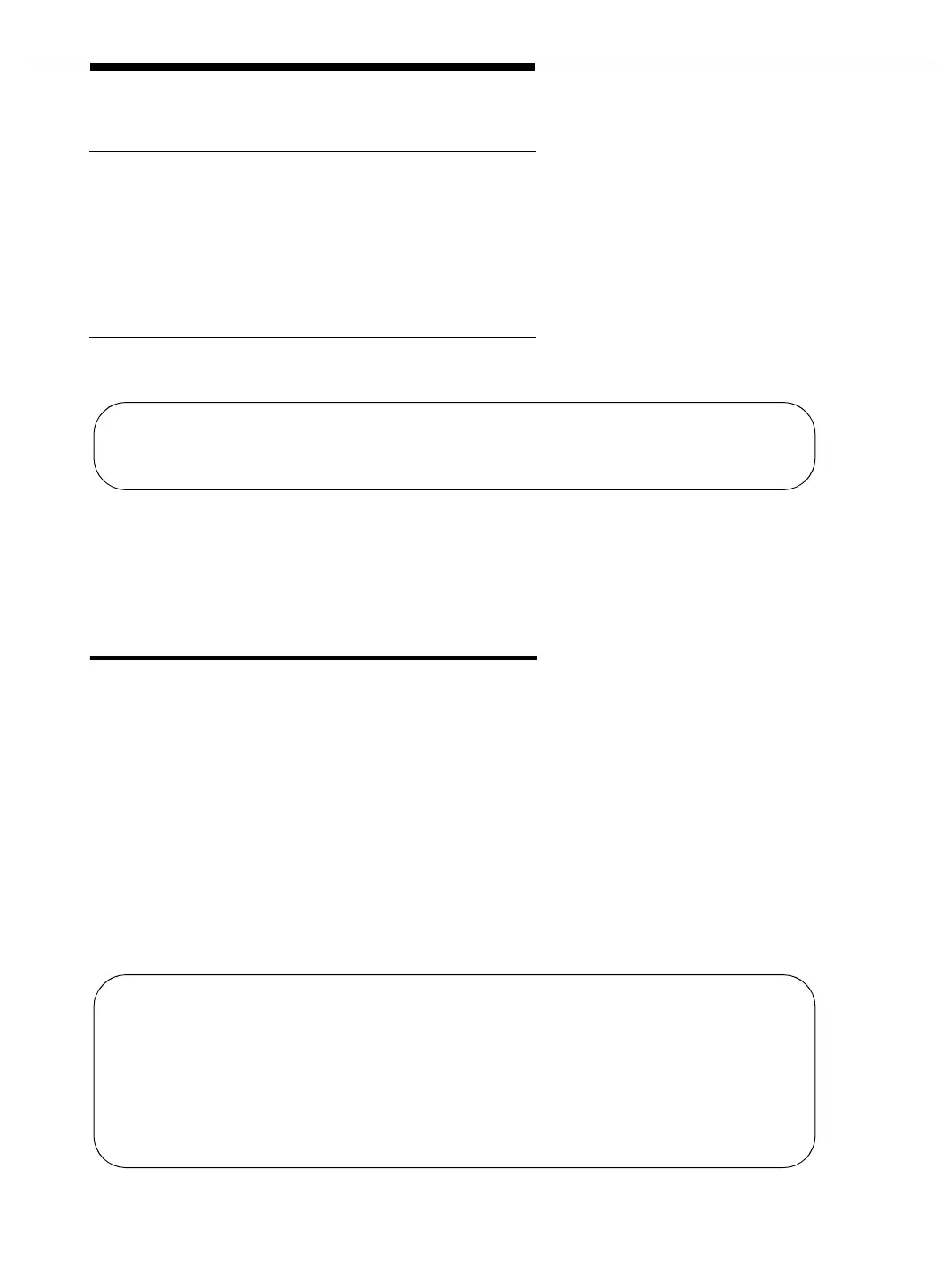Management Terminals
555-233-123
3-6 Issue 4 May 2002
To Remove a Login
1. Type remove login [login name] and press Enter.
The Login Administration screen appears.
2. Press the
ENTER key to remove the login, or press Cancel to exit the
remove login procedure without making a change.
Testing a Login
1. Enter your login name at the login prompt.
Screen 3-1. Login Prompt screen
After you enter the correct login name and password and the login is administered
correctly, the command line interface appears.
Password Aging
Password aging is an optional feature that the super-user administering the logins
can activate. The password for each login can be aged starting with the date the
password was created, or changed, and continuing for a specified number of days
(1 to 99). If a login is added or removed, the “Security Measurement” reports are
not updated until the next hourly poll, or a clear measurements
security-violations command is entered. Once a non-super-user has changed
the password, the user must wait 24 hours to change the password again.
The Password Expiration screen appears when you log in (see Screen 3-2). If
your password is expired, the system prompts you to enter a new password. If
your password is within 7 days of the expiration date, you see the message:
WARNING: Your password will expire in X days
Screen 3-2. Password Expiration Screen
Login: telmgr
Password:
Login: telmgr
Password:
Your Password has expired, enter a new one.
Reenter Current Password:
New Password:
Reenter New Password: