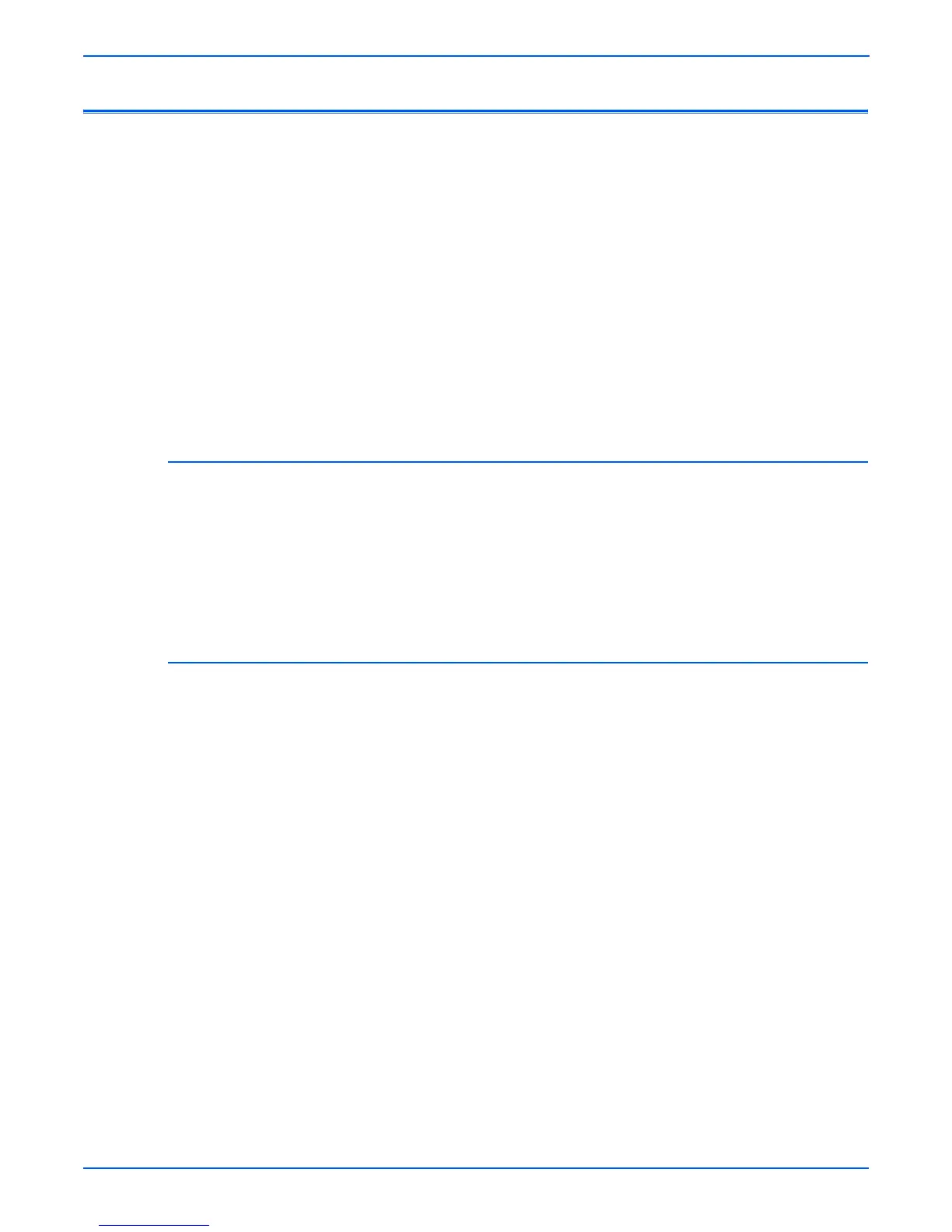3-2 Phaser 6180MFP Multifunction Printer Service Manual
Error Messages and Codes
Introduction
This chapter describes error messages and numeric codes displayed on the
Control Panel or listed on the Error History page. These error indications
serve as the entry point into the troubleshooting process.
Troubleshooting of problems not directly indicated by or associated with an
error message or Chain Link code is covered in “General Troubleshooting” on
page 4-1. Print quality problems are covered in “Print-Quality
Troubleshooting” on page 5-1.
The printer tracks and reports errors in a number of ways. The two types of
error reporting discussed in this section include:
■ Error messages and Chain Link codes display on the Control Panel
■ Engine (fatal) and Jam Error logs display on the Control Panel or listed on
the Error History Report
Accessing Error History Report
1. From the Control Panel, press the System button.
2. Information Pages is displayed. Press the OK button.
3. Press the Up or Down arrow button to find Error History. Press the OK
button.
4. The Error History Report is printed. When printing is finished, the menu is
displayed.
Error History Report
The Error History Report provides a list of error messages and Chain Link
codes relating to Jam errors and System (fatal) errors. The printer can retain
up to 42 Jam errors and 42 System Fail errors.
Examples of Error message and Chain Link code:
■ System Fail History
■ Chain Link: 018-310
■ Paper Jam History
■ Paper Jam Type: IOT Remain Registration Jam