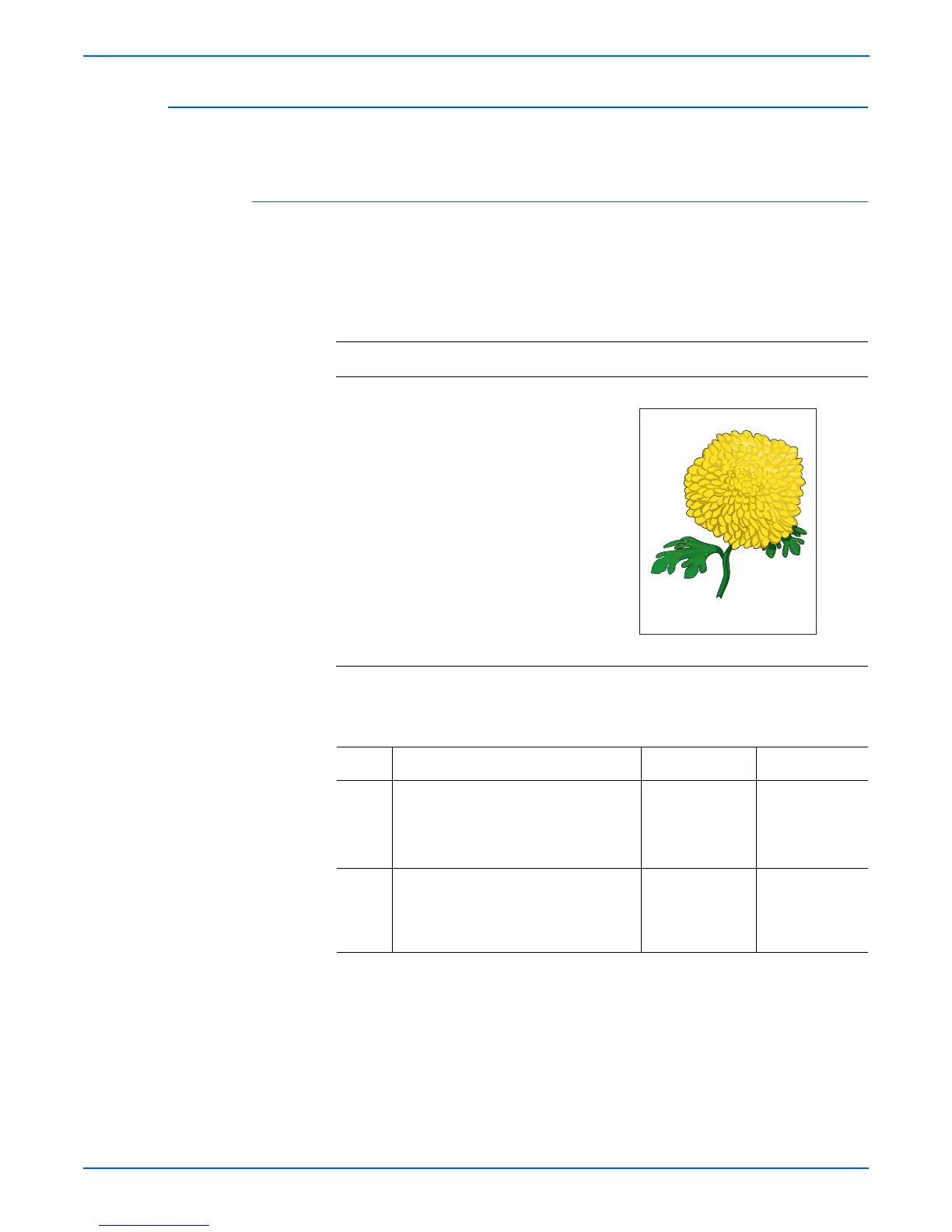5-64 Phaser 6180MFP Multifunction Printer Service Manual
Print-Quality Troubleshooting
Wavy Lines
The printed image has wavy column line in the direction of the paper travel.
Initial Actions
■ Check the paper transfer path.
■ Ensure there are no debris on the transfer path.
Troubleshooting Reference Table
Applicable Parts Example Print
■ ADF Scanner Assembly, PL11.1.1
Troubleshooting Procedure Table
Step Actions and Questions Yes No
1 1.Check the paper condition.
2.Is the paper dry, recommended,
loaded in the correct position, and
meet the ADF specifications?
Go to step 2. Replace the
paper or use the
document glass
mode.
2 Is the ADF closed against the
document glass completely?
Replace the ADF
Scanner
Assembly
(page 8-129).
Close the ADF.
Hunting