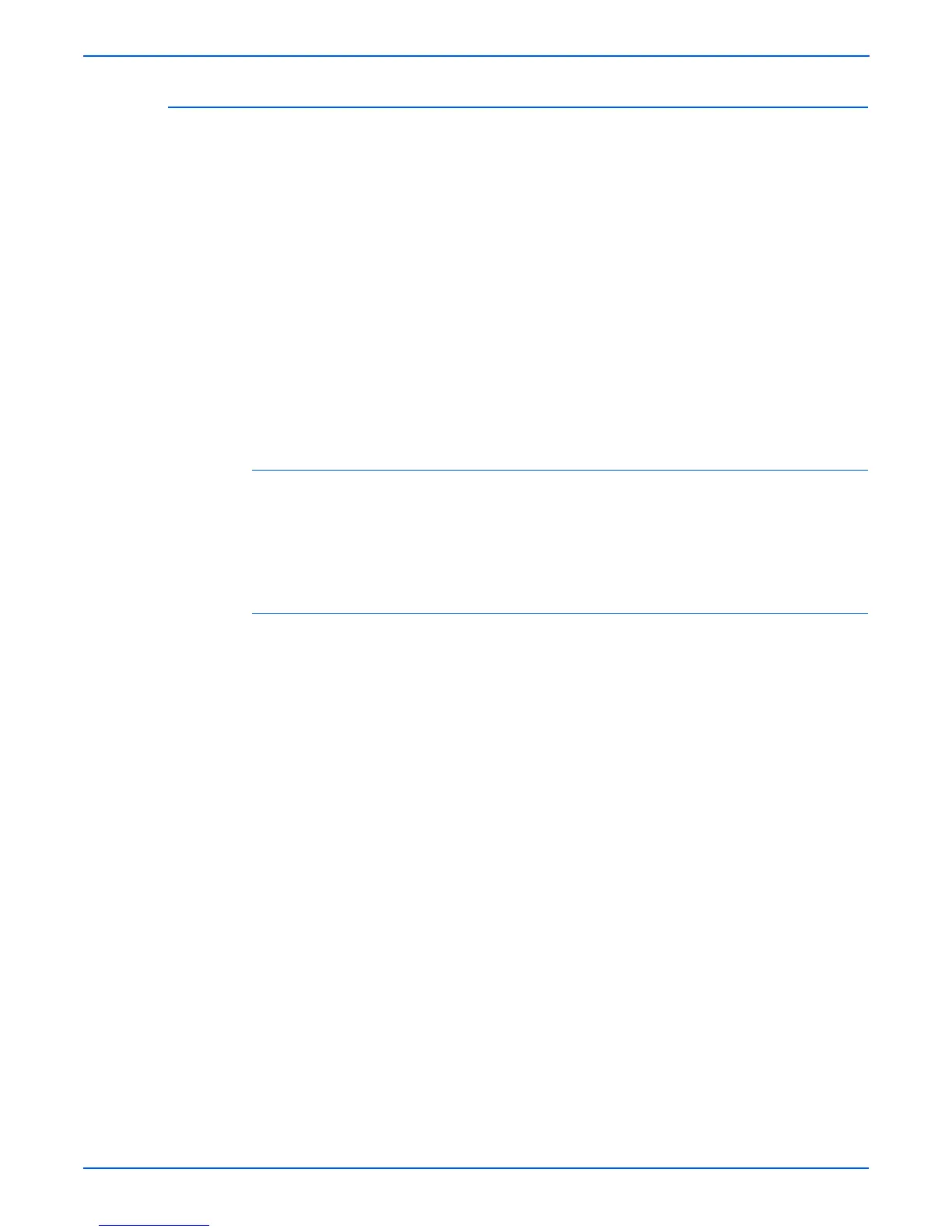3-36 Phaser 6180MFP Multifunction Printer Service Manual
Error Messages and Codes
Jam at Exit/Jam at Registration Roll
The following error(s) has occurred.
■ Paper remains at the Exit Sensor or Registration Sensor.
■ Paper does not reach the Exit Sensor or Registration Sensor within the
specified time.
■ Paper passed the Exit Sensor earlier than the specified time.
■ Paper did not passed through the Registration Sensor within the specified
time.
The following troubleshooting procedure applies to these errors.
arn
ng
The Fuser may be hot. Turn the printer power Off and allow at least 5
minutes for the Fuser to cool before removing the Fuser.
Applicable Chain Link
■ Chain Link 077-900: Jam at Exit (IOT Exit Jam)
■ Chain Link 077-901: Jam at Registration Roll (IOT Remain Registration
Jam)
Initial Actions
■ Ask the customer about the paper types being used. If not on the
recommended list, determine if this is contributing to the problem.
Recycled, multi-purpose or copier paper tends to contaminate the paper
path. Constant use of special papers such labels or business cards can
also contribute to jamming.
■ Ensure the correct tray loading and setup procedures are followed
(securing the guides, selecting the correct paper type, fanning the paper,
etc.)
■ Make sure the printer is plugged directly into an electrical outlet. Using
extension cords or a power strip is not recommended.
■ Make every attempt to establish a jam rate prior to starting any work. If
possible print an Error History Report and note the page count between
jams.
■ Determine if jamming is occurring in one tray but not another. This helps
to identify any dirty or defective parts.
■ Clear the paper path of any jams and paper debris. Start at the Turn
Chute and work up to the Registration Chute Assembly.
■ Clean the paper Feed and Retard Rollers in the paper tray and tray slot
using a slightly damp (water only) lint free cloth.
■ Cycle printer power.
■ If the problem persists, follow the procedure below.