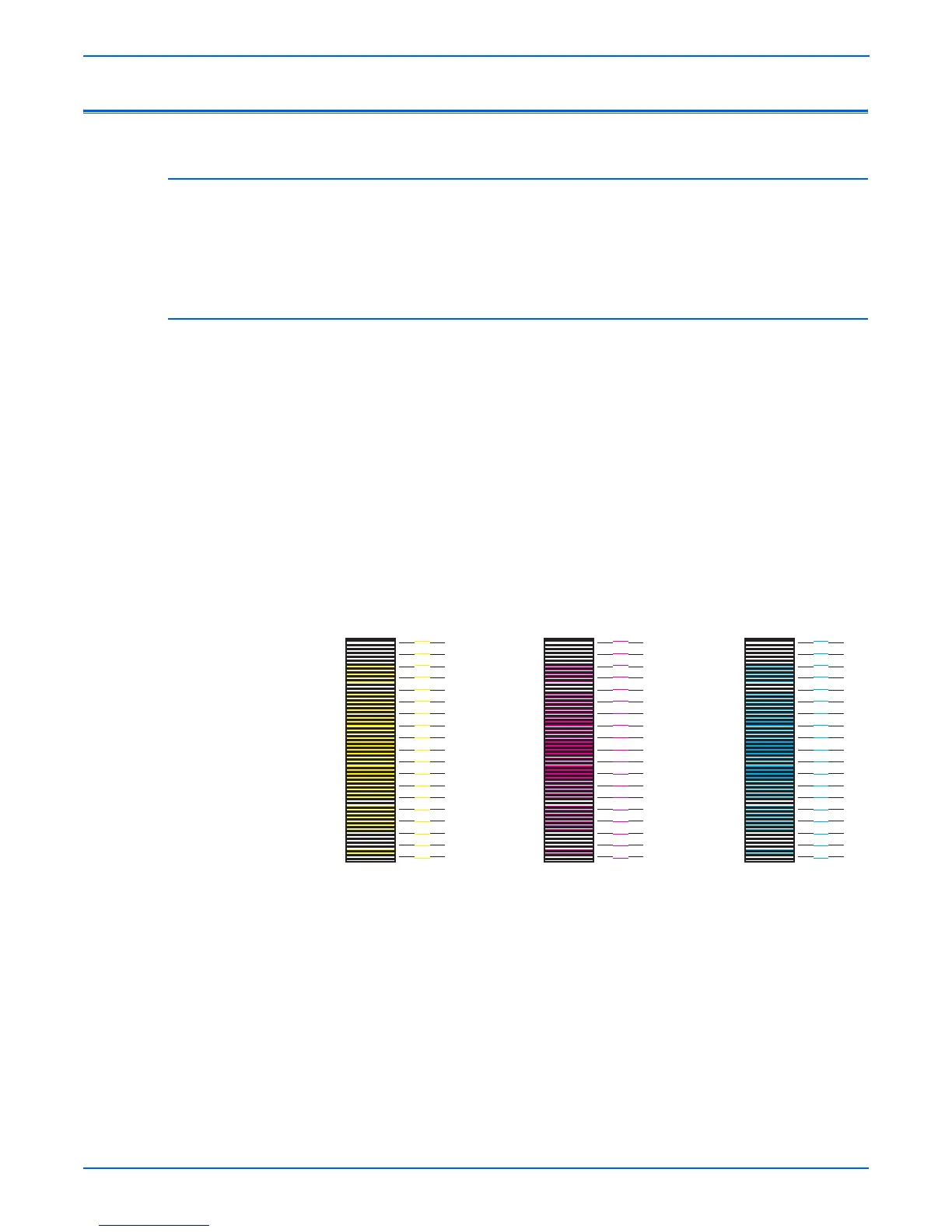6-2 Phaser 6180MFP Multifunction Printer Service Manual
Adjustments and Calibrations
Adjustments
Color Registration
Color Registration adjustment procedure allows the user to change or correct
the alignment of the four color images to meet specifications and/or user’s
requirements.
Printing the Color Registration Correction Chart
Before performing Color Registration adjustment procedure, print the Color
Registration Chart for reference.
1. From the Control Panel, press the System button.
2. Press the Up Arrow or Down Arrow button to find Admin Menu. Press
the OK button.
3. Press the Up Arrow or Down Arrow button to find Maintenance. Press
the OK button.
4. Press the Up Arrow or Down Arrow button find Adjust ColorRegi.
Press the OK button.
5. Select Color Regi Chart and press the OK button two times. The Color
Registration Chart is printed. When printing is finished, the Ready menu
is displayed.
0
+1
-1
-2
-3
-4
-5
-6
-7
-8
-9
+2
+3
+4
+5
+6
+7
+8
+9
0
+1
-1
-2
-3
-4
-5
-6
-7
-8
-9
+2
+3
+4
+5
+6
+7
+8
+9
0
+1
-1
-2
-3
-4
-5
-6
-7
-8
-9
+2
+3
+4
+5
+6
+7
+8
+9
Horizontal Color Registration YMC
Y (Yellow) M (Magenta) C (Cyan)
