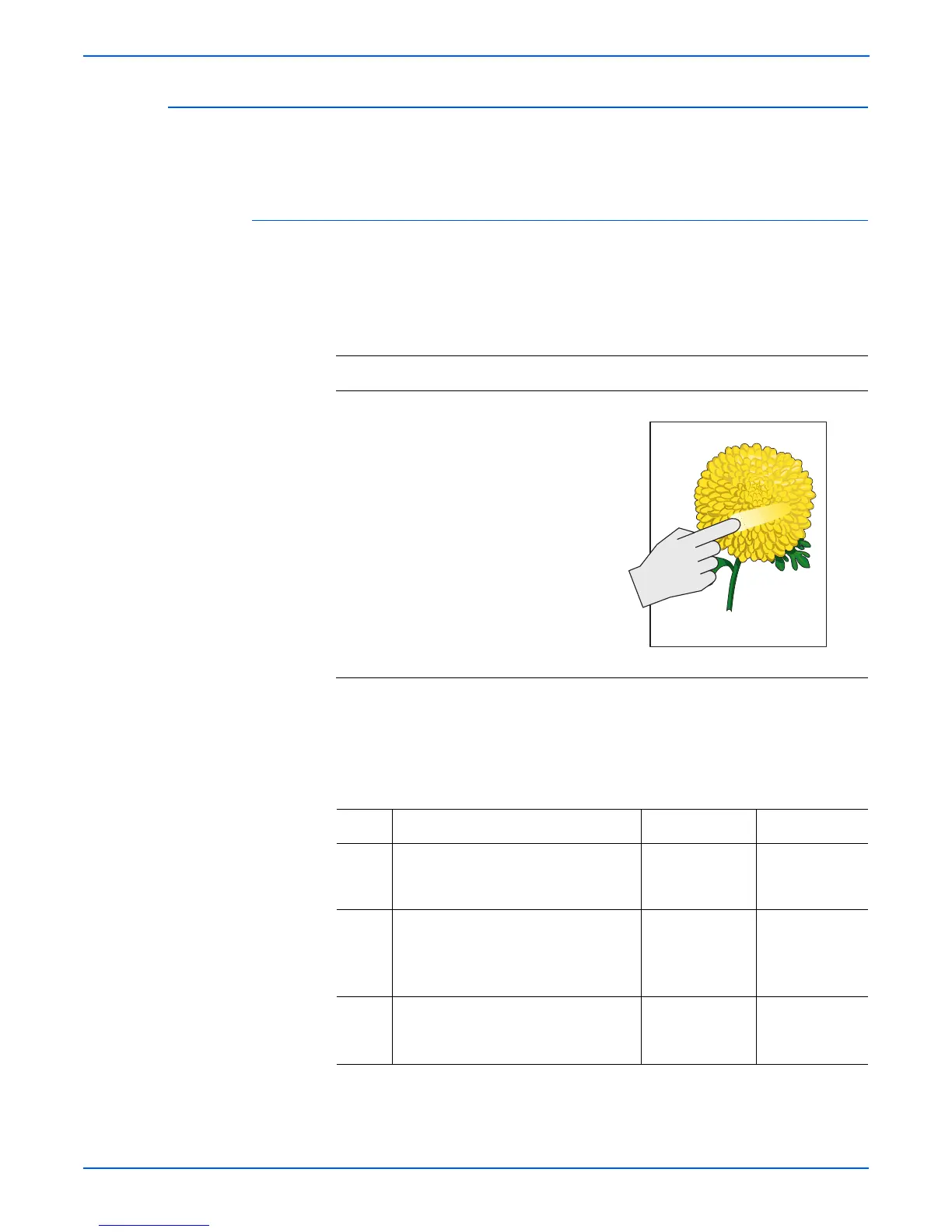5-60 Phaser 6180MFP Multifunction Printer Service Manual
Print-Quality Troubleshooting
Unfused Image
The toner image is not completely fused to the paper. The image easily rubs
off.
Initial Actions
■ Check the paper transfer path.
■ Ensure there are no debris on the transfer path.
arn
ng
Ensure to wait for the Fuser to cool down before starting the procedure.
Troubleshooting Reference Table
Applicable Parts Example Print
■ Print Cartridge (C/M/Y/K),
PL5.1.17-20)
■ Fuser, PL6.1.10
Troubleshooting Procedure Table
Step Actions and Questions Yes No
1 1.Verify the media type selection:
System > Tray Settings > Tray1
(MPT)/Tray 2/Tray 3 > Paper Type.
Go to step 2. Set the correct
media type.
2 1.Check the paper condition.
2.Is the paper dry, recommended
type, and loaded in the correct
position?
Go to step 3. Replace the
paper.
3 1.Check the Print Cartridge (C/M/Y/K)
for damages.
2.Is the Print Cartridge damaged?
Go to step 4. Replace the
Print Cartridge
(page 8-11).
Unfused Image