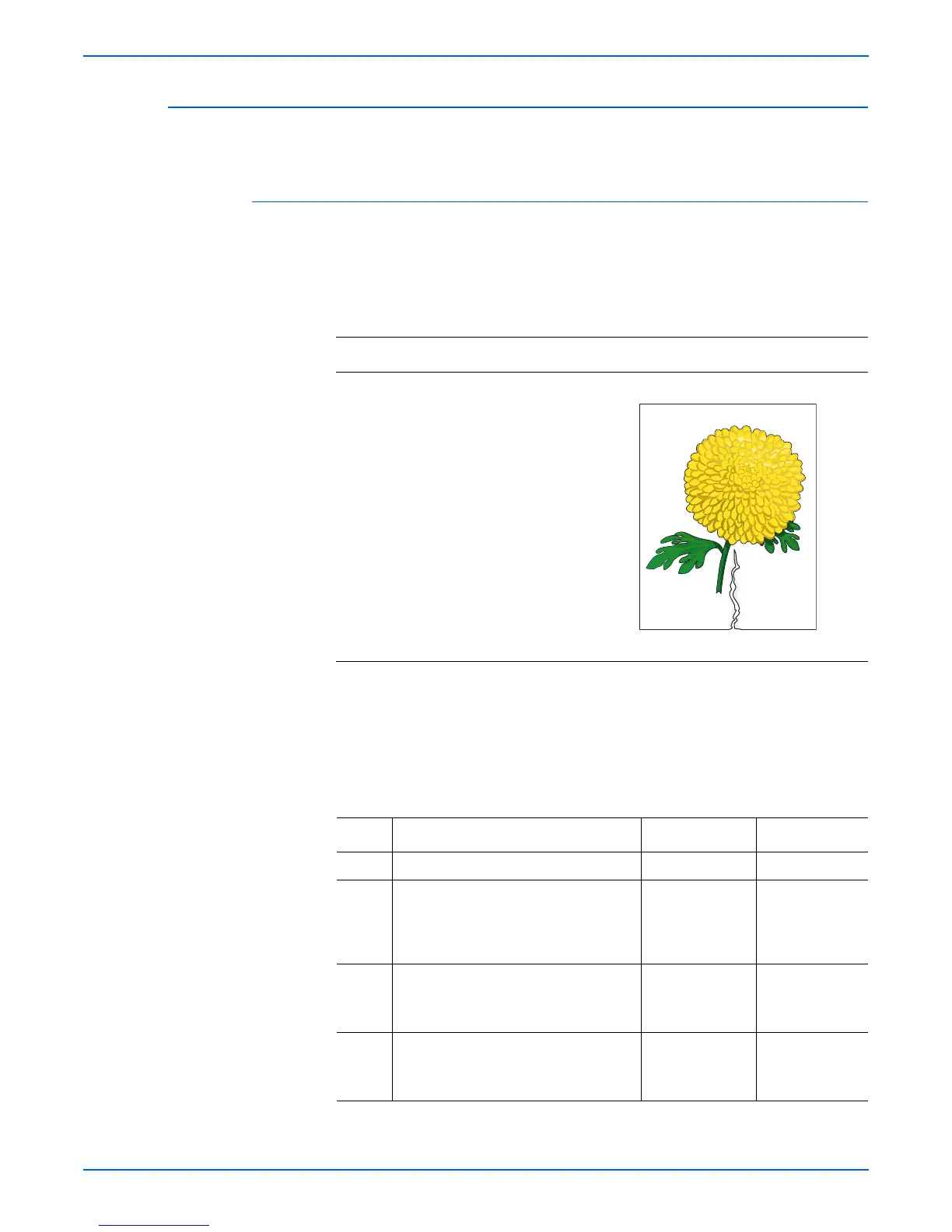Phaser 6180MFP Multifunction Printer Service Manual 5-57
Print-Quality Troubleshooting
Damaged Paper
Paper comes out from the printer wrinkled, folded, or worn-out.
Initial Actions
■ Check the paper transfer path.
■ Ensure there are no debris on the transfer path.
o
e
Steps 2-5 should only be considered if the original document is damaged.
arn
ng
Ensure to wait for the Fuser to cool down before starting the procedure.
Troubleshooting Reference Table
Applicable Parts Example Print
■ MPT Retard Holder Assembly,
PL2.1.3
■ Tray 2 Retard Roll, PL2.2.17
■ Tray 1 (MPT) Feed Roll, PL3.1.10
■ Feed Roll, PL3.2.53
■ Transfer Unit, PL4.1.1
■ Fuser, PL6.1.10
■ ADF Scanner Assembly, PL11.1.1
■ ADF Roller & Pad, PL11.1.16
■ Duplex Unit, PL12.1.1
■ Tray 3 Feed Roll, PL13.2.10
■ Tray 3 Retard Roll, PL13.4.10
Troubleshooting Procedure Table
Step Actions and Questions Yes No
1 Does the error occur when printing? Go to step 6. Go to step 2.
2 1.Check the error.
2.Does the document meet the ADF
specifications?
Go to step 3. Change the
paper type or
use the platen
mode.
3 1.Check the side guide setting. Reset
the side guide setting.
2.Does the document feed correctly?
Complete. Go to step 4.
4 1.Replace the ADF Feed Roller and
Separator Pad (page 8-110).
2.Does the document feed correctly?
Complete. Go to step 5.
Damaged Print Media